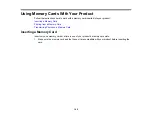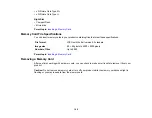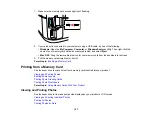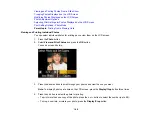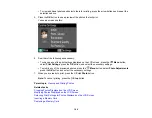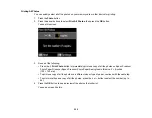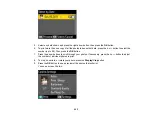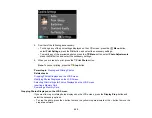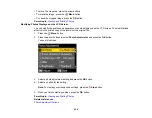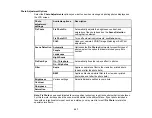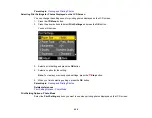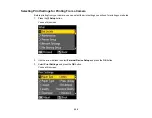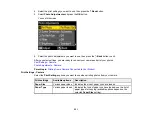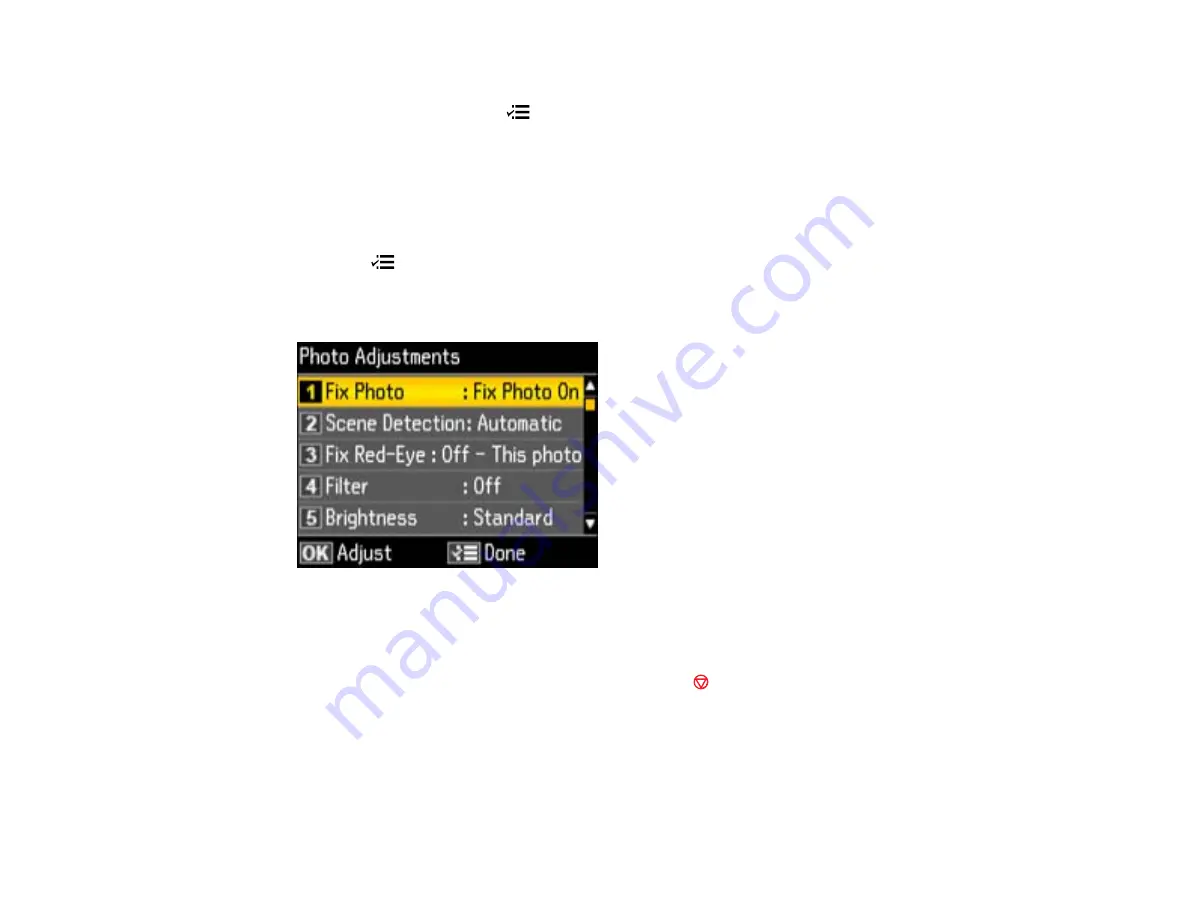
• To move the crop area, press the arrow buttons.
• To rotate the image, press the
Menu
button.
• To check the cropped image, press the
OK
button.
Parent topic:
Modifying Photos Displayed on the LCD Screen
You can modify the quality and appearance of photos displayed on the LCD screen. The modifications
affect only the printed copy of the photo, not the original file.
1.
Press the
Menu
button.
2.
Press the arrow buttons to select
Photo Adjustments
and press the
OK
button.
You see this screen:
3.
Select a photo adjustment setting and press the
OK
button.
4.
Select an option for the setting.
Note:
To clear any previously used settings, press the
Stop
button.
5.
When you finish selecting settings, press the
OK
button.
Parent topic:
Related references
206
Summary of Contents for WorkForce 545
Page 1: ...WorkForce 545 645 Series User s Guide ...
Page 2: ......
Page 13: ...WorkForce 545 645 Series User s Guide Welcome to the WorkForce 545 645 Series User s Guide 13 ...
Page 29: ...4 Slide the edge guide shown below to your paper size 29 ...
Page 34: ...2 Pull out the paper cassette 3 Slide the edge guides outward 34 ...
Page 39: ...2 Pull out the paper cassette 3 Slide the edge guides outward 39 ...
Page 52: ...Parent topic Placing Originals on the Product Related topics Copying Scanning 52 ...
Page 116: ...3 Adjust the scan area as necessary 116 ...
Page 123: ...123 ...
Page 131: ...3 Adjust the scan area as necessary 131 ...
Page 164: ...You see this window 5 Select Fax Settings for Printer You see this window 164 ...
Page 175: ...5 Select Fax Settings for Printer You see this window 175 ...
Page 249: ...249 ...
Page 254: ...254 ...
Page 290: ...6 Lower the document cover 7 Raise the ADF input tray 8 Carefully remove the jammed paper 290 ...