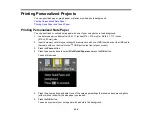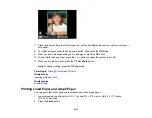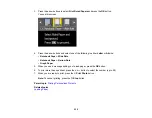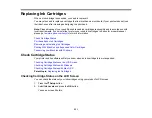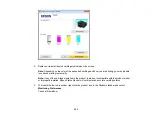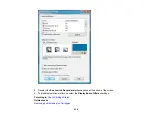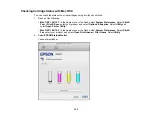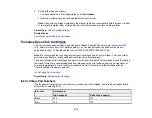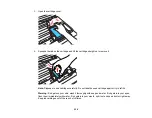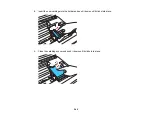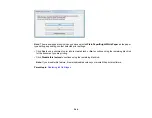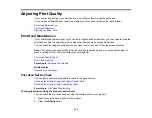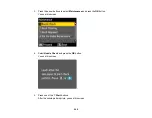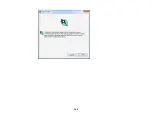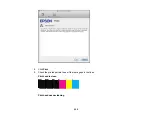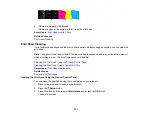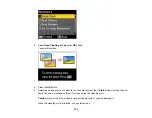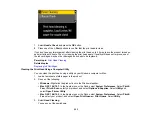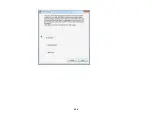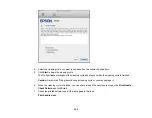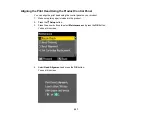Printing With Black Ink and Expended Color Cartridges
When a color ink cartridge is expended, you can temporarily continue printing from your computer using
black ink. Replace the expended color cartridge as soon as possible for future printing.
Note:
You cannot print with expended color ink cartridges using your product's control panel.
Parent topic:
Printing With Expended Color Cartridges - Windows
If you see a message during printing telling you that you can temporarily print in black ink with an
expended color cartridge, you can cancel your print job and select settings to print on plain paper or on
an envelope.
1.
Click
Stop
or
Cancel Print
to cancel your print job.
Note:
If the message screen appears on another computer on a network, you may need to cancel
the print job using the product control panel.
2.
Load plain paper or an envelope in your product.
3.
Access the print settings in your print application.
4.
Click the
Main
tab.
5.
Select
Plain Paper/Bright White Paper
or
Envelope
as the paper type setting.
6.
Select the
Black/Grayscale
checkbox.
7.
Click
OK
.
8.
Print your document.
EPSON Status Monitor 3 displays a print message.
9.
Click
Print in Black
to print your document.
Parent topic:
Printing With Black Ink and Expended Color Cartridges
Printing With Expended Color Cartridges - Mac OS X 10.5/10.6/10.7
If printing stops, you can cancel your print job and select settings to temporarily print with only black ink
on plain paper or on an envelope.
242
Summary of Contents for WorkForce 545
Page 1: ...WorkForce 545 645 Series User s Guide ...
Page 2: ......
Page 13: ...WorkForce 545 645 Series User s Guide Welcome to the WorkForce 545 645 Series User s Guide 13 ...
Page 29: ...4 Slide the edge guide shown below to your paper size 29 ...
Page 34: ...2 Pull out the paper cassette 3 Slide the edge guides outward 34 ...
Page 39: ...2 Pull out the paper cassette 3 Slide the edge guides outward 39 ...
Page 52: ...Parent topic Placing Originals on the Product Related topics Copying Scanning 52 ...
Page 116: ...3 Adjust the scan area as necessary 116 ...
Page 123: ...123 ...
Page 131: ...3 Adjust the scan area as necessary 131 ...
Page 164: ...You see this window 5 Select Fax Settings for Printer You see this window 164 ...
Page 175: ...5 Select Fax Settings for Printer You see this window 175 ...
Page 249: ...249 ...
Page 254: ...254 ...
Page 290: ...6 Lower the document cover 7 Raise the ADF input tray 8 Carefully remove the jammed paper 290 ...