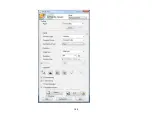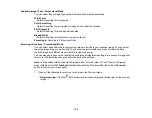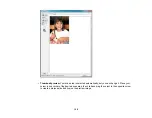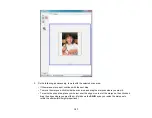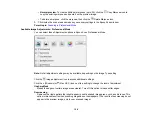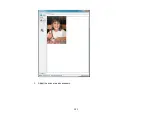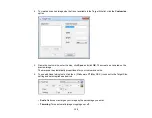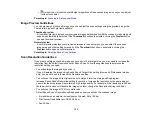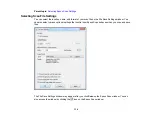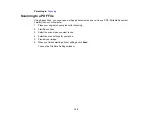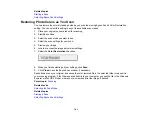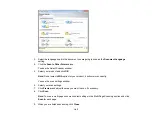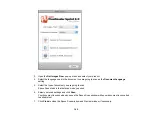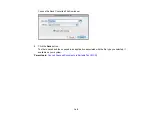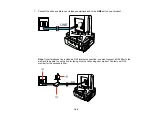PRINT Image Matching II (*.jpg or *.tif)
File formats that include Epson PRINT Image Matching II data for enhanced quality and a wider color
range (does not affect the way the image displays on the screen).
Tiff (*.tif)
A file format created for exchanging data between many programs, such as graphic and DTP
software.
Optional Settings
Overwrite any files with the same name
Select to overwrite previous files with the same names.
Show this dialog box before next scan
Select to have the File Save Settings window appear automatically before you scan.
Open image folder after scanning
Select to have Windows Explorer or Mac OS X Finder automatically open to the folder where your
scanned image is saved after scanning.
Show Add Page dialog after scanning
If you are scanning a multi-page document using the PDF or Multi-Tiff format, select to display a
prompt for scanning additional pages after the first page is scanned.
Parent topic:
Scanning with Mac OS X 10.6/10.7
With Mac OS X 10.6/10.7, you can scan with your product using an image-editing application.
Note:
You cannot use the Epson Scan program to scan with Mac OS X 10.6/10.7.
1.
Open an image editing application, such as Image Capture.
2.
Select your Epson product from the
DEVICES
or
SHARED
list, if necessary.
3.
Your product begins a preview scan (if you do not see the preview, click
Show Details
).
136
Summary of Contents for WorkForce 545
Page 1: ...WorkForce 545 645 Series User s Guide ...
Page 2: ......
Page 13: ...WorkForce 545 645 Series User s Guide Welcome to the WorkForce 545 645 Series User s Guide 13 ...
Page 29: ...4 Slide the edge guide shown below to your paper size 29 ...
Page 34: ...2 Pull out the paper cassette 3 Slide the edge guides outward 34 ...
Page 39: ...2 Pull out the paper cassette 3 Slide the edge guides outward 39 ...
Page 52: ...Parent topic Placing Originals on the Product Related topics Copying Scanning 52 ...
Page 116: ...3 Adjust the scan area as necessary 116 ...
Page 123: ...123 ...
Page 131: ...3 Adjust the scan area as necessary 131 ...
Page 164: ...You see this window 5 Select Fax Settings for Printer You see this window 164 ...
Page 175: ...5 Select Fax Settings for Printer You see this window 175 ...
Page 249: ...249 ...
Page 254: ...254 ...
Page 290: ...6 Lower the document cover 7 Raise the ADF input tray 8 Carefully remove the jammed paper 290 ...