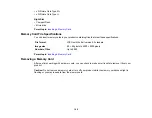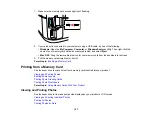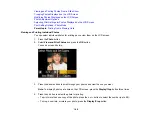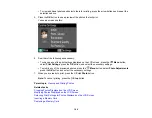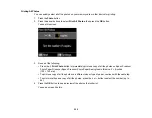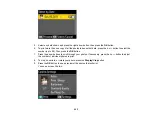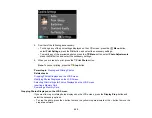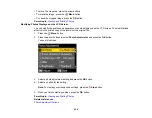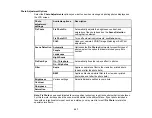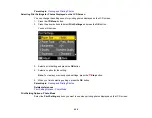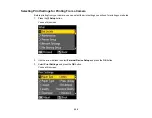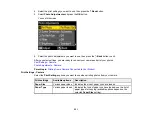Photo Adjustment Options
Select the
Photo Adjustments
options you want to use when viewing and printing photos displayed on
the LCD screen.
Photo
Available options
Description
adjustment
settings
Fix Photo
Fix Photo On
Automatically adjusts the brightness, contrast, and
saturation of the photo based on the
Scene Detection
setting that is selected.
Fix Photo Off
Turns off automatic adjustments; see
Note
below
P.I.M.
Uses your camera's PRINT Image Matching or Exif Print
adjustments
Scene Detection
Automatic
Optimizes the
Fix Photo
adjustments for specific types of
photos; select the option that best matches your photo
People
content
Landscape
Night Scene
Fix Red-Eye
On - This photo
Automatically fixes the red-eye effect in photos
On - All photos
Filter
Sepia
Applies a sepia tone filter to the viewed or printed photo
(does not alter the photo data)
B&W
Applies a black-and-white filter to the viewed or printed
photo (does not alter the photo data)
Brightness
Various settings
Adjust individual qualities in your photo
Contrast
Sharpness
Saturation
Note: Fix Photo
uses a sophisticated face recognition technology to optimize photos that include faces.
For this to work, both eyes and the nose must be visible in the subject's face. If your photo includes a
face with an intentional color cast, such as a statue, you may want to turn off
Fix Photo
to retain the
special color effects.
207
Summary of Contents for WorkForce 545
Page 1: ...WorkForce 545 645 Series User s Guide ...
Page 2: ......
Page 13: ...WorkForce 545 645 Series User s Guide Welcome to the WorkForce 545 645 Series User s Guide 13 ...
Page 29: ...4 Slide the edge guide shown below to your paper size 29 ...
Page 34: ...2 Pull out the paper cassette 3 Slide the edge guides outward 34 ...
Page 39: ...2 Pull out the paper cassette 3 Slide the edge guides outward 39 ...
Page 52: ...Parent topic Placing Originals on the Product Related topics Copying Scanning 52 ...
Page 116: ...3 Adjust the scan area as necessary 116 ...
Page 123: ...123 ...
Page 131: ...3 Adjust the scan area as necessary 131 ...
Page 164: ...You see this window 5 Select Fax Settings for Printer You see this window 164 ...
Page 175: ...5 Select Fax Settings for Printer You see this window 175 ...
Page 249: ...249 ...
Page 254: ...254 ...
Page 290: ...6 Lower the document cover 7 Raise the ADF input tray 8 Carefully remove the jammed paper 290 ...