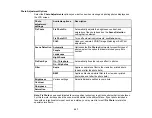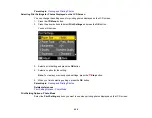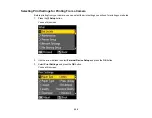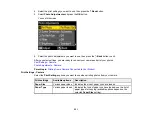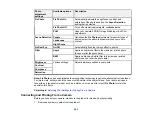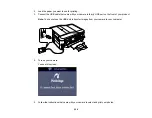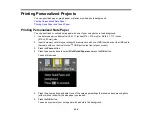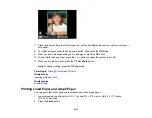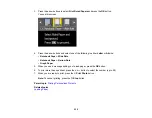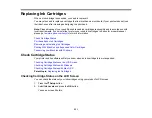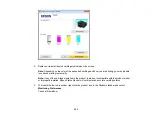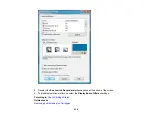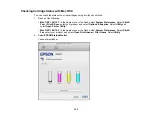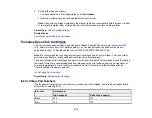4.
Select the print settings you want to use, then press the
Back
button.
5.
Select
Photo Adjustments
and press the
OK
button.
You see this screen:
6.
Select the photo adjustments you want to use, then press the
Back
button to exit.
After you select settings, you are ready to connect your camera and print your photos.
Print Settings - Camera
Photo Adjustments - Camera
Parent topic:
Printing from a Camera Connected to Your Product
Print Settings - Camera
Select the
Print Settings
options you want to use when printing photos from your camera.
Print settings
Available options
Description
Paper Size
Various paper sizes
Indicates the size of paper you have loaded
Paper Type
Various paper types
Indicates the type of paper you have loaded; see the list of
paper types for copying (available options depend on the
selected
Paper Size
setting)
221
Summary of Contents for WorkForce 545
Page 1: ...WorkForce 545 645 Series User s Guide ...
Page 2: ......
Page 13: ...WorkForce 545 645 Series User s Guide Welcome to the WorkForce 545 645 Series User s Guide 13 ...
Page 29: ...4 Slide the edge guide shown below to your paper size 29 ...
Page 34: ...2 Pull out the paper cassette 3 Slide the edge guides outward 34 ...
Page 39: ...2 Pull out the paper cassette 3 Slide the edge guides outward 39 ...
Page 52: ...Parent topic Placing Originals on the Product Related topics Copying Scanning 52 ...
Page 116: ...3 Adjust the scan area as necessary 116 ...
Page 123: ...123 ...
Page 131: ...3 Adjust the scan area as necessary 131 ...
Page 164: ...You see this window 5 Select Fax Settings for Printer You see this window 164 ...
Page 175: ...5 Select Fax Settings for Printer You see this window 175 ...
Page 249: ...249 ...
Page 254: ...254 ...
Page 290: ...6 Lower the document cover 7 Raise the ADF input tray 8 Carefully remove the jammed paper 290 ...