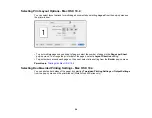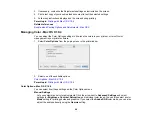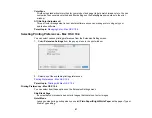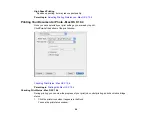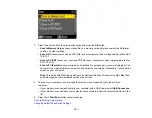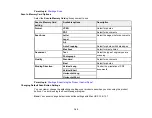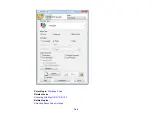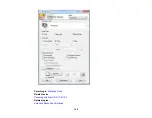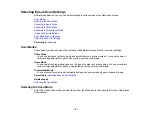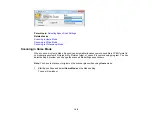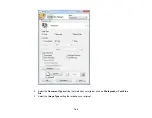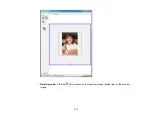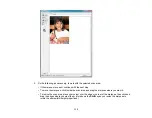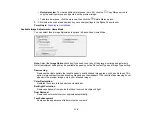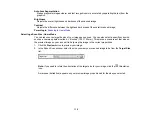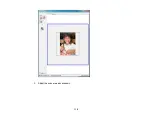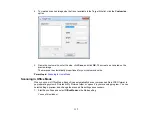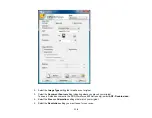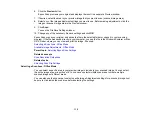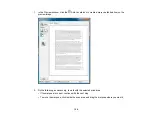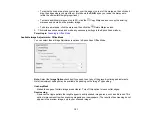Selecting Epson Scan Settings
After starting Epson Scan, you can select settings in various modes to customize your scan.
Scan Modes
Selecting the Scan Mode
Scanning in Home Mode
Scanning in Office Mode
Scanning in Professional Mode
Image Preview Guidelines
Scan Resolution Guidelines
Selecting Scan File Settings
Parent topic:
Scan Modes
Epson Scan provides a choice of scan modes with different levels of control over your settings.
Office Mode
You can quickly scan text documents and adjust them on a preview screen. You can also select
various image adjustment options and preview your scanned image.
Home Mode
You can select setting groups based on the type of content you are scanning. You can also select
various image adjustment options, and preview and size your scanned image.
Professional Mode
You can manually customize all available settings, and preview and size your scanned image.
Parent topic:
Related tasks
Selecting the Scan Mode
Select the Epson Scan mode you want to use from the Mode box in the upper right corner of the Epson
Scan window:
107
Summary of Contents for WorkForce 545
Page 1: ...WorkForce 545 645 Series User s Guide ...
Page 2: ......
Page 13: ...WorkForce 545 645 Series User s Guide Welcome to the WorkForce 545 645 Series User s Guide 13 ...
Page 29: ...4 Slide the edge guide shown below to your paper size 29 ...
Page 34: ...2 Pull out the paper cassette 3 Slide the edge guides outward 34 ...
Page 39: ...2 Pull out the paper cassette 3 Slide the edge guides outward 39 ...
Page 52: ...Parent topic Placing Originals on the Product Related topics Copying Scanning 52 ...
Page 116: ...3 Adjust the scan area as necessary 116 ...
Page 123: ...123 ...
Page 131: ...3 Adjust the scan area as necessary 131 ...
Page 164: ...You see this window 5 Select Fax Settings for Printer You see this window 164 ...
Page 175: ...5 Select Fax Settings for Printer You see this window 175 ...
Page 249: ...249 ...
Page 254: ...254 ...
Page 290: ...6 Lower the document cover 7 Raise the ADF input tray 8 Carefully remove the jammed paper 290 ...