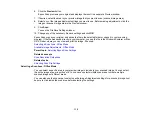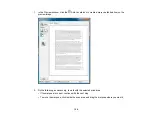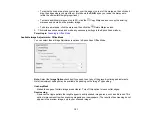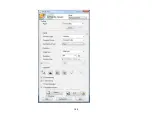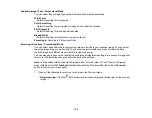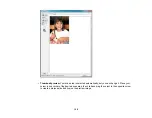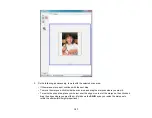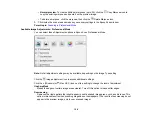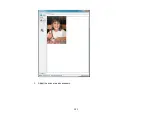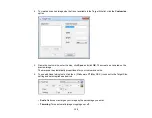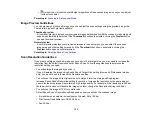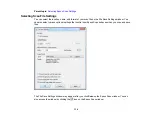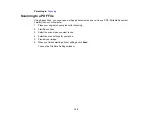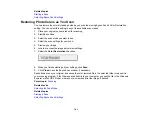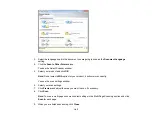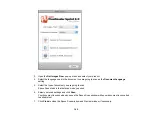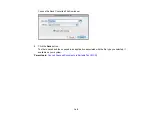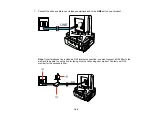•
Unlock icon: Unlocks the width/height proportions of the scanned image size so you can adjust
it without constraint.
Parent topic:
Image Preview Guidelines
You can preview your scanned image so you can adjust the scan settings using the preview as a guide.
There are two types of preview available:
Thumbnail preview
A thumbnail preview displays your previewed images as thumbnails with the scanned image area and
exposure automatically selected. If the
Thumbnail
checkbox is selected, clicking the
Preview
button
opens a thumbnail preview.
Normal preview
A normal preview displays your previewed images in their entirety so you can select the scanned
image area and other settings manually. If the
Thumbnail
checkbox is deselected, clicking the
Preview
button opens a normal preview.
Parent topic:
Scan Resolution Guidelines
If you plan to enlarge a scanned image so you can print it at a larger size, you may need to increase the
resolution from the default resolution set by Epson Scan. Follow these guidelines to determine the
resolution setting you need:
• You will enlarge the image as you scan it.
If you will enlarge the image using Epson Scan's Target Size setting (Home and Professional modes
only), you do not need to increase the Resolution setting.
• You will scan the image at its original size, but enlarge it later in an image-editing program.
Increase Epson Scan's Resolution setting in your scan. Increase the resolution by the same amount
you will increase the image size to retain a high image quality. For example, if the resolution is 300 dpi
(dots per inch) and you will double the image size later, change the Resolution setting to 600 dpi.
• You will scan the image at 100% or smaller size.
Select Epson Scan's Resolution setting based on how you will use the scanned image:
• E-mail/view on a computer screen/post on the web: 96 to 150 dpi
• Print/convert to editable text (OCR): 300 dpi
• Fax: 200 dpi
133
Summary of Contents for WorkForce 545
Page 1: ...WorkForce 545 645 Series User s Guide ...
Page 2: ......
Page 13: ...WorkForce 545 645 Series User s Guide Welcome to the WorkForce 545 645 Series User s Guide 13 ...
Page 29: ...4 Slide the edge guide shown below to your paper size 29 ...
Page 34: ...2 Pull out the paper cassette 3 Slide the edge guides outward 34 ...
Page 39: ...2 Pull out the paper cassette 3 Slide the edge guides outward 39 ...
Page 52: ...Parent topic Placing Originals on the Product Related topics Copying Scanning 52 ...
Page 116: ...3 Adjust the scan area as necessary 116 ...
Page 123: ...123 ...
Page 131: ...3 Adjust the scan area as necessary 131 ...
Page 164: ...You see this window 5 Select Fax Settings for Printer You see this window 164 ...
Page 175: ...5 Select Fax Settings for Printer You see this window 175 ...
Page 249: ...249 ...
Page 254: ...254 ...
Page 290: ...6 Lower the document cover 7 Raise the ADF input tray 8 Carefully remove the jammed paper 290 ...