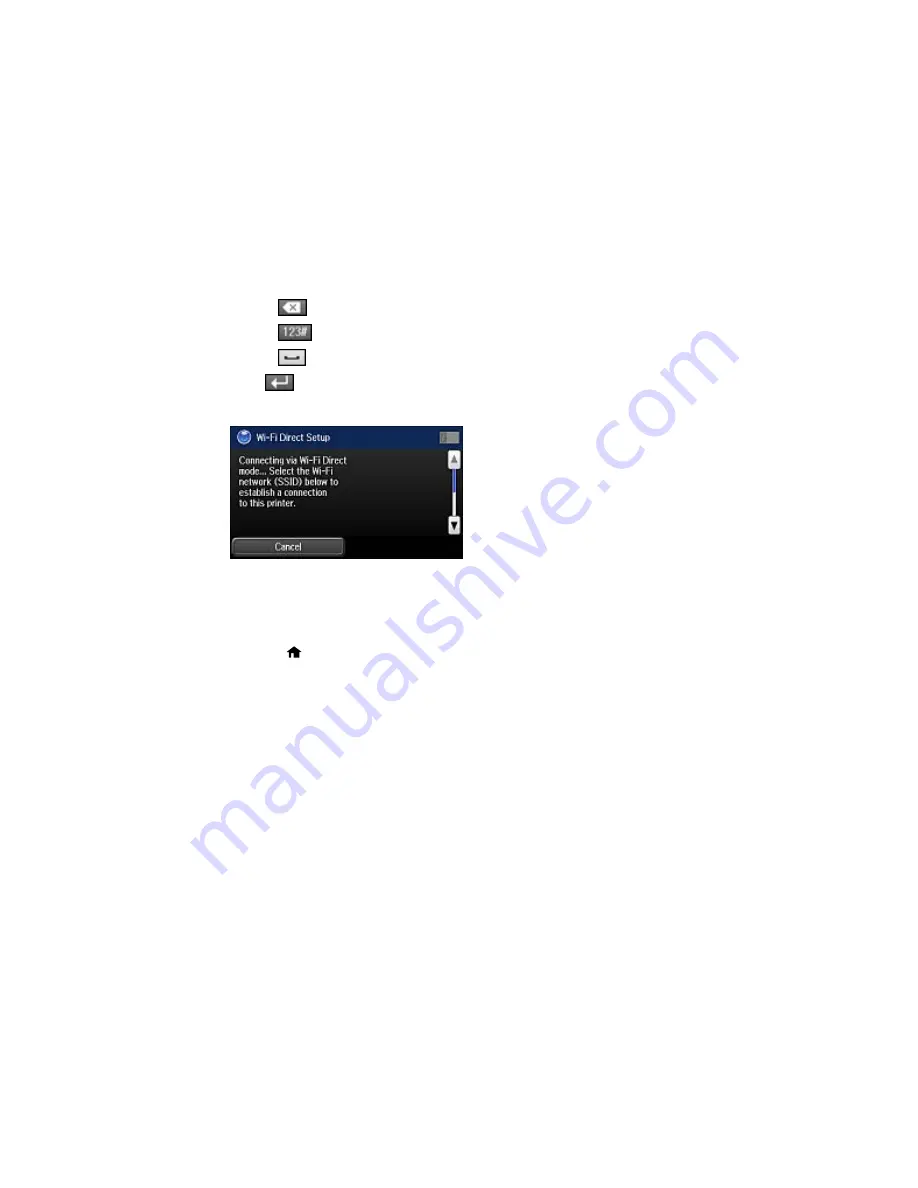
• Press
to delete the previous character.
• Press
to enter numbers and symbols.
• Press
to enter a space.
8.
Press
when you finish entering your password.
You see a screen like this:
9.
Scroll down to view the SSID (Wi-Fi network name) and password.
10. Use your computer or wireless device to select the Wi-Fi network name (SSID) displayed on the
LCD screen, then enter the password shown.
11. Press the
home button to exit.
You see either an
AP
or
Direct
connection symbol on the LCD screen and should be able to print
directly to your product from your computer or device.
Note:
If the
AP
or
Direct
connection symbol is not displayed on the LCD screen, Wi-Fi Direct mode
is not enabled. Repeat these steps to try again.
Parent topic:
Wi-Fi Direct Mode Setup
Related references
Status Icon Information
Related tasks
Entering Characters on the LCD Screen
51
Summary of Contents for WF-8590
Page 1: ...WF 8590 User s Guide ...
Page 2: ......
Page 70: ...1 Open the feeder guard and pull up the paper support 2 Slide the edge guides outward 70 ...
Page 92: ...Note Secure the optional cassette to the cabinet as shown here 92 ...
Page 219: ...You see this window 219 ...
Page 242: ...4 Click OK Parent topic Scanning 242 ...
Page 245: ...DSL connection 1 Telephone wall jack 2 DSL filter 3 DSL modem 245 ...
Page 246: ...ISDN connection 1 ISDN wall jack 2 Terminal adapter or ISDN router 246 ...
Page 278: ...You see this window 3 Select Fax Settings for Printer Select your product if prompted 278 ...
Page 279: ...You see this window 4 Select Speed Dial Group Dial List 279 ...
Page 373: ...2 Open rear cover 1 D1 3 Carefully remove any jammed paper 373 ...
Page 378: ...4 Carefully remove any jammed pages 5 Close the ADF cover then raise the document cover 378 ...
Page 379: ...6 Carefully remove any jammed pages 7 Lower the document cover 379 ...
















































