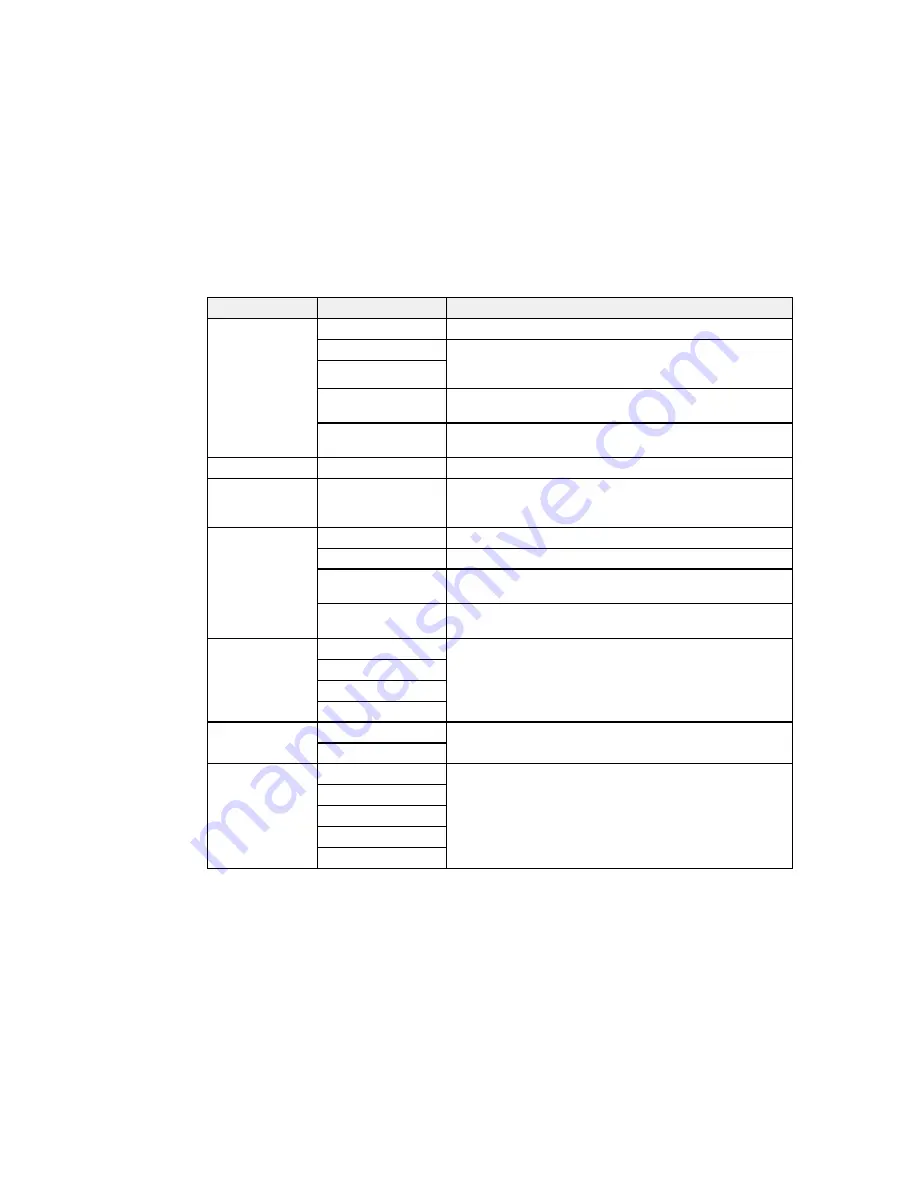
Copying option
Available settings
Description
Layout
With Border
Leaves a small margin around the image or document
2-up Copy
Copies multiple page documents onto one sheet. Also,
select
Settings
and change the
Document Orientation
and
4-up
Layout Order
settings as necessary.
ID Card
Copies both sides of an ID card onto one side of a sheet of
paper
Split Pages
Copies two facing pages of a book onto separate sheets of
paper.
Document Size
Various sizes
Select the document size of your original
Paper Source
Various sources
Select the paper source that you want to use. If you select
Auto
, paper is fed automatically depending on the paper
settings you selected for the paper sources.
Zoom
Custom Size
Automatically sizes the image by the percentage you select
Actual Size
Copies at 100% size
Auto Fit Page
Automatically sizes the image to fit the paper size you
selected
Letter->4x6in
and
Automatically converts from one size to another
other conversions
2-Sided
Off
Select to make 2-sided copies. When you select
1>2-Sided
or
2>1-Sided
, also select
Advanced
and select the binding
2>2-Sided
edge for your originals or copies.
1>2-Sided
2>1-Sided
Document
Portrait
Specifies the orientation of your originals
Orientation
Landscape
Quality
Text
Specifies the document type of your originals and adjusts
the quality of your copies
Text(Best)
Text & Image
Text & Image(Best)
Photo
110
Summary of Contents for WF-8590
Page 1: ...WF 8590 User s Guide ...
Page 2: ......
Page 70: ...1 Open the feeder guard and pull up the paper support 2 Slide the edge guides outward 70 ...
Page 92: ...Note Secure the optional cassette to the cabinet as shown here 92 ...
Page 219: ...You see this window 219 ...
Page 242: ...4 Click OK Parent topic Scanning 242 ...
Page 245: ...DSL connection 1 Telephone wall jack 2 DSL filter 3 DSL modem 245 ...
Page 246: ...ISDN connection 1 ISDN wall jack 2 Terminal adapter or ISDN router 246 ...
Page 278: ...You see this window 3 Select Fax Settings for Printer Select your product if prompted 278 ...
Page 279: ...You see this window 4 Select Speed Dial Group Dial List 279 ...
Page 373: ...2 Open rear cover 1 D1 3 Carefully remove any jammed paper 373 ...
Page 378: ...4 Carefully remove any jammed pages 5 Close the ADF cover then raise the document cover 378 ...
Page 379: ...6 Carefully remove any jammed pages 7 Lower the document cover 379 ...






























