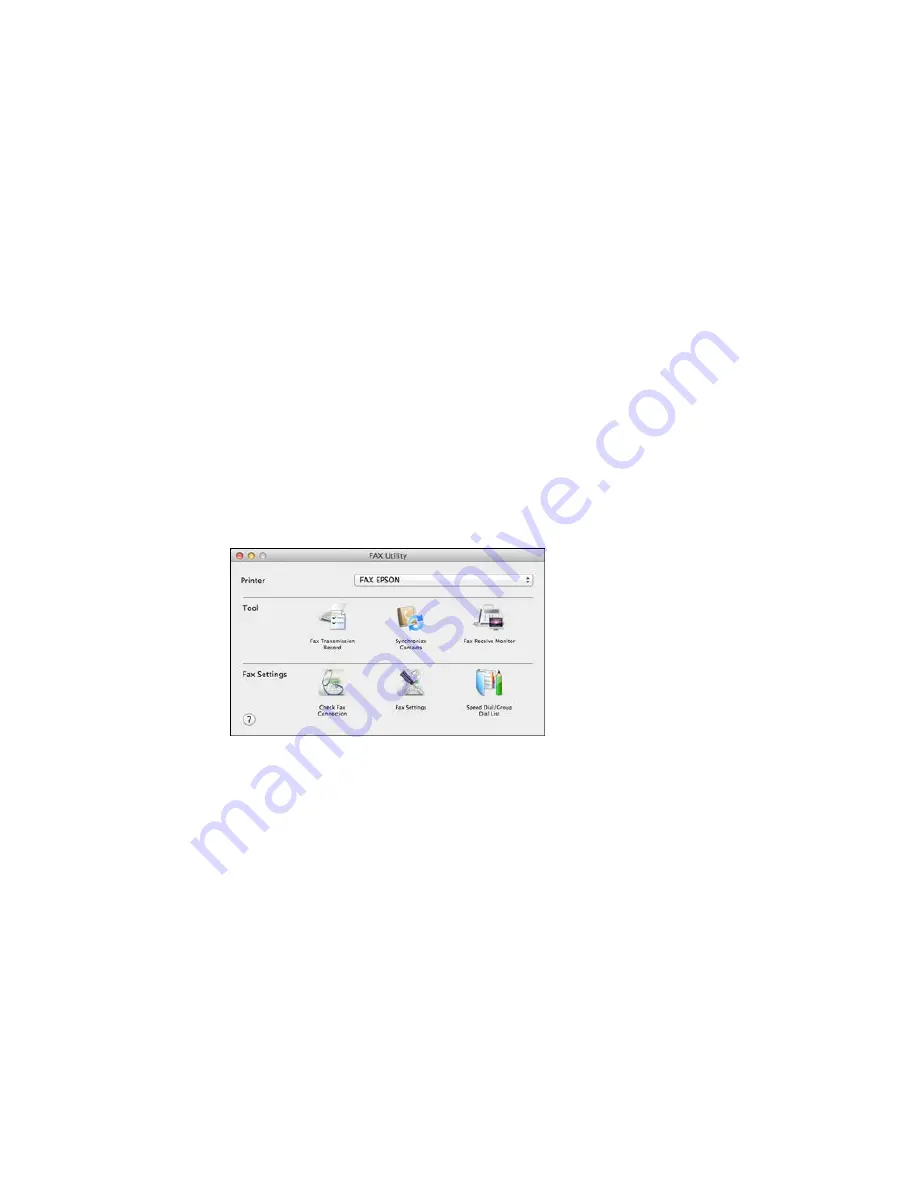
Setting Up Speed/Group Dial Lists Using the Fax Utility - OS X
You can set up your speed dial and group dial lists using the FAX Utility. The utility also lets you import
fax numbers from the MacAddress Book and back up fax numbers to your product's memory.
Note:
You can create up to 60 speed dial and group dial entries combined.
1.
Do one of the following:
•
OS X 10.6/10.7/10.8/10.9
: In the Apple menu or the Dock, select
System Preferences
. Select
Print & Fax
,
Print & Scan
, or
Printers & Scanners
, select your product, and select
Options &
Supplies
. Select
Utility
and select
Open Printer Utility
.
•
OS X 10.5
: In the Apple menu or the Dock, select
System Preferences
. Select
Print & Fax
,
select your product, and select
Open Print Queue
. Select
Utility
.
2.
Double-click
FAX Utility
, if necessary.
You see this window:
3.
Select your
FAX
product in the Printer list.
4.
Select
Speed Dial/Group Dial List
.
281
Summary of Contents for WF-8590
Page 1: ...WF 8590 User s Guide ...
Page 2: ......
Page 70: ...1 Open the feeder guard and pull up the paper support 2 Slide the edge guides outward 70 ...
Page 92: ...Note Secure the optional cassette to the cabinet as shown here 92 ...
Page 219: ...You see this window 219 ...
Page 242: ...4 Click OK Parent topic Scanning 242 ...
Page 245: ...DSL connection 1 Telephone wall jack 2 DSL filter 3 DSL modem 245 ...
Page 246: ...ISDN connection 1 ISDN wall jack 2 Terminal adapter or ISDN router 246 ...
Page 278: ...You see this window 3 Select Fax Settings for Printer Select your product if prompted 278 ...
Page 279: ...You see this window 4 Select Speed Dial Group Dial List 279 ...
Page 373: ...2 Open rear cover 1 D1 3 Carefully remove any jammed paper 373 ...
Page 378: ...4 Carefully remove any jammed pages 5 Close the ADF cover then raise the document cover 378 ...
Page 379: ...6 Carefully remove any jammed pages 7 Lower the document cover 379 ...
















































