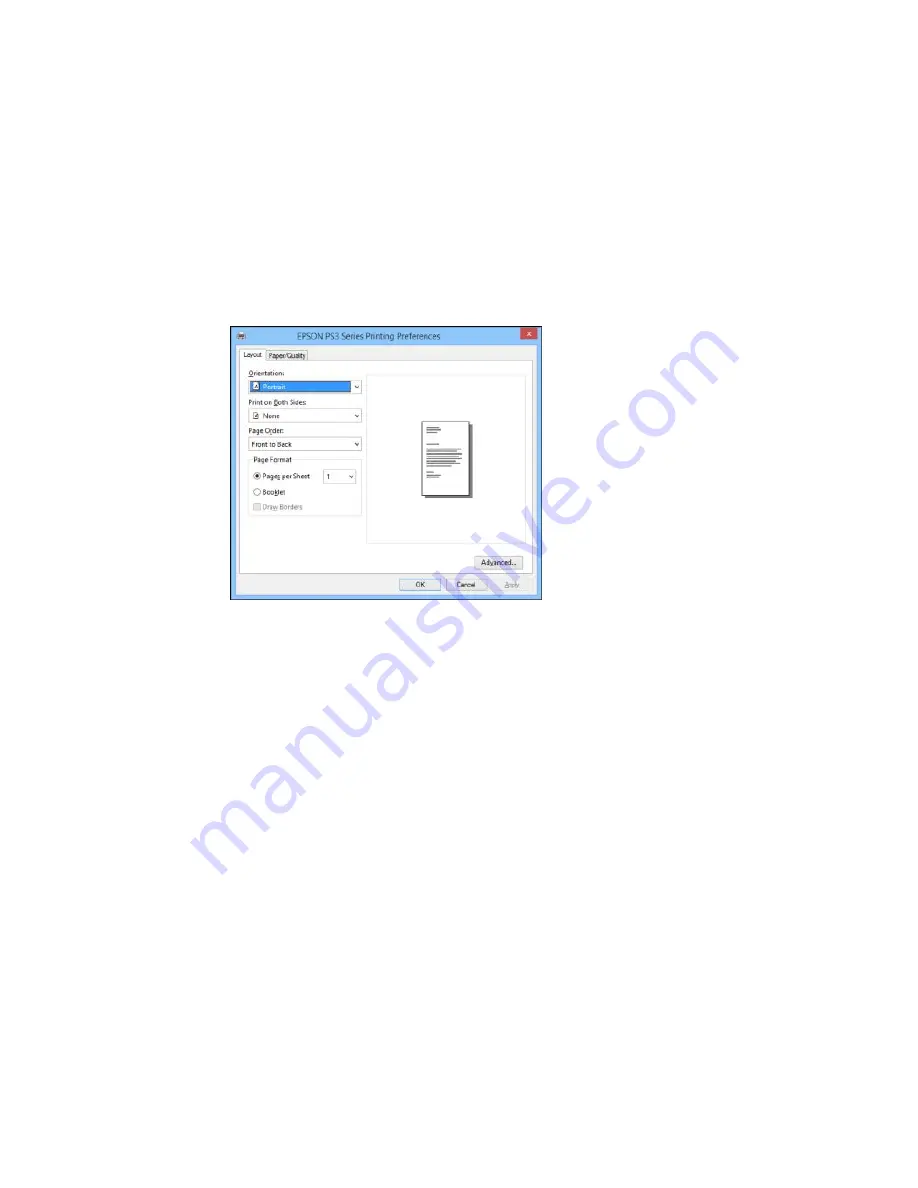
You see the printer settings window:
2.
Select the print settings you want to use as defaults in all your Windows programs.
3.
Click
OK
.
These settings are now the defaults selected for printing. You can still change them as needed for
printing in any program session.
Parent topic:
Printing with the PostScript (PS3) Printer Software - Windows
Printing with the PostScript (PS3) Printer Software - OS X
You can print with the PostScript (PS3) printer software using any OS X printing program, as described
in these sections.
Installing the PostScript (PS3) Printer Software - OS X
Enabling the Optional Paper Cassettes - PostScript Printer Software - OS X
Selecting Basic Print Settings - PostScript Printer Software - OS X
Selecting Page Setup Settings - PostScript Printer Software - OS X
179
Summary of Contents for WF-8590
Page 1: ...WF 8590 User s Guide ...
Page 2: ......
Page 70: ...1 Open the feeder guard and pull up the paper support 2 Slide the edge guides outward 70 ...
Page 92: ...Note Secure the optional cassette to the cabinet as shown here 92 ...
Page 219: ...You see this window 219 ...
Page 242: ...4 Click OK Parent topic Scanning 242 ...
Page 245: ...DSL connection 1 Telephone wall jack 2 DSL filter 3 DSL modem 245 ...
Page 246: ...ISDN connection 1 ISDN wall jack 2 Terminal adapter or ISDN router 246 ...
Page 278: ...You see this window 3 Select Fax Settings for Printer Select your product if prompted 278 ...
Page 279: ...You see this window 4 Select Speed Dial Group Dial List 279 ...
Page 373: ...2 Open rear cover 1 D1 3 Carefully remove any jammed paper 373 ...
Page 378: ...4 Carefully remove any jammed pages 5 Close the ADF cover then raise the document cover 378 ...
Page 379: ...6 Carefully remove any jammed pages 7 Lower the document cover 379 ...






























