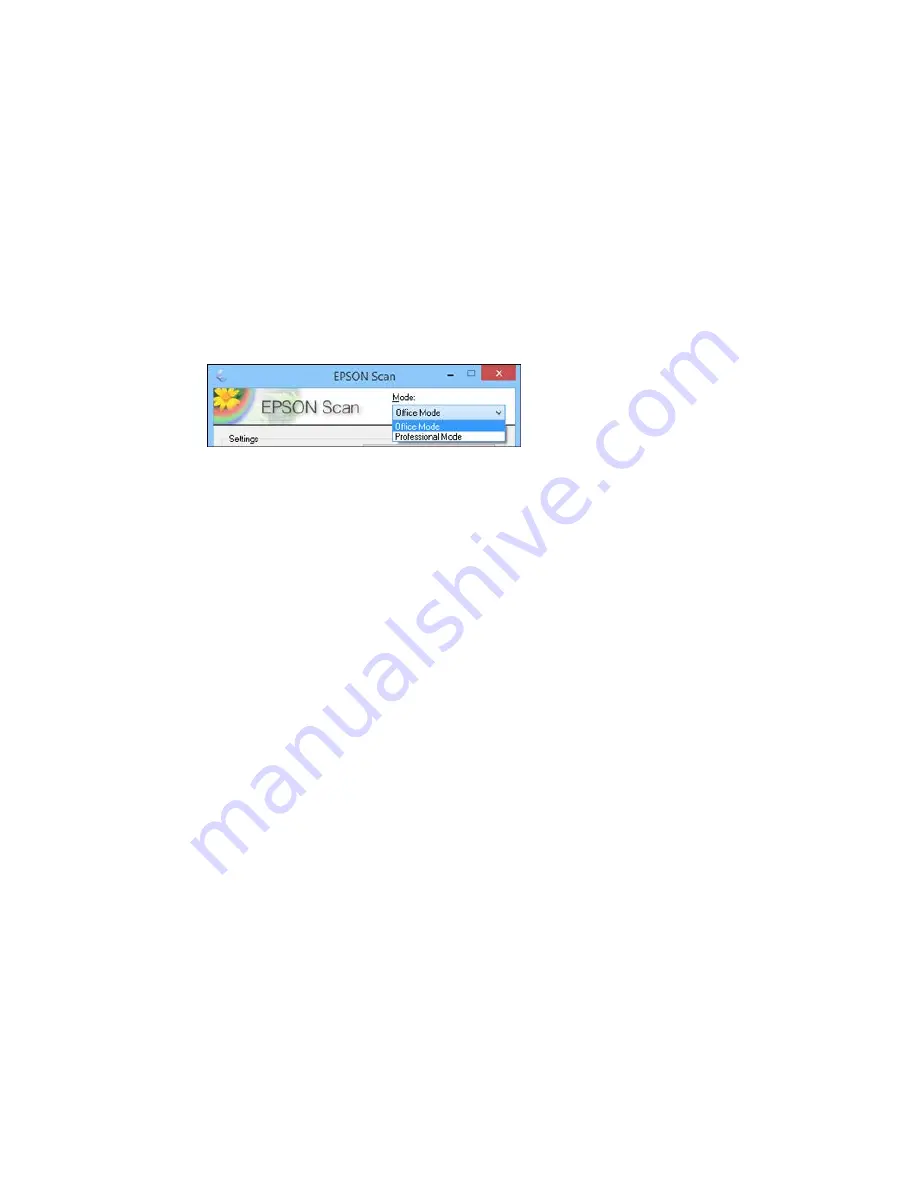
Selecting the Scan Mode
Select the Epson Scan mode you want to use from the Mode box in the upper right corner of the Epson
Scan window:
Parent topic:
Selecting Epson Scan Settings
Scanning in Office Mode
When you scan in Office Mode, Epson Scan automatically saves your scanned file in PDF format in your
operating system's Documents or My Documents folder, or opens it in your scanning program. You can
select settings, preview, and change the scanned file settings as necessary.
1.
Start Epson Scan and select
Office Mode
as the Mode setting.
211
Summary of Contents for WF-8590
Page 1: ...WF 8590 User s Guide ...
Page 2: ......
Page 70: ...1 Open the feeder guard and pull up the paper support 2 Slide the edge guides outward 70 ...
Page 92: ...Note Secure the optional cassette to the cabinet as shown here 92 ...
Page 219: ...You see this window 219 ...
Page 242: ...4 Click OK Parent topic Scanning 242 ...
Page 245: ...DSL connection 1 Telephone wall jack 2 DSL filter 3 DSL modem 245 ...
Page 246: ...ISDN connection 1 ISDN wall jack 2 Terminal adapter or ISDN router 246 ...
Page 278: ...You see this window 3 Select Fax Settings for Printer Select your product if prompted 278 ...
Page 279: ...You see this window 4 Select Speed Dial Group Dial List 279 ...
Page 373: ...2 Open rear cover 1 D1 3 Carefully remove any jammed paper 373 ...
Page 378: ...4 Carefully remove any jammed pages 5 Close the ADF cover then raise the document cover 378 ...
Page 379: ...6 Carefully remove any jammed pages 7 Lower the document cover 379 ...
















































