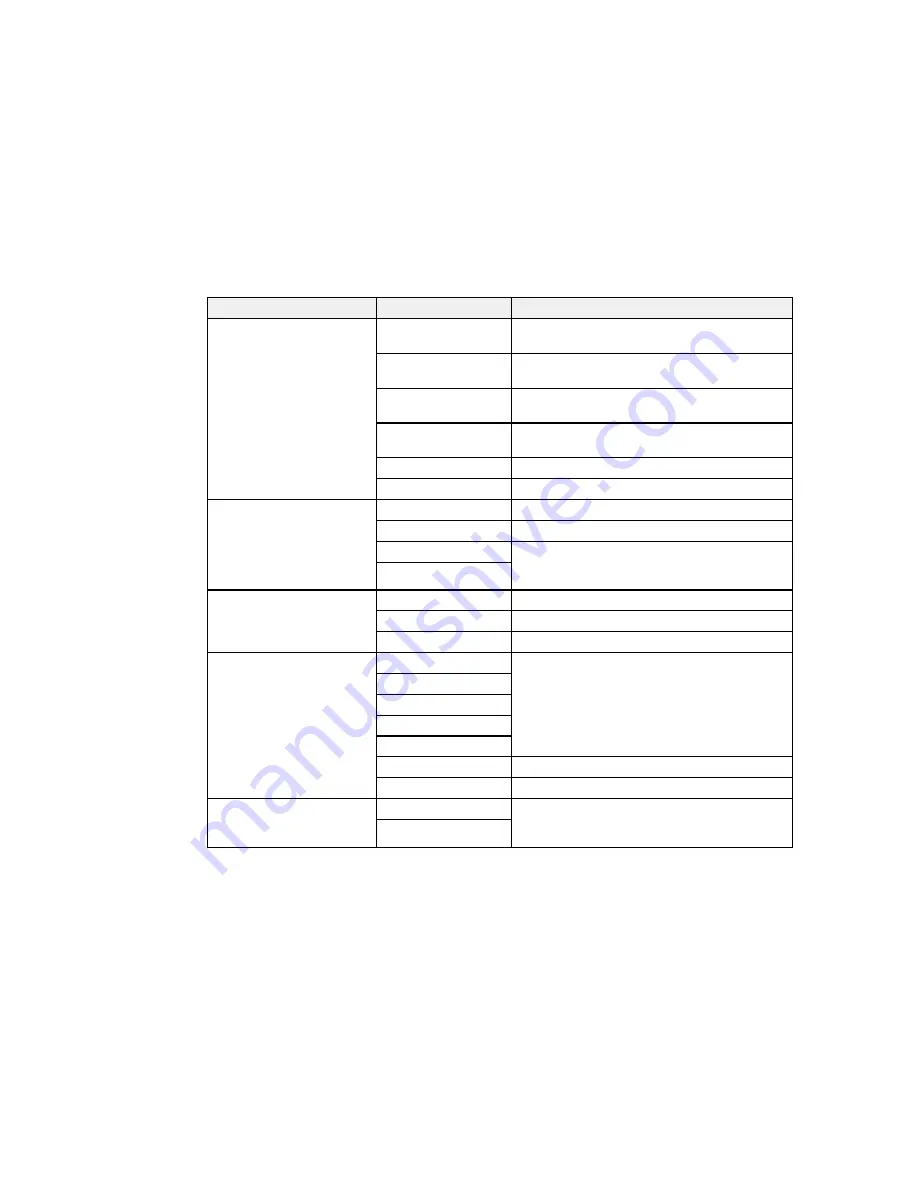
Scan to setting
Available options
Description
Location
Communication
Lets you select
Network Folder (SMB)
or
FTP
Mode
Location
Lets you enter a folder path in which to save
scanned images
User Name
Lets you enter a user name for the selected
folder path
Password
Lets you enter a password for the selected folder
path
Connection Mode
Lets you select the connection mode
Port Number
Lets you enter a port number
Format
JPEG
Select for photos
Select for documents
TIFF (Single Page)
Select for scanned files that you can print from a
device. Multi Page TIFF documents are scanned
TIFF (Multi Page)
in black and white.
Resolution
200dpi
Select for documents
300dpi
Select for photos
600dpi
Select for highest quality printing
Scan Area
Letter
Select the page size for documents
A4
Legal
Half Letter
Executive
Auto Cropping
Select for photos with dark edges
Max Area
Select for most photos
2-Sided
Off
Lets you scan 2-sided originals placed in the
ADF. If you select
On
, you can also select the
On
Binding Direction
.
199
Summary of Contents for WF-8590
Page 1: ...WF 8590 User s Guide ...
Page 2: ......
Page 70: ...1 Open the feeder guard and pull up the paper support 2 Slide the edge guides outward 70 ...
Page 92: ...Note Secure the optional cassette to the cabinet as shown here 92 ...
Page 219: ...You see this window 219 ...
Page 242: ...4 Click OK Parent topic Scanning 242 ...
Page 245: ...DSL connection 1 Telephone wall jack 2 DSL filter 3 DSL modem 245 ...
Page 246: ...ISDN connection 1 ISDN wall jack 2 Terminal adapter or ISDN router 246 ...
Page 278: ...You see this window 3 Select Fax Settings for Printer Select your product if prompted 278 ...
Page 279: ...You see this window 4 Select Speed Dial Group Dial List 279 ...
Page 373: ...2 Open rear cover 1 D1 3 Carefully remove any jammed paper 373 ...
Page 378: ...4 Carefully remove any jammed pages 5 Close the ADF cover then raise the document cover 378 ...
Page 379: ...6 Carefully remove any jammed pages 7 Lower the document cover 379 ...






























