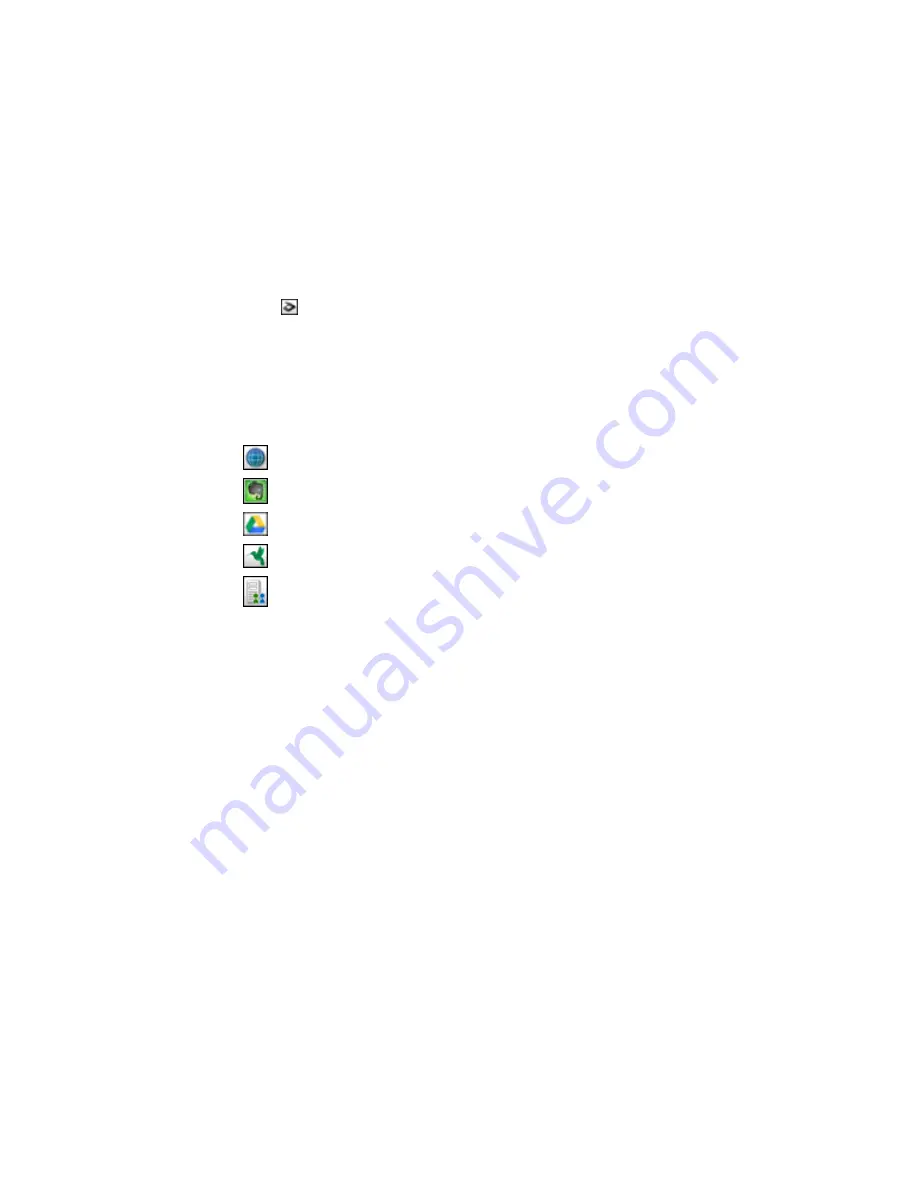
2.
Click the
Scan
icon.
3.
Select any displayed scan settings you want to use.
Note:
See the Help information in Document Capture Pro or Document Capture for details.
4.
Click
Scan
.
You see a preview of your scan in the Document Capture Pro or Document Capture window.
5.
Click one of the cloud service Destination icons to choose where to save your scanned file.
•
Web Folder (WebDAV)
•
Evernote (Windows only)
•
Google Drive
•
SugarSync
•
Microsoft SharePoint server (Windows only)
Note:
You may need to click the arrow next to the icons in order to see all of them. The available
icons may vary, depending on the software version you are using.
6.
Select your Destination settings.
Note:
The settings may vary, depending on the software version you are using. See the Help
information in Document Capture Pro or Document Capture for details.
7.
Select any other scan settings as necessary, and click
Send
.
Your originals are scanned and uploaded to the indicated server.
Note:
You can also create a scan job for uploading scanned images to a SharePoint server or a cloud
service. You can use the scan job when you scan with Document Capture Pro or Document Capture or
when you scan using the Document Capture Pro option on the product control panel.
Parent topic:
Scanning Special Projects
239
Summary of Contents for WF-8590
Page 1: ...WF 8590 User s Guide ...
Page 2: ......
Page 70: ...1 Open the feeder guard and pull up the paper support 2 Slide the edge guides outward 70 ...
Page 92: ...Note Secure the optional cassette to the cabinet as shown here 92 ...
Page 219: ...You see this window 219 ...
Page 242: ...4 Click OK Parent topic Scanning 242 ...
Page 245: ...DSL connection 1 Telephone wall jack 2 DSL filter 3 DSL modem 245 ...
Page 246: ...ISDN connection 1 ISDN wall jack 2 Terminal adapter or ISDN router 246 ...
Page 278: ...You see this window 3 Select Fax Settings for Printer Select your product if prompted 278 ...
Page 279: ...You see this window 4 Select Speed Dial Group Dial List 279 ...
Page 373: ...2 Open rear cover 1 D1 3 Carefully remove any jammed paper 373 ...
Page 378: ...4 Carefully remove any jammed pages 5 Close the ADF cover then raise the document cover 378 ...
Page 379: ...6 Carefully remove any jammed pages 7 Lower the document cover 379 ...






























