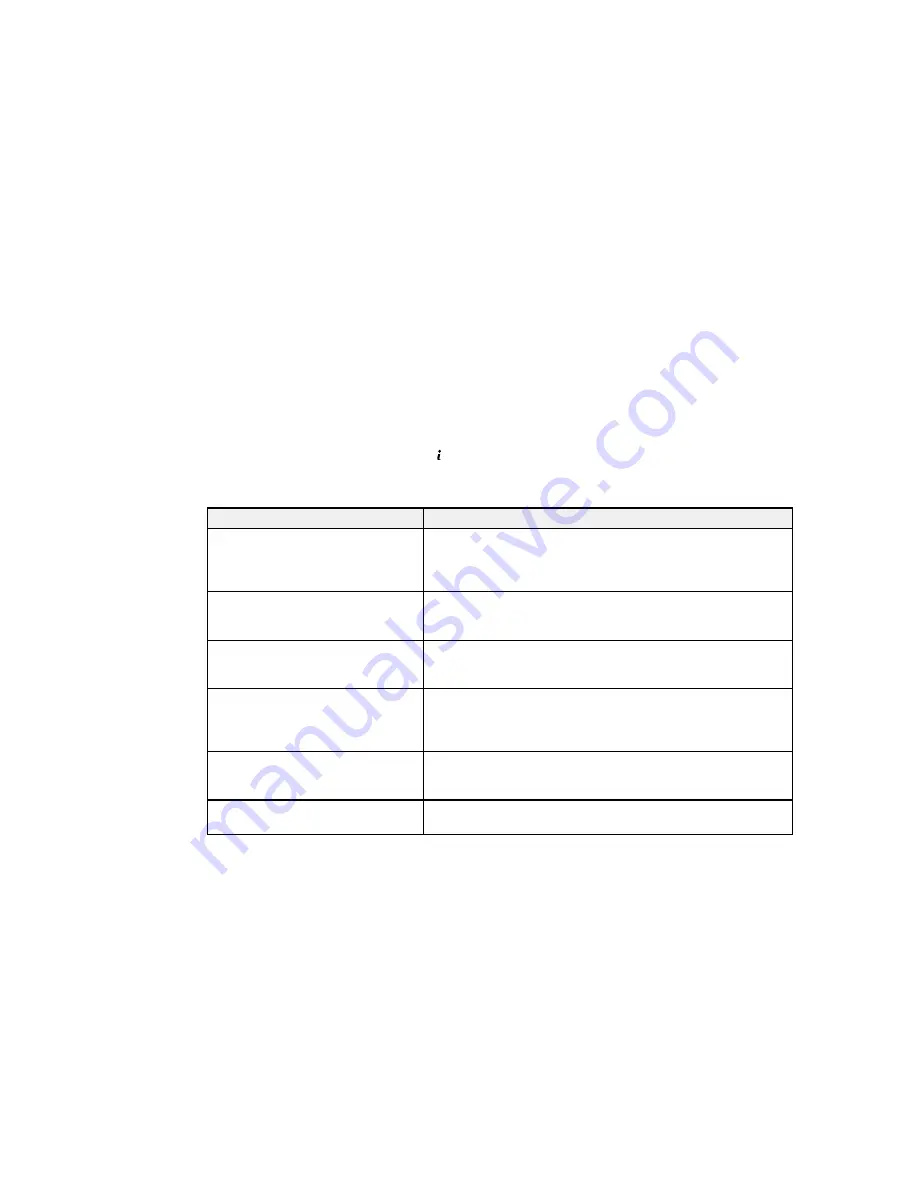
You can also update the software by selecting
EPSON Software Updater
in the
EPSON
or
EPSON
Software
program group, accessible by the
Start
button, or on the
Start
or
Apps
screens, depending
on your version of Windows.
•
OS X
: You can manually update the software by opening the
Applications
>
Epson Software
folder
and selecting
EPSON Software Updater
.
Parent topic:
Solving Problems
Product Status Messages
You can often diagnose problems with your product by checking the messages on its LCD screen. You
can also check for errors by pressing the
Status
button to display the Status Menu.
Note:
If the screen is dark, press the screen to wake the product from sleep mode.
LCD screen message
Condition/solution
Printer error. Turn the power off and
Turn the product off and then back on again. If the error
on again.
continues, check for and remove any paper jams or protective
materials from the product. If the error is still displayed, contact
Epson for support.
Too many paper cassette units are
You can install up to three optional paper cassette units.
installed. Turn the power off and
Remove any extra units.
uninstall the extra units.
Cannot print because XX is out of
Turn the product off and then back on again. Reinsert the
order. You can print from another
indicated paper cassette.
paper source.
Maintenance rollers on XX are
The maintenance rollers need to be replaced periodically for
nearing the end of their service life.
optimal performance. (Paper may not feed correctly from the
paper cassette when the maintenance roller is near the end of its
service life.)
Maintenance rollers on XX are at the
Contact your dealer to replace the maintenance rollers. Reset
end of their service life.
the maintenance roller counter and select the paper cassette for
which you replaced the maintenance rollers.
You need to replace the following ink Replace the ink cartridge indicated on the LCD screen.
cartridge(s).
349
Summary of Contents for WF-8590
Page 1: ...WF 8590 User s Guide ...
Page 2: ......
Page 70: ...1 Open the feeder guard and pull up the paper support 2 Slide the edge guides outward 70 ...
Page 92: ...Note Secure the optional cassette to the cabinet as shown here 92 ...
Page 219: ...You see this window 219 ...
Page 242: ...4 Click OK Parent topic Scanning 242 ...
Page 245: ...DSL connection 1 Telephone wall jack 2 DSL filter 3 DSL modem 245 ...
Page 246: ...ISDN connection 1 ISDN wall jack 2 Terminal adapter or ISDN router 246 ...
Page 278: ...You see this window 3 Select Fax Settings for Printer Select your product if prompted 278 ...
Page 279: ...You see this window 4 Select Speed Dial Group Dial List 279 ...
Page 373: ...2 Open rear cover 1 D1 3 Carefully remove any jammed paper 373 ...
Page 378: ...4 Carefully remove any jammed pages 5 Close the ADF cover then raise the document cover 378 ...
Page 379: ...6 Carefully remove any jammed pages 7 Lower the document cover 379 ...






























