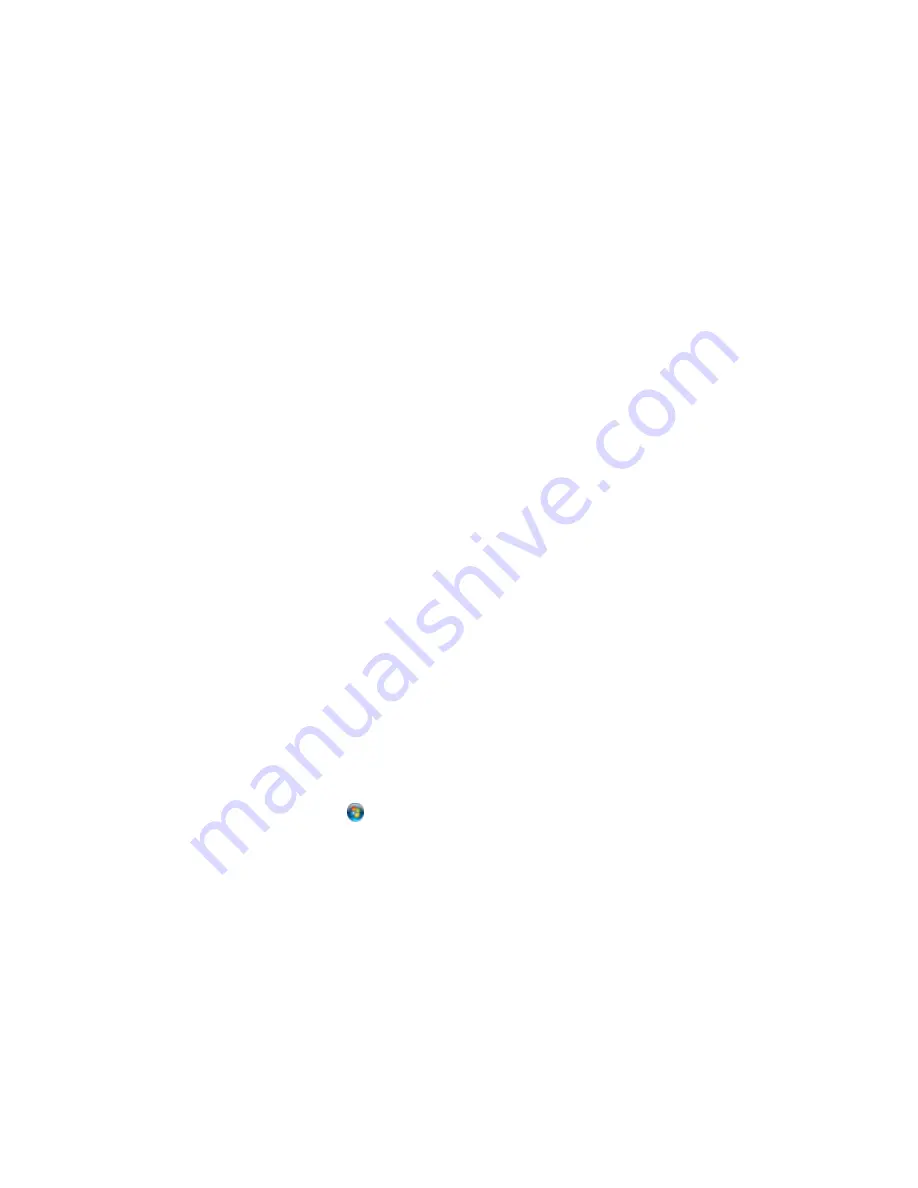
Skip Blank Page
Ensures that your product does not print pages that contain no text or images.
Always Spool RAW Datatype
Increases print speed and may solve other printing problems.
Print as Bitmap
Increases print speed when printing is extremely slow or the print head stops during printing, and
other settings do not help.
Refine screening pattern
Prints graphics with a finer screening pattern.
Always Use the Driver's Paper Source Setting
Prints using the paper source setting in the printer driver, rather than the setting in your application.
Uses the collate settings specified in the application
Prints using the collate setting in your application.
Page Rendering Mode
Increases print speed when printing is extremely slow or the print head stops during printing.
Collate Using Printer Driver
Prints and collates multi-page documents using the printer driver. Deselect this checkbox to use the
product to collate your print jobs instead. (This setting is automatically enabled if there is not enough
memory on the product to collate your print job.)
Output 1 page documents facedown in 2-Sided mode
Outputs single-sided pages in a 2-sided print job facedown instead of faceup.
Parent topic:
Selecting Maintenance Options - Epson Universal Print Driver - Windows
Selecting Default Print Settings - Epson Universal Print Driver - Windows
When you change your print settings in a program, the changes apply only while you are printing in that
program session. If you want to change the print settings you use in all your Windows programs, you can
select new default print settings.
1.
Do one of the following:
•
Windows 8.x:
Navigate to the
Apps
screen and select
Control Panel
>
Hardware and Sound
>
Devices and Printers
. Right-click
EPSON Universal Print Driver
and select
Print Preferences
.
•
Windows 7:
Click
and select
Devices and Printers
. Right-click
EPSON Universal Print
Driver
and select
Printing Preferences
.
164
Summary of Contents for WF-8590
Page 1: ...WF 8590 User s Guide ...
Page 2: ......
Page 70: ...1 Open the feeder guard and pull up the paper support 2 Slide the edge guides outward 70 ...
Page 92: ...Note Secure the optional cassette to the cabinet as shown here 92 ...
Page 219: ...You see this window 219 ...
Page 242: ...4 Click OK Parent topic Scanning 242 ...
Page 245: ...DSL connection 1 Telephone wall jack 2 DSL filter 3 DSL modem 245 ...
Page 246: ...ISDN connection 1 ISDN wall jack 2 Terminal adapter or ISDN router 246 ...
Page 278: ...You see this window 3 Select Fax Settings for Printer Select your product if prompted 278 ...
Page 279: ...You see this window 4 Select Speed Dial Group Dial List 279 ...
Page 373: ...2 Open rear cover 1 D1 3 Carefully remove any jammed paper 373 ...
Page 378: ...4 Carefully remove any jammed pages 5 Close the ADF cover then raise the document cover 378 ...
Page 379: ...6 Carefully remove any jammed pages 7 Lower the document cover 379 ...
















































