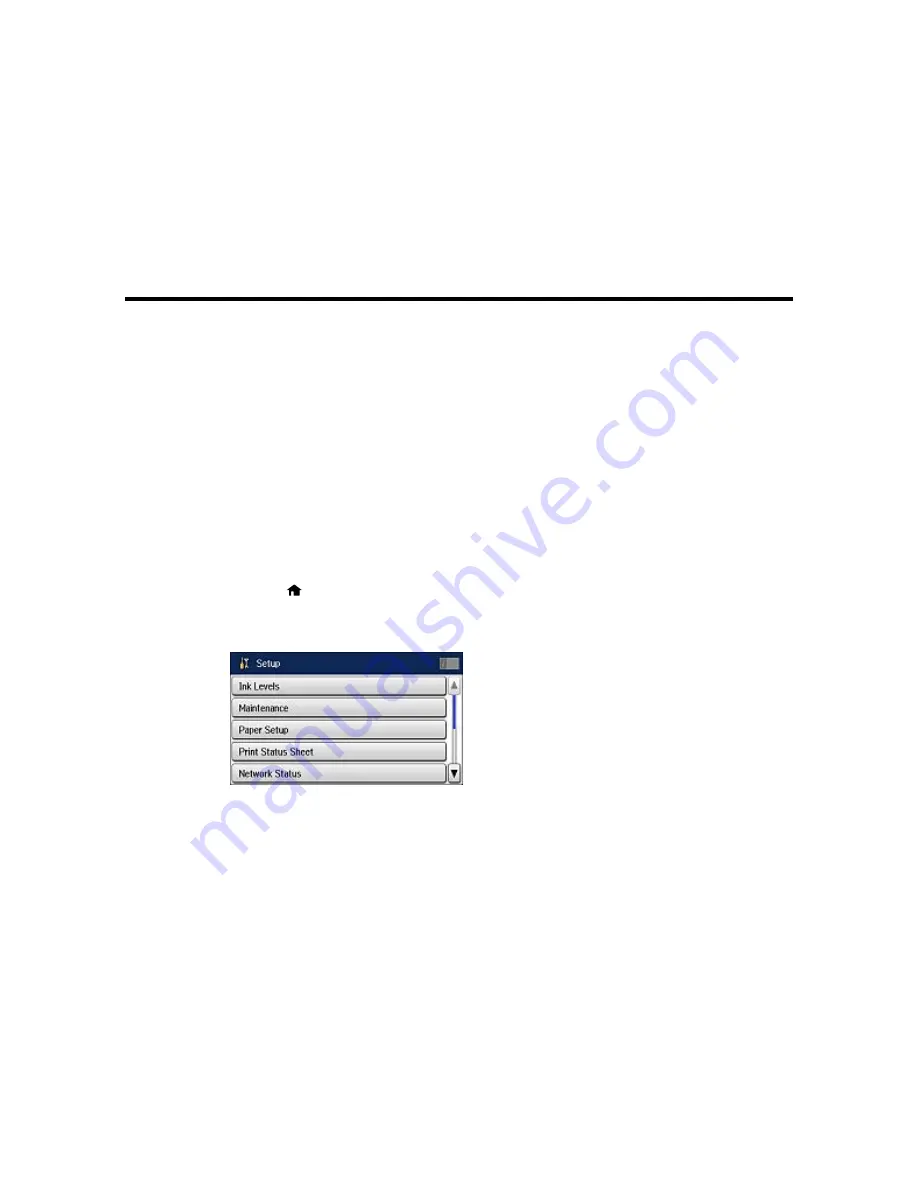
Enabling Epson Universal Print Driver (PCL) or PostScript
Printing
Before enabling Epson Universal Print Driver (PCL) or PostScript printing on your product, make sure
you have installed the software as described on the
Start Here
sheet.
To download the Epson Universal Print Driver or PostScript drivers, go to
epson.com/support/wf8590
.
Selecting PDL (Page Description Language) Settings
Selecting Printer Language and Interface Settings
Printing a PS3 (PostScript) Status Sheet
Selecting PDL (Page Description Language) Settings
You can select settings for PCL and PostScript printing using the control panel on the product.
Note:
These settings can be locked by an administrator. If you cannot access these settings, contact
your administrator for assistance.
1.
Press the
home button, if necessary.
2.
Select
Setup
.
You see a screen like this:
3.
Scroll down and select
System Administration
. Enter the administrator password, if necessary.
4.
Select
Universal Print Settings
.
5.
Select
PDL Print Configuration
.
59
Summary of Contents for WF-8590
Page 1: ...WF 8590 User s Guide ...
Page 2: ......
Page 70: ...1 Open the feeder guard and pull up the paper support 2 Slide the edge guides outward 70 ...
Page 92: ...Note Secure the optional cassette to the cabinet as shown here 92 ...
Page 219: ...You see this window 219 ...
Page 242: ...4 Click OK Parent topic Scanning 242 ...
Page 245: ...DSL connection 1 Telephone wall jack 2 DSL filter 3 DSL modem 245 ...
Page 246: ...ISDN connection 1 ISDN wall jack 2 Terminal adapter or ISDN router 246 ...
Page 278: ...You see this window 3 Select Fax Settings for Printer Select your product if prompted 278 ...
Page 279: ...You see this window 4 Select Speed Dial Group Dial List 279 ...
Page 373: ...2 Open rear cover 1 D1 3 Carefully remove any jammed paper 373 ...
Page 378: ...4 Carefully remove any jammed pages 5 Close the ADF cover then raise the document cover 378 ...
Page 379: ...6 Carefully remove any jammed pages 7 Lower the document cover 379 ...






























