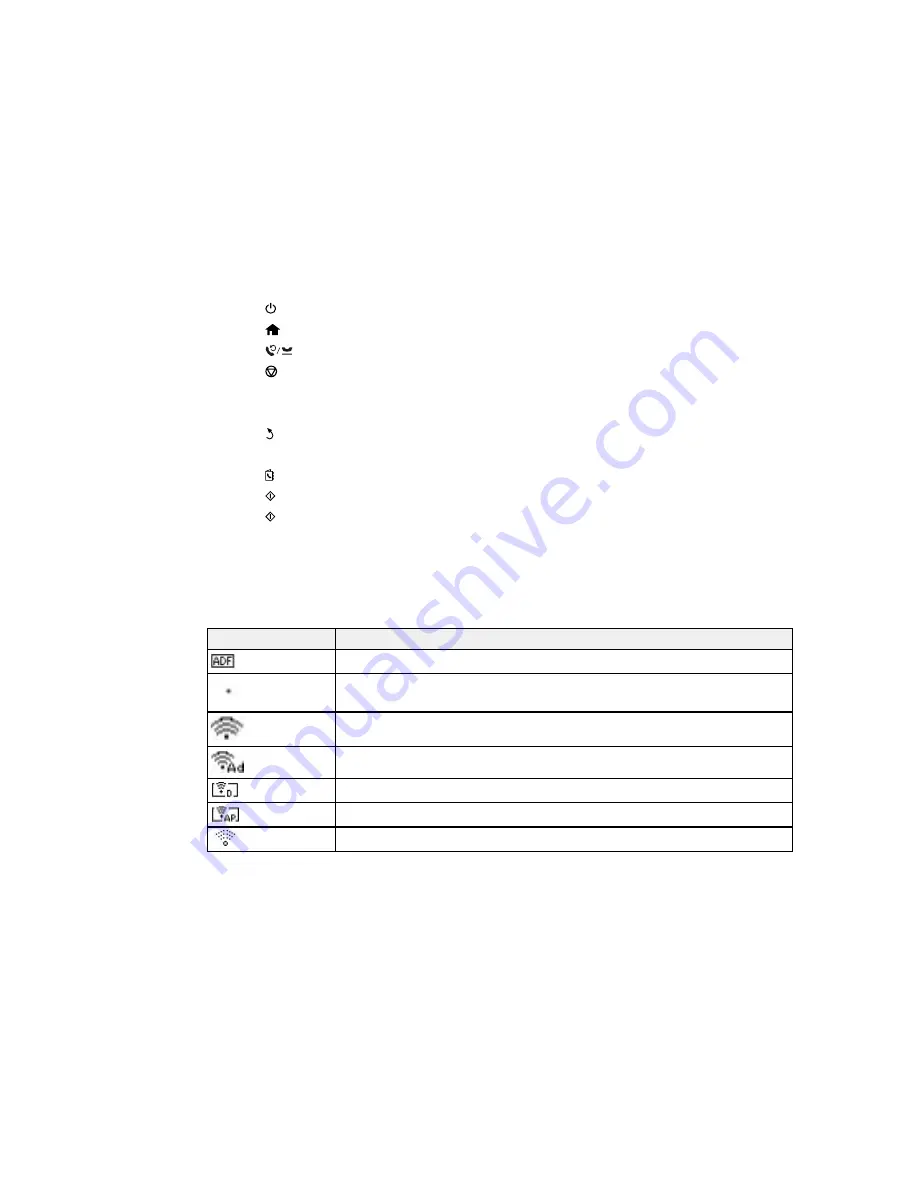
1
The
power button and light
2
The
home button
3
The
Redial/Pause
button
4
The
Stop/Reset
button
5
The LCD screen
6
The arrow buttons and the
OK
button
7
The
back button
8
The numeric keypad
9
The
Contacts
button
10
The
B&W
button
11
The
Color
button
Status Icons
Parent topic:
Using the Control Panel
Status Icons
Status icons may be displayed on the LCD screen depending on the product's status.
Icons
Description
Originals are detected in the ADF (Automatic Document Feeder)
Wi-Fi network error has occurred or the product is searching for a connection
Wi-Fi connection has been established; the number of bars indicates the
connection's signal strength
Ad hoc connection has been established
Wi-Fi Direct mode connection has been established
Simple AP mode connection has been established
Not connected to a Wi-Fi network
15
Summary of Contents for WF-2650
Page 1: ...WF 2650 User s Guide ...
Page 2: ......
Page 12: ......
Page 20: ...1 Document cover 2 Scanner glass 3 Control panel Parent topic Product Parts Locations 20 ...
Page 31: ...Related topics Wi Fi Networking 31 ...
Page 67: ...Related topics Faxing Scanning Copying 67 ...
Page 122: ...You see this window 122 ...
Page 142: ...DSL connection 1 Telephone wall jack 2 DSL filter 3 DSL modem 142 ...
Page 143: ...ISDN connection 1 ISDN wall jack 2 Terminal adapter or ISDN router 143 ...
Page 168: ...You see this window 4 Select Speed Dial Group Dial List 168 ...
Page 202: ...You see a window like this 4 Click Print 202 ...
Page 216: ...Print Head Alignment 216 ...
Page 234: ...5 Carefully remove any jammed paper stuck inside 6 Reattach the duplexer 234 ...
Page 236: ...4 Carefully remove any jammed pages 236 ...
Page 237: ...5 Close the ADF cover then open the document cover 237 ...
Page 238: ...6 Carefully remove any jammed pages in the direction shown 7 Close the document cover 238 ...
















































