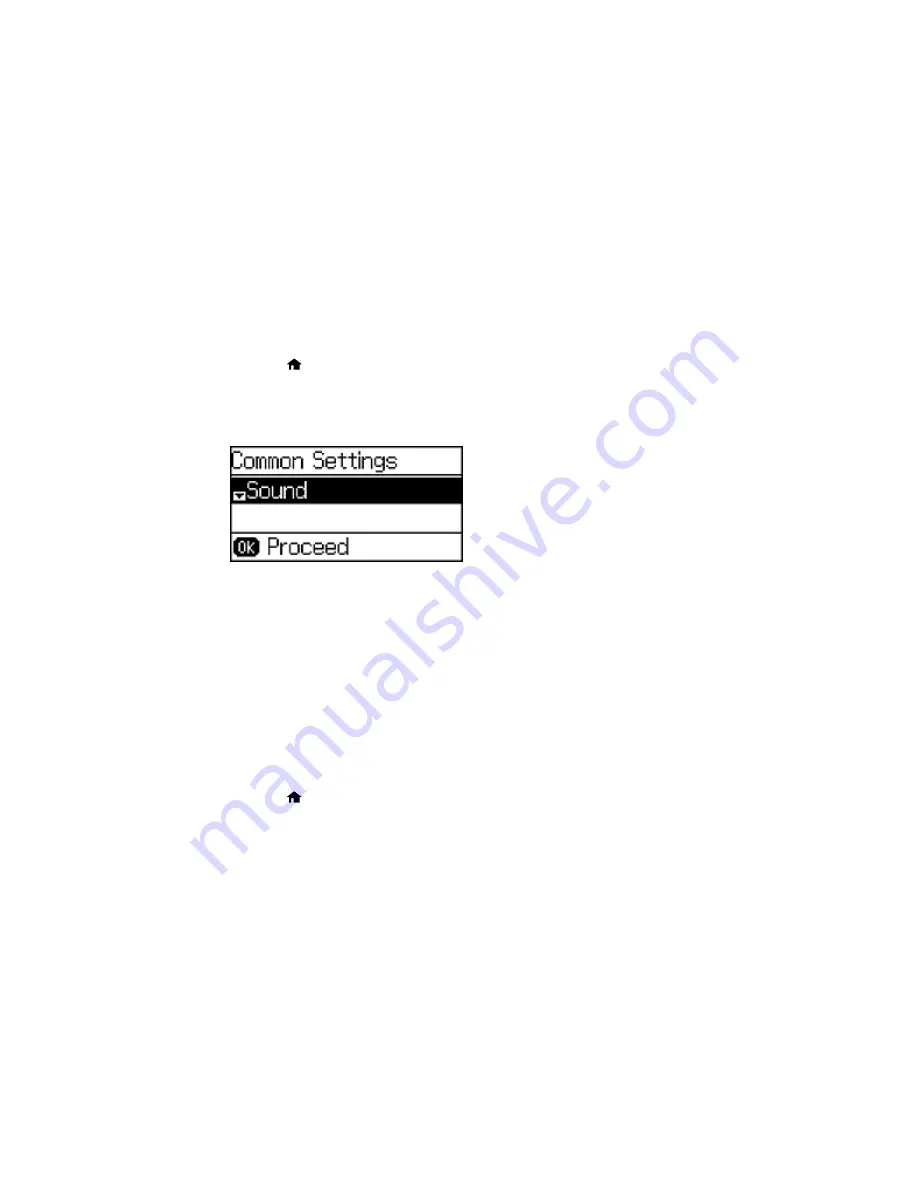
Note:
If you change the country or region, your fax settings return to their defaults and you must select
them again. This setting can be locked by an administrator. If you cannot access or change this setting,
contact your administrator for assistance.
1.
Press the
home button, if necessary.
2.
Press the up or down arrow button, select
Setup
, and press the
OK
button.
3.
Select
Common Settings
and press the
OK
button.
You see this screen:
4.
Select
Country/Region
and press the
OK
button.
5.
Scroll up or down, if necessary, to select your country or region.
You see a confirmation screen.
6.
If the setting is correct, press the up arrow button. (If not, press the down arrow button and retry.)
Note:
Changing the country or region restores the fax settings to their defaults.
Parent topic:
Setting Up Fax Features Using the Product Control Panel
Selecting the Date and Time
Before faxing, select the current date, time, and daylight saving phase in your area, and choose your
preferred date and time format.
1.
Press the
home button, if necessary.
2.
Press the up or down arrow button, select
Setup
, and press the
OK
button.
3.
Select
Common Settings
and press the
OK
button.
4.
Select
Day/Time Settings
and press the
OK
button.
147
Summary of Contents for WF-2650
Page 1: ...WF 2650 User s Guide ...
Page 2: ......
Page 12: ......
Page 20: ...1 Document cover 2 Scanner glass 3 Control panel Parent topic Product Parts Locations 20 ...
Page 31: ...Related topics Wi Fi Networking 31 ...
Page 67: ...Related topics Faxing Scanning Copying 67 ...
Page 122: ...You see this window 122 ...
Page 142: ...DSL connection 1 Telephone wall jack 2 DSL filter 3 DSL modem 142 ...
Page 143: ...ISDN connection 1 ISDN wall jack 2 Terminal adapter or ISDN router 143 ...
Page 168: ...You see this window 4 Select Speed Dial Group Dial List 168 ...
Page 202: ...You see a window like this 4 Click Print 202 ...
Page 216: ...Print Head Alignment 216 ...
Page 234: ...5 Carefully remove any jammed paper stuck inside 6 Reattach the duplexer 234 ...
Page 236: ...4 Carefully remove any jammed pages 236 ...
Page 237: ...5 Close the ADF cover then open the document cover 237 ...
Page 238: ...6 Carefully remove any jammed pages in the direction shown 7 Close the document cover 238 ...






























