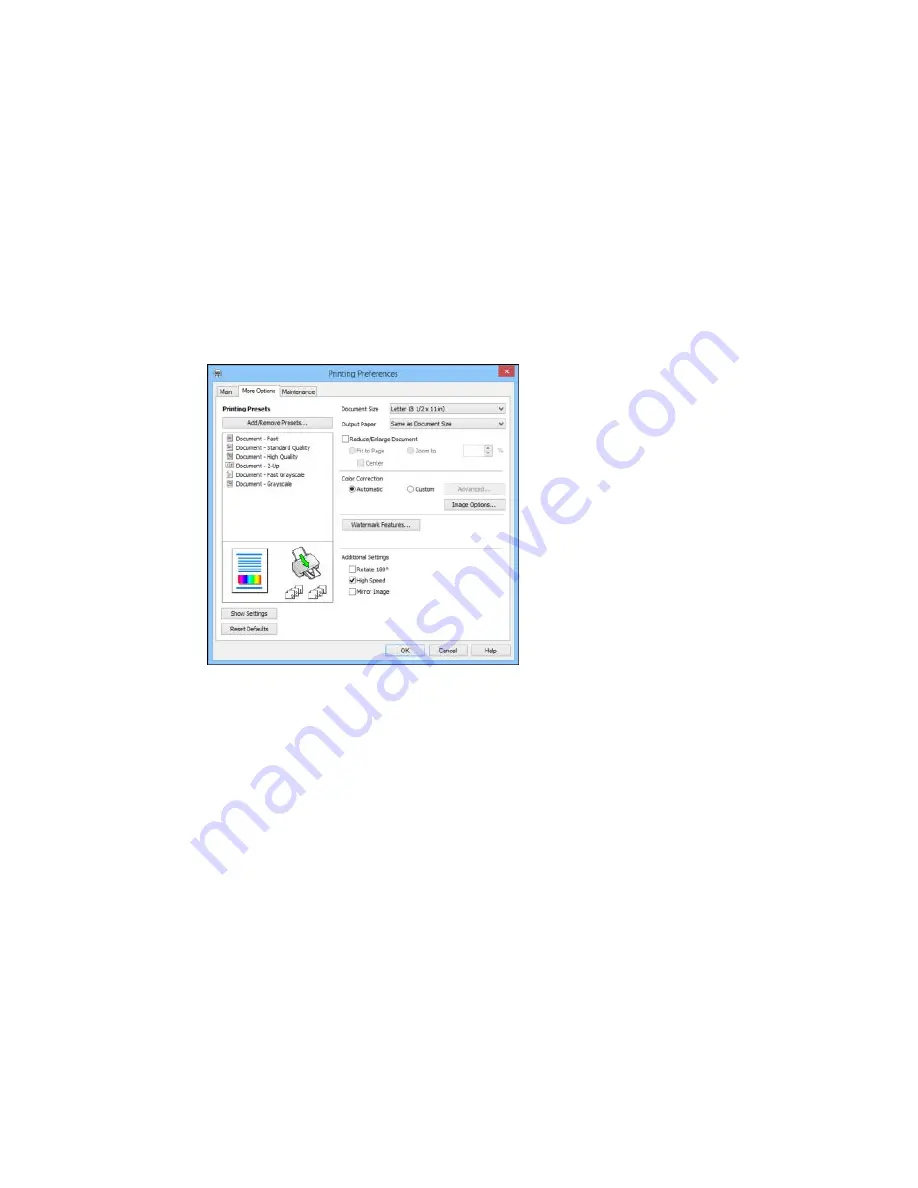
Selecting Additional Layout and Print Options - Windows
You can select a variety of additional layout and printing options for your document or photo on the More
Options tab.
1.
To change the size of your printed document or photo, select the
Reduce/Enlarge Document
checkbox and select one of these sizing options:
• Select the
Fit to Page
option to size your image to fit the paper you loaded. Select the size of the
your document or photo as the
Document Size
setting, and the size of your paper as the
Output
Paper
setting. If you want to center your image on the paper, select the
Center
option.
• Select the
Zoom to
option to reduce or enlarge your document or photo by a specific percentage.
Select the percentage in the
%
menu.
2.
Select one of the following Color Correction options:
• Select
Automatic
to automatically adjust the sharpness, brightness, contrast, and color saturation
for your image.
79
Summary of Contents for WF-2650
Page 1: ...WF 2650 User s Guide ...
Page 2: ......
Page 12: ......
Page 20: ...1 Document cover 2 Scanner glass 3 Control panel Parent topic Product Parts Locations 20 ...
Page 31: ...Related topics Wi Fi Networking 31 ...
Page 67: ...Related topics Faxing Scanning Copying 67 ...
Page 122: ...You see this window 122 ...
Page 142: ...DSL connection 1 Telephone wall jack 2 DSL filter 3 DSL modem 142 ...
Page 143: ...ISDN connection 1 ISDN wall jack 2 Terminal adapter or ISDN router 143 ...
Page 168: ...You see this window 4 Select Speed Dial Group Dial List 168 ...
Page 202: ...You see a window like this 4 Click Print 202 ...
Page 216: ...Print Head Alignment 216 ...
Page 234: ...5 Carefully remove any jammed paper stuck inside 6 Reattach the duplexer 234 ...
Page 236: ...4 Carefully remove any jammed pages 236 ...
Page 237: ...5 Close the ADF cover then open the document cover 237 ...
Page 238: ...6 Carefully remove any jammed pages in the direction shown 7 Close the document cover 238 ...






























