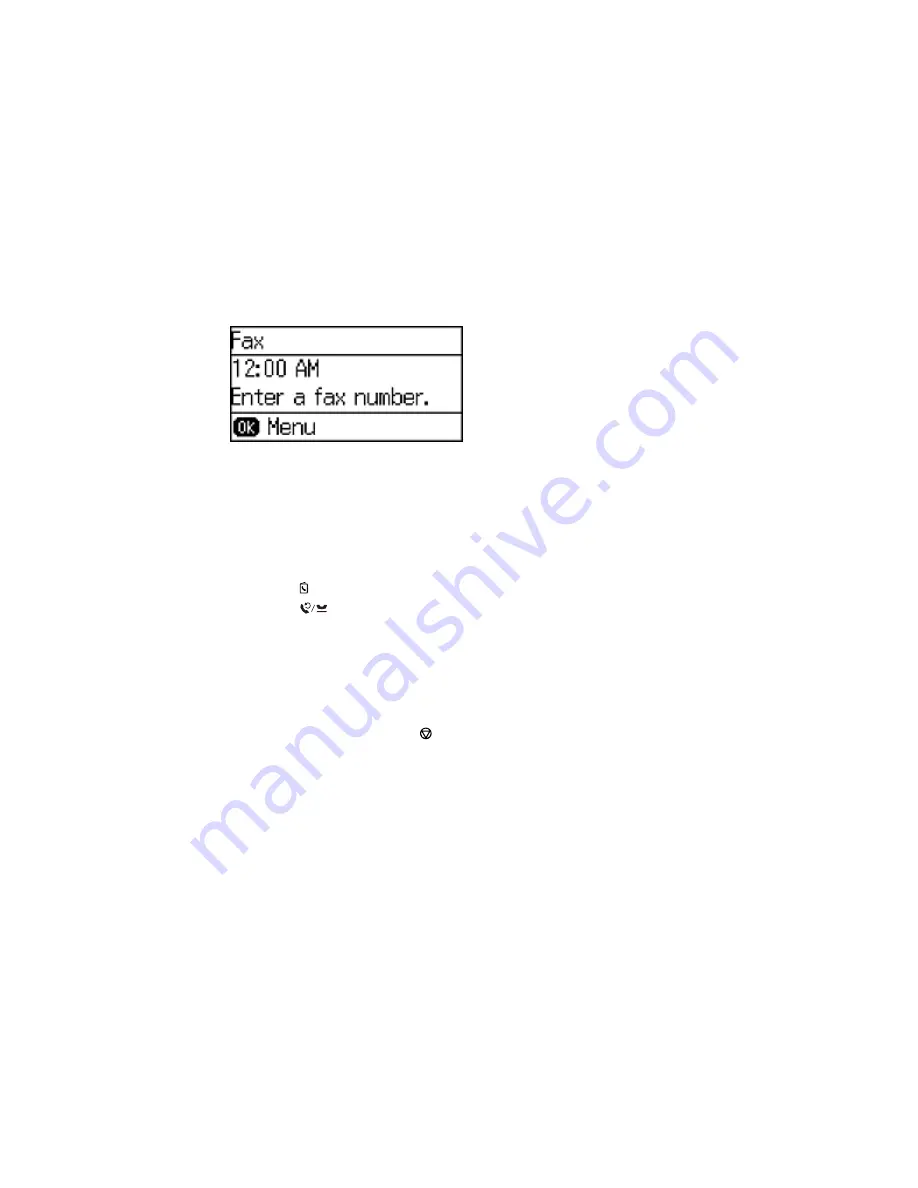
You see a screen like this:
4.
Do one of the following:
• Enter the fax number using the buttons on the numeric keypad.
Note:
If necessary, enter an outside line access code (such as
9
) at the beginning of the fax
number. If the access code has been set up in the
Line Type
setting, enter the
#
pound sign
instead of the code.
• Press the
Contacts
button, select one or more recipients from the list, and press the
OK
button.
• Press the
Redial/Pause
button to redial the last dialed fax number.
5.
If you need to change any fax settings, press the
OK
button and select your settings.
Note:
If your recipient's fax machine does not print in color, your fax is automatically sent in black-
and-white.
6.
Press one of the
Start
buttons.
Note:
To cancel faxing, press the
Stop/Reset
button.
Your product scans your original and prompts you to place additional pages, if necessary.
After scanning your originals, your product dials the number and sends the fax.
Parent topic:
Sending Faxes from the Product Control Panel
Fax Send Settings
While sending a fax, you can select these options.
173
Summary of Contents for WF-2650
Page 1: ...WF 2650 User s Guide ...
Page 2: ......
Page 12: ......
Page 20: ...1 Document cover 2 Scanner glass 3 Control panel Parent topic Product Parts Locations 20 ...
Page 31: ...Related topics Wi Fi Networking 31 ...
Page 67: ...Related topics Faxing Scanning Copying 67 ...
Page 122: ...You see this window 122 ...
Page 142: ...DSL connection 1 Telephone wall jack 2 DSL filter 3 DSL modem 142 ...
Page 143: ...ISDN connection 1 ISDN wall jack 2 Terminal adapter or ISDN router 143 ...
Page 168: ...You see this window 4 Select Speed Dial Group Dial List 168 ...
Page 202: ...You see a window like this 4 Click Print 202 ...
Page 216: ...Print Head Alignment 216 ...
Page 234: ...5 Carefully remove any jammed paper stuck inside 6 Reattach the duplexer 234 ...
Page 236: ...4 Carefully remove any jammed pages 236 ...
Page 237: ...5 Close the ADF cover then open the document cover 237 ...
Page 238: ...6 Carefully remove any jammed pages in the direction shown 7 Close the document cover 238 ...






























