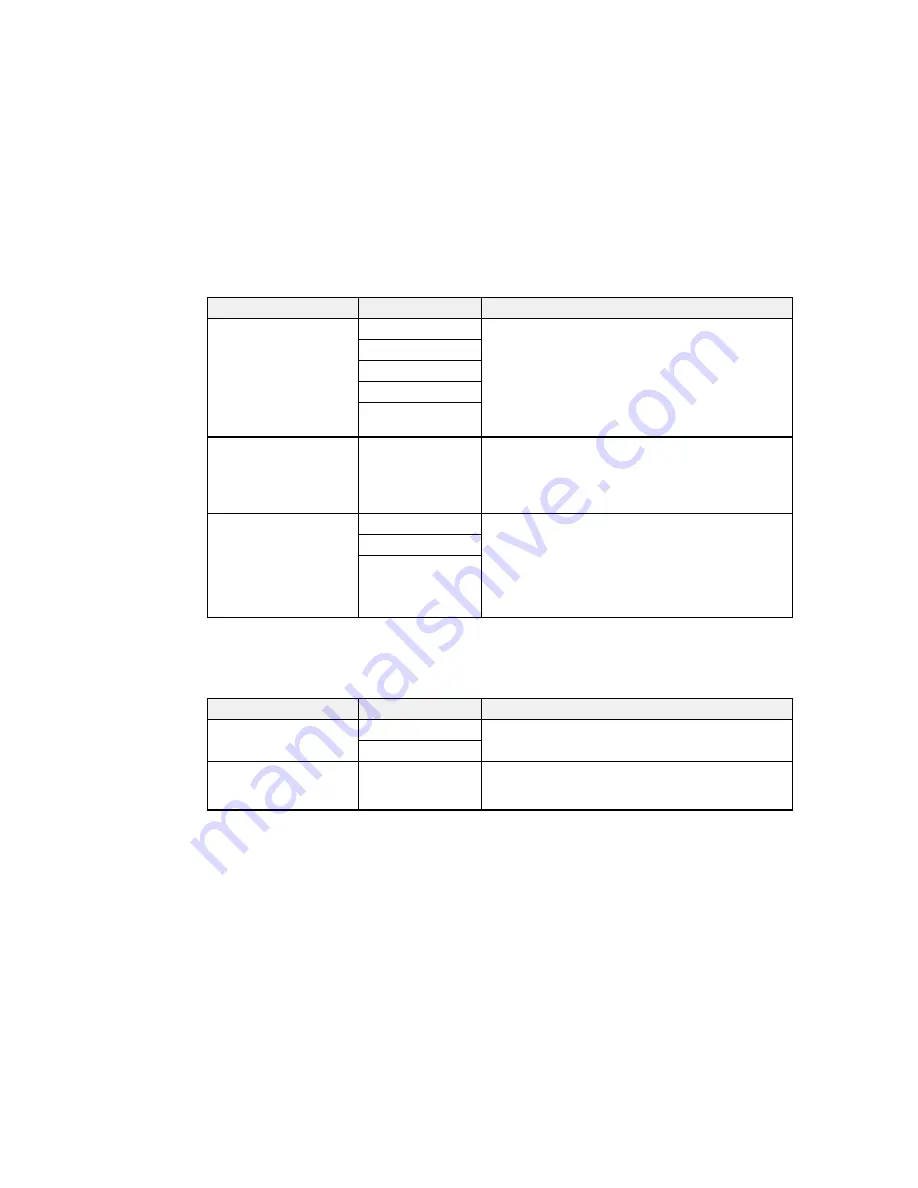
Setting
Options
Description
Distinctive Ring
All
If you are using a Distinctive Ring Service on your
phone line, your telephone company can assign two
Single
or more phone numbers to the same line and assign
Double
different ring patterns to each. If you use this service,
select the number of rings for your fax number so your
Triple
product can receive faxes on the correct number of
Double&Triple
rings.
All
works for phone lines that do not use this
service.
Rings to Answer
1 to 9
Sets the number of rings before your product receives
a fax. If Receive Mode is set to
Auto
and an
answering machine is connected to the product, make
sure this setting is set higher than the number of rings
your answering machine is set to for answering a call.
Remote Receive
Off
Lets you start receiving faxes using your phone
instead of operating the product (if the Receive Mode
On
is set to
Auto
). When you enable this function, you
Start Code
need to set a
Start Code
. If you are using a cordless
handset whose base is connected to the product, you
can start receiving the fax by entering the code on the
handset.
Parent topic:
Setting Up Fax Features Using the Product Control Panel
Security Settings - Fax
Set the security options you want to use for fax data.
Setting
Options
Description
Backup Data Auto Clear Off
Automatically erases sent or received fax data
remaining in your product's memory
On
Clear Backup Data
—
Deletes all sent or received fax data remaining in your
product's memory; run this function if you are giving
away or disposing of your product
Parent topic:
Setting Up Fax Features Using the Product Control Panel
155
Summary of Contents for WF-2650
Page 1: ...WF 2650 User s Guide ...
Page 2: ......
Page 12: ......
Page 20: ...1 Document cover 2 Scanner glass 3 Control panel Parent topic Product Parts Locations 20 ...
Page 31: ...Related topics Wi Fi Networking 31 ...
Page 67: ...Related topics Faxing Scanning Copying 67 ...
Page 122: ...You see this window 122 ...
Page 142: ...DSL connection 1 Telephone wall jack 2 DSL filter 3 DSL modem 142 ...
Page 143: ...ISDN connection 1 ISDN wall jack 2 Terminal adapter or ISDN router 143 ...
Page 168: ...You see this window 4 Select Speed Dial Group Dial List 168 ...
Page 202: ...You see a window like this 4 Click Print 202 ...
Page 216: ...Print Head Alignment 216 ...
Page 234: ...5 Carefully remove any jammed paper stuck inside 6 Reattach the duplexer 234 ...
Page 236: ...4 Carefully remove any jammed pages 236 ...
Page 237: ...5 Close the ADF cover then open the document cover 237 ...
Page 238: ...6 Carefully remove any jammed pages in the direction shown 7 Close the document cover 238 ...
















































