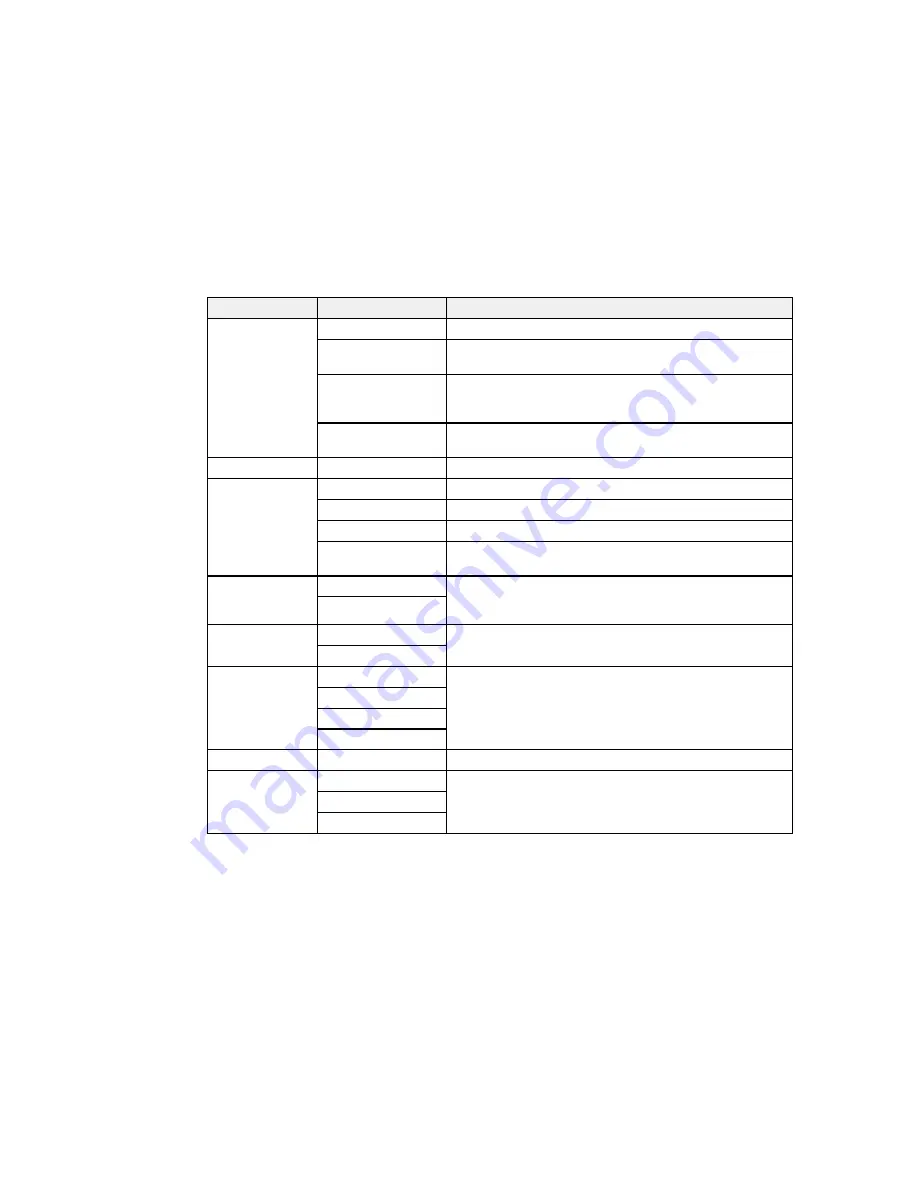
Copying option
Available settings
Description
Layout
With Border
Leaves a small margin around the image or document
Borderless
Expands the image to the edge of the paper (slight cropping
may occur)
2-up
Copies multiple page documents onto one sheet. After
selecting either one of these options, select
Settings
and
change the
Document Orientation
setting if necessary.
ID Card
Copies both sides of an ID card onto one side of a sheet of
paper
Document Size
Various sizes
Select the document size of your original
Zoom
Custom Size
Automatically sizes the image by the percentage you select
Actual Size
Copies at 100% size
Auto Fit Page
Automatically sizes the image to fit the selected paper size
Letter->4x6in
and
Automatically converts from one size to another
other conversions
2-Sided
Off
Uses the duplexer and ADF to make 2-sided copies. When
you select
1>2-Sided
, select
Advanced
and select the
1>2-Sided
binding edge for your originals or copies.
Document
Portrait
Specifies the orientation of your originals
Orientation
Landscape
Quality
Text
Specifies the document type of your originals and selects
the quality of your copies
Text(Best)
Text & Image
Text & Image(Best)
Density
Varying levels
Adjusts the lightness or darkness of copies
Dry Time
Standard
Provides longer drying time for 2-sided copies, if smudges
or marks appear on the front of the paper when you print on
Long
the second side
Longer
Parent topic:
Copying
70
Summary of Contents for WF-2650
Page 1: ...WF 2650 User s Guide ...
Page 2: ......
Page 12: ......
Page 20: ...1 Document cover 2 Scanner glass 3 Control panel Parent topic Product Parts Locations 20 ...
Page 31: ...Related topics Wi Fi Networking 31 ...
Page 67: ...Related topics Faxing Scanning Copying 67 ...
Page 122: ...You see this window 122 ...
Page 142: ...DSL connection 1 Telephone wall jack 2 DSL filter 3 DSL modem 142 ...
Page 143: ...ISDN connection 1 ISDN wall jack 2 Terminal adapter or ISDN router 143 ...
Page 168: ...You see this window 4 Select Speed Dial Group Dial List 168 ...
Page 202: ...You see a window like this 4 Click Print 202 ...
Page 216: ...Print Head Alignment 216 ...
Page 234: ...5 Carefully remove any jammed paper stuck inside 6 Reattach the duplexer 234 ...
Page 236: ...4 Carefully remove any jammed pages 236 ...
Page 237: ...5 Close the ADF cover then open the document cover 237 ...
Page 238: ...6 Carefully remove any jammed pages in the direction shown 7 Close the document cover 238 ...






























