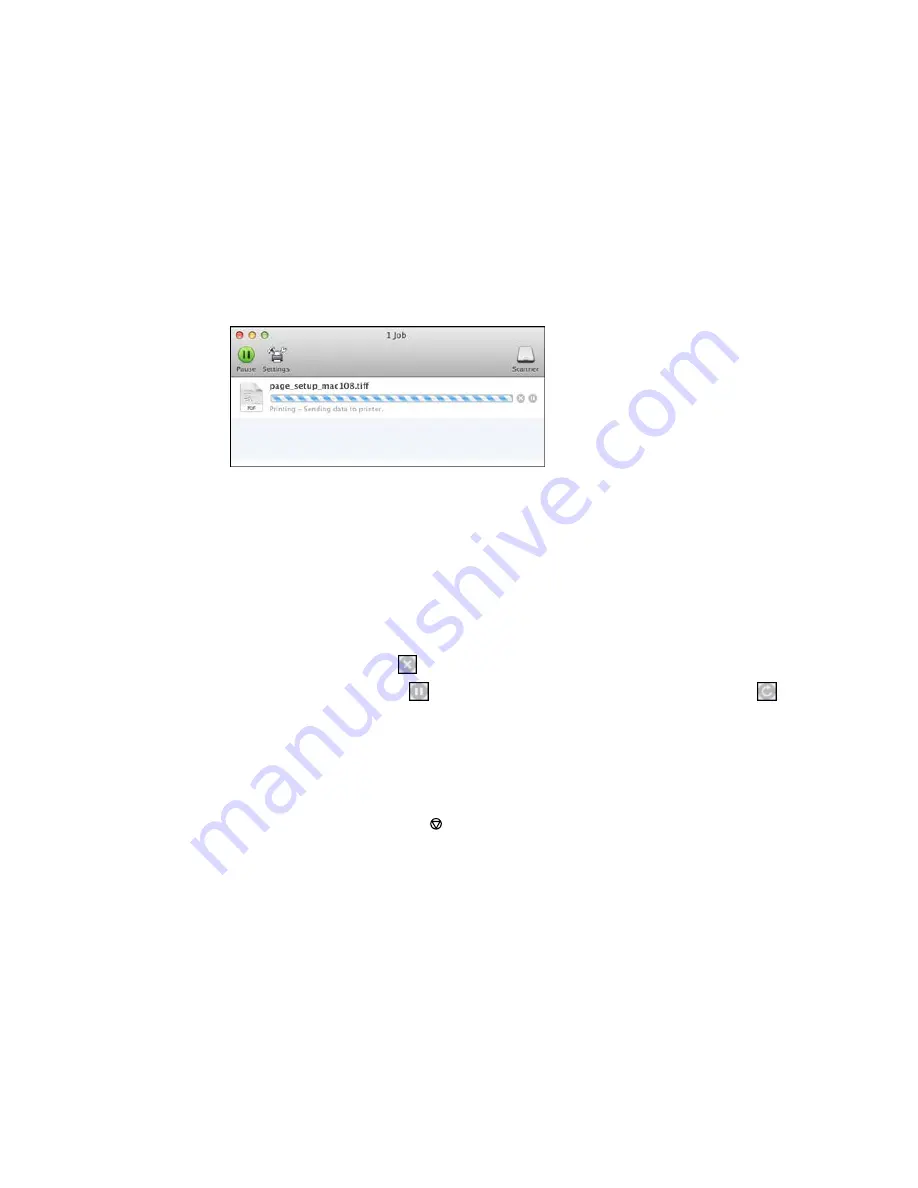
You see the print status window:
2.
Select the following options as necessary:
OS X 10.6/10.7:
• To cancel printing, click the print job and click the
Delete
icon.
• To pause a print job, click the print job and click the
Hold
icon. To resume a print job, click the print
job marked "Hold" and click the
Resume
icon.
• To pause printing for all queued print jobs, click the
Pause Printer
icon.
• To check ink status, click the
Supply Levels
icon.
OS X 10.8/10.9
:
• To cancel printing, click the
button next to the print job.
• To pause a print job, click the
button next to the print job. To resume a print job, click the
button.
• To pause printing for all queued print jobs, click the large
Pause
button.
• To check ink status, click the
Settings
icon, then click the
Supply Levels
tab.
Parent topic:
Printing Your Document or Photo - OS X
Cancelling Printing Using a Product Button
If you need to cancel printing, press the
Stop/Reset
button on your product.
Parent topic:
Printing from a Computer
106
Summary of Contents for WF-2650
Page 1: ...WF 2650 User s Guide ...
Page 2: ......
Page 12: ......
Page 20: ...1 Document cover 2 Scanner glass 3 Control panel Parent topic Product Parts Locations 20 ...
Page 31: ...Related topics Wi Fi Networking 31 ...
Page 67: ...Related topics Faxing Scanning Copying 67 ...
Page 122: ...You see this window 122 ...
Page 142: ...DSL connection 1 Telephone wall jack 2 DSL filter 3 DSL modem 142 ...
Page 143: ...ISDN connection 1 ISDN wall jack 2 Terminal adapter or ISDN router 143 ...
Page 168: ...You see this window 4 Select Speed Dial Group Dial List 168 ...
Page 202: ...You see a window like this 4 Click Print 202 ...
Page 216: ...Print Head Alignment 216 ...
Page 234: ...5 Carefully remove any jammed paper stuck inside 6 Reattach the duplexer 234 ...
Page 236: ...4 Carefully remove any jammed pages 236 ...
Page 237: ...5 Close the ADF cover then open the document cover 237 ...
Page 238: ...6 Carefully remove any jammed pages in the direction shown 7 Close the document cover 238 ...






























