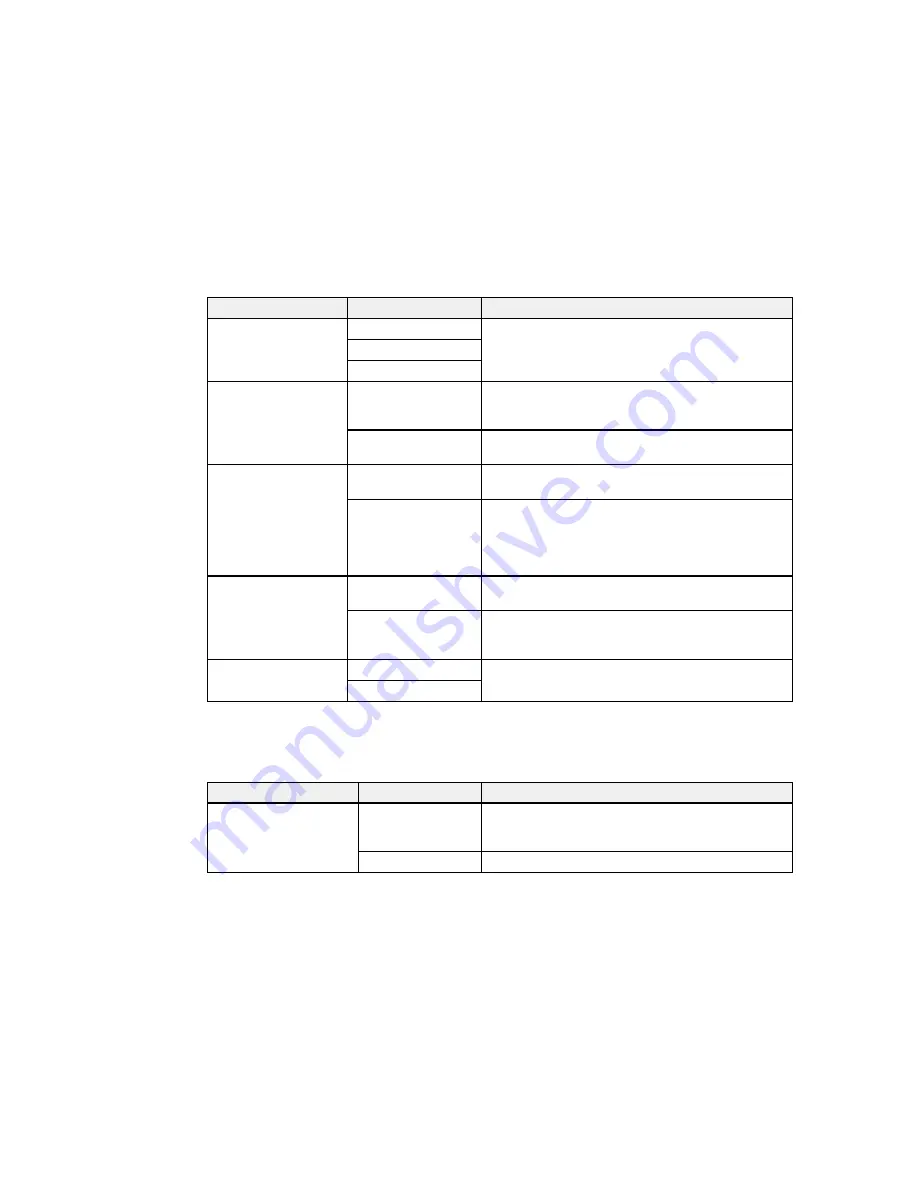
Setting
Options
Description
Fax Speed
Fast(33,600bps)
Sets the speed at which you transmit and receive
faxes.
Medium(14,400bps)
Slow(9,600bps)
ECM
On
Turns on Error Correction Mode (ECM) to
automatically correct errors in sent or received fax
data.
Off
Turns off Error Correction Mode (ECM)—color faxes
cannot be sent or received.
Dial Tone Detection
On
Automatically dials the number you enter for faxing
when the product detects a dial tone.
Off
Turns off automatic dial tone detection, which may be
necessary if the product is connected to a PBX
(Private Branch Exchange) or a TA (Terminal
Adapter). The product may drop the first digit of a fax
number and send the fax to the wrong number.
Line Type
PSTN
Selects a standard phone line (Public Switched
Telephone Network).
PBX
Selects Private Branch Exchange, the type of phone
line used in office environments where an access
code such as
9
must be used to call an outside line
Header
Fax Header
Lets you set up the header information for outgoing
faxes.
Your Phone Number
Parent topic:
Setting Up Fax Features Using the Product Control Panel
Receive Settings - Fax
Set the receive options you want to use for incoming faxes.
Setting
Options
Description
Receive Mode
Manual
Lets you confirm whether an incoming fax should be
printed; a telephone must be connected to the
product.
Auto
Automatically receives and prints faxes.
154
Summary of Contents for WF-2650
Page 1: ...WF 2650 User s Guide ...
Page 2: ......
Page 12: ......
Page 20: ...1 Document cover 2 Scanner glass 3 Control panel Parent topic Product Parts Locations 20 ...
Page 31: ...Related topics Wi Fi Networking 31 ...
Page 67: ...Related topics Faxing Scanning Copying 67 ...
Page 122: ...You see this window 122 ...
Page 142: ...DSL connection 1 Telephone wall jack 2 DSL filter 3 DSL modem 142 ...
Page 143: ...ISDN connection 1 ISDN wall jack 2 Terminal adapter or ISDN router 143 ...
Page 168: ...You see this window 4 Select Speed Dial Group Dial List 168 ...
Page 202: ...You see a window like this 4 Click Print 202 ...
Page 216: ...Print Head Alignment 216 ...
Page 234: ...5 Carefully remove any jammed paper stuck inside 6 Reattach the duplexer 234 ...
Page 236: ...4 Carefully remove any jammed pages 236 ...
Page 237: ...5 Close the ADF cover then open the document cover 237 ...
Page 238: ...6 Carefully remove any jammed pages in the direction shown 7 Close the document cover 238 ...
















































