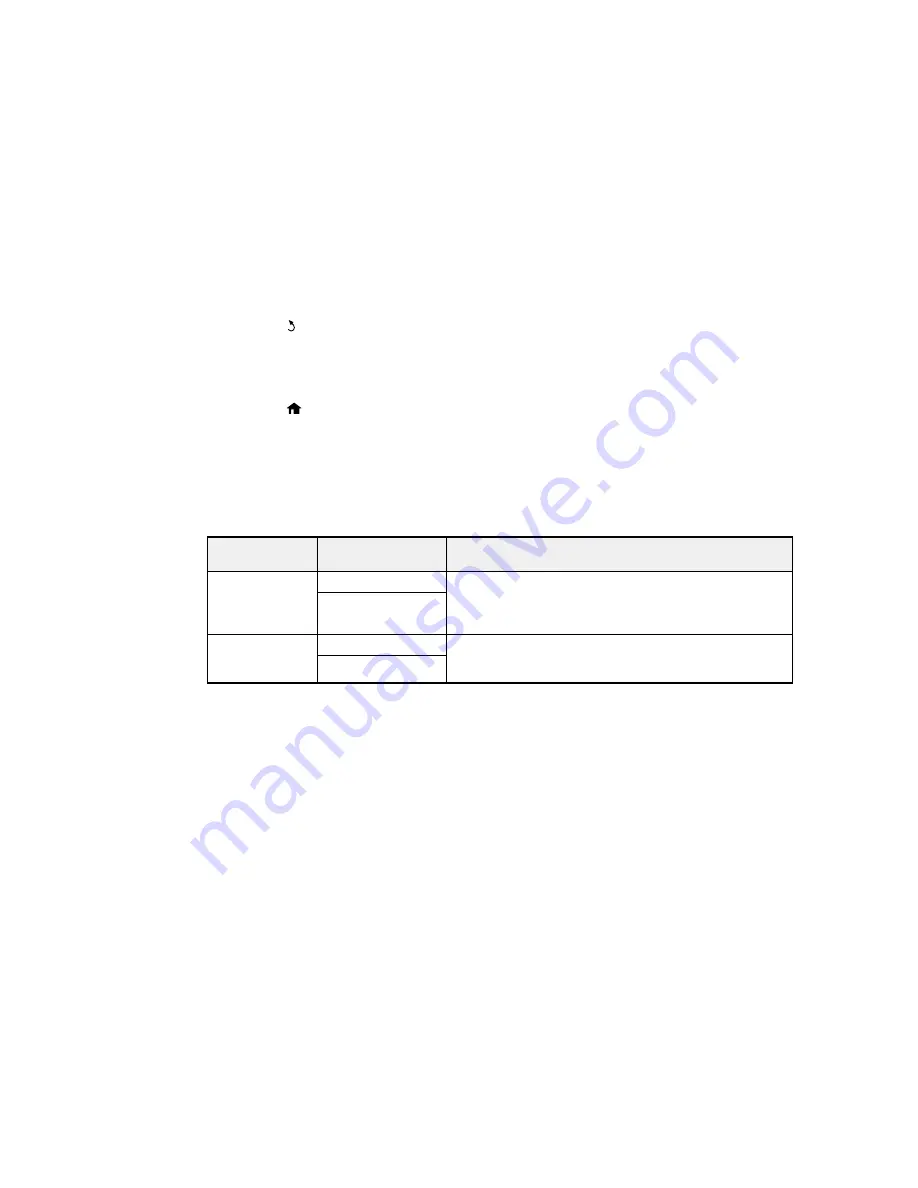
5.
Select the paper type you loaded and press the
OK
button.
6.
Press the
back button.
7.
Press the up or down arrow button, select
Printer Settings
, and press the
OK
button.
8.
Press the
OK
button again to select
Paper Source Settings
.
9.
Select the paper source settings you want to use and press the
OK
button.
10. Press the
home button to return to the home screen.
Paper Source Settings
Selecting Universal Print Settings
Parent topic:
Loading Paper
Paper Source Settings
Select the paper source settings you want to use for your printed jobs.
Paper Source
Available settings
Description
Settings
A4/Letter Auto
On
If Letter or A4-size paper is selected for printing and the
Switching
selected paper size is not loaded, the product attempts to
Off
print on an alternate paper size (Letter for A4, or A4 for
Letter).
Error Notice
Paper Size Notice
Select
On
to display an error message when the paper size
and type settings for each paper source and the copy/print
Paper Type Notice
settings in each mode do not match.
Parent topic:
Selecting the Paper Settings - Control Panel
Selecting Universal Print Settings
You can change the default universal print settings using the product control panel.
1.
Press the up or down arrow buttons, select
Setup
, and press the
OK
button.
61
Summary of Contents for WF-2650
Page 1: ...WF 2650 User s Guide ...
Page 2: ......
Page 12: ......
Page 20: ...1 Document cover 2 Scanner glass 3 Control panel Parent topic Product Parts Locations 20 ...
Page 31: ...Related topics Wi Fi Networking 31 ...
Page 67: ...Related topics Faxing Scanning Copying 67 ...
Page 122: ...You see this window 122 ...
Page 142: ...DSL connection 1 Telephone wall jack 2 DSL filter 3 DSL modem 142 ...
Page 143: ...ISDN connection 1 ISDN wall jack 2 Terminal adapter or ISDN router 143 ...
Page 168: ...You see this window 4 Select Speed Dial Group Dial List 168 ...
Page 202: ...You see a window like this 4 Click Print 202 ...
Page 216: ...Print Head Alignment 216 ...
Page 234: ...5 Carefully remove any jammed paper stuck inside 6 Reattach the duplexer 234 ...
Page 236: ...4 Carefully remove any jammed pages 236 ...
Page 237: ...5 Close the ADF cover then open the document cover 237 ...
Page 238: ...6 Carefully remove any jammed pages in the direction shown 7 Close the document cover 238 ...






























