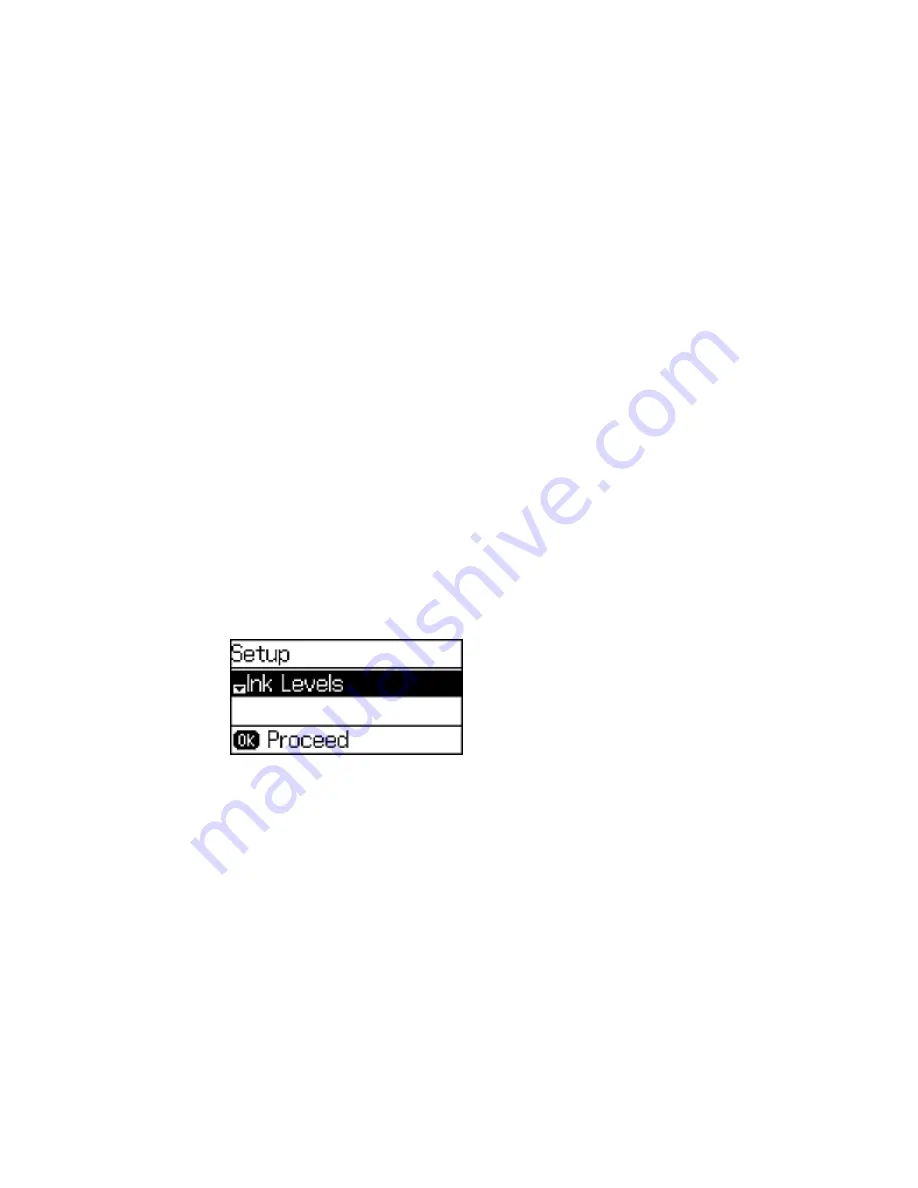
Paper Jam Problems Inside the Product
Paper Jam Problems in the Paper Cassette
Paper Jam Problems in the Duplexer (Rear Cover)
Related tasks
Checking for Software Updates
Connecting a Telephone or Answering Machine
Selecting Advanced Fax Settings
Removing and Installing Ink Cartridges
Related topics
Wi-Fi Networking
Loading Paper
Running a Product Check
Running a product check helps you determine if your product is operating properly.
1.
Disconnect any interface cables connected to your product.
2.
Load a few sheets of plain paper in the product.
3.
Press the up or down arrow buttons to select
Setup
and press the
OK
button.
You see this screen:
4.
Press the up or down arrow buttons to select
Maintenance
and press the
OK
button.
5.
Press the up or down arrow buttons to select
Print Head Nozzle Check
and press the
OK
button.
6.
Press one of the
Start
buttons.
219
Summary of Contents for WF-2650
Page 1: ...WF 2650 User s Guide ...
Page 2: ......
Page 12: ......
Page 20: ...1 Document cover 2 Scanner glass 3 Control panel Parent topic Product Parts Locations 20 ...
Page 31: ...Related topics Wi Fi Networking 31 ...
Page 67: ...Related topics Faxing Scanning Copying 67 ...
Page 122: ...You see this window 122 ...
Page 142: ...DSL connection 1 Telephone wall jack 2 DSL filter 3 DSL modem 142 ...
Page 143: ...ISDN connection 1 ISDN wall jack 2 Terminal adapter or ISDN router 143 ...
Page 168: ...You see this window 4 Select Speed Dial Group Dial List 168 ...
Page 202: ...You see a window like this 4 Click Print 202 ...
Page 216: ...Print Head Alignment 216 ...
Page 234: ...5 Carefully remove any jammed paper stuck inside 6 Reattach the duplexer 234 ...
Page 236: ...4 Carefully remove any jammed pages 236 ...
Page 237: ...5 Close the ADF cover then open the document cover 237 ...
Page 238: ...6 Carefully remove any jammed pages in the direction shown 7 Close the document cover 238 ...






























