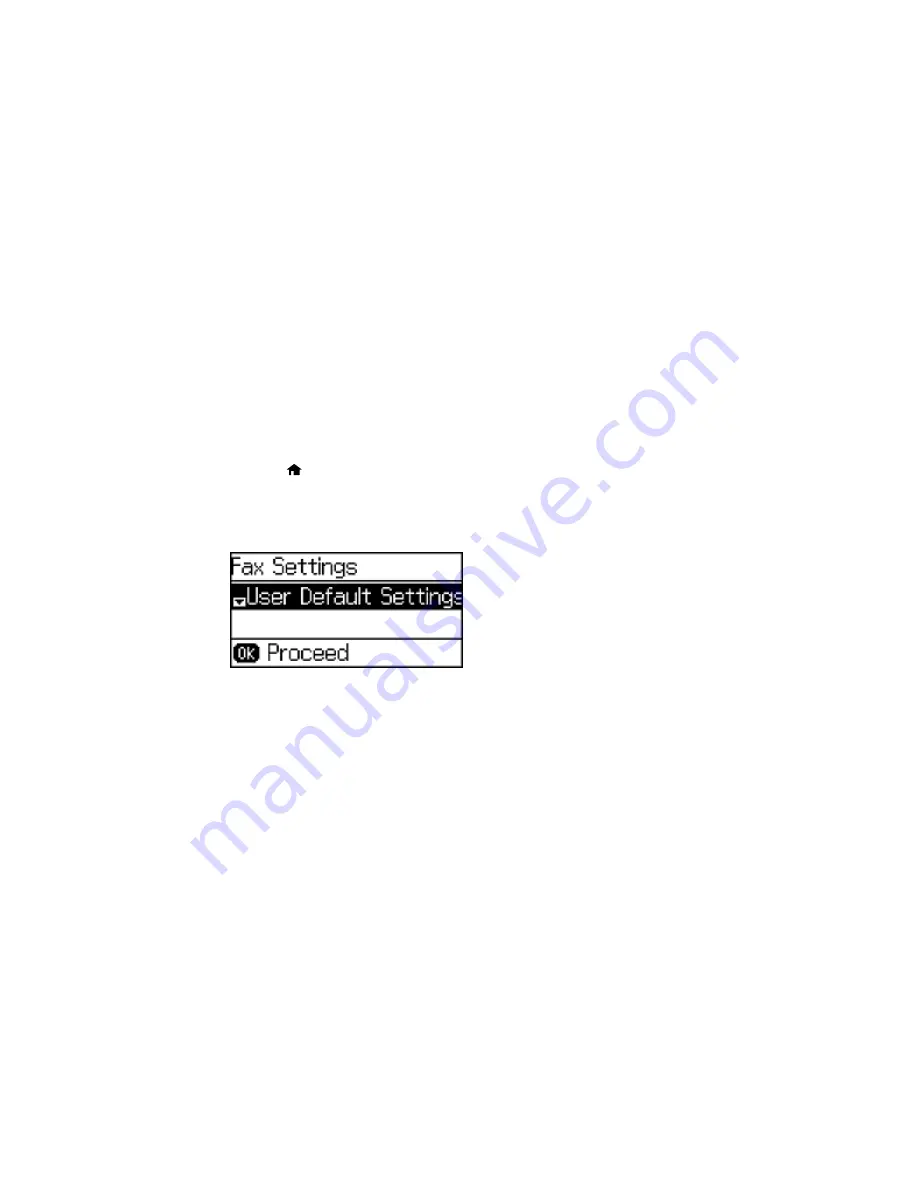
6.
Select the number of rings and press the
OK
button. Make sure to select a number higher than the
number of rings your answering machine is set to for answering a call.
Note:
The answering machine picks up every call faster than the product, but the product can detect fax
tones and start receiving faxes. If you answer the phone and hear a fax tone, check that the product has
started receiving the fax, then hang up.
Parent topic:
Setting Up Fax Features Using the Product Control Panel
Selecting Advanced Fax Settings
You can use the product's control panel to select settings for sending, receiving, and printing faxes.
1.
Press the
home button, if necessary.
2.
Press the up or down arrow, select
Setup
, and press the
OK
button.
3.
Select
Fax Settings
and press the
OK
button.
You see this screen:
4.
Select the group of settings you want to change.
Parent topic:
Setting Up Fax Features Using the Product Control Panel
Related references
Basic Settings - Fax
Receive Settings - Fax
Security Settings - Fax
Basic Settings - Fax
Set the basic options you want to use for incoming and outgoing faxes.
153
Summary of Contents for WF-2650
Page 1: ...WF 2650 User s Guide ...
Page 2: ......
Page 12: ......
Page 20: ...1 Document cover 2 Scanner glass 3 Control panel Parent topic Product Parts Locations 20 ...
Page 31: ...Related topics Wi Fi Networking 31 ...
Page 67: ...Related topics Faxing Scanning Copying 67 ...
Page 122: ...You see this window 122 ...
Page 142: ...DSL connection 1 Telephone wall jack 2 DSL filter 3 DSL modem 142 ...
Page 143: ...ISDN connection 1 ISDN wall jack 2 Terminal adapter or ISDN router 143 ...
Page 168: ...You see this window 4 Select Speed Dial Group Dial List 168 ...
Page 202: ...You see a window like this 4 Click Print 202 ...
Page 216: ...Print Head Alignment 216 ...
Page 234: ...5 Carefully remove any jammed paper stuck inside 6 Reattach the duplexer 234 ...
Page 236: ...4 Carefully remove any jammed pages 236 ...
Page 237: ...5 Close the ADF cover then open the document cover 237 ...
Page 238: ...6 Carefully remove any jammed pages in the direction shown 7 Close the document cover 238 ...






























