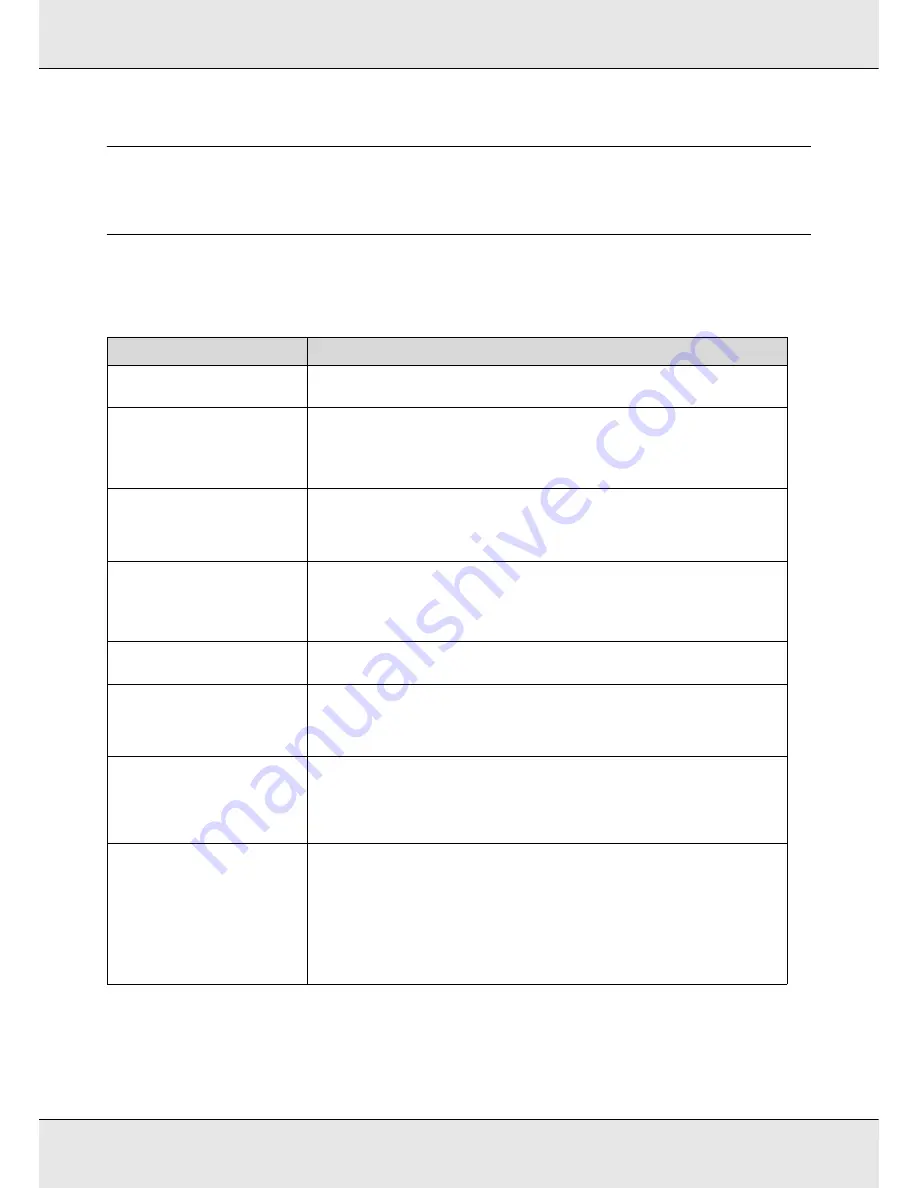
Problem Solver
130
Chapter 5
Problem Solver
When a Message Is Displayed
If one of the following messages is displayed, read and follow the instructions below.
Messages
What to do
Prepare empty waste ink bottle.
The waste ink bottle is getting full. Ready a new waste ink bottle. See
“Options and
Consumable Products” on page 162.
Chip Unit Error
Chip unit not recognized.
Reattach or replace.
Remove and reinsert the chip unit. If the same error still occurs, replace with a new chip
unit. See
“Chip Unit Replacement and Ink Refills” on page 104.
Condensation may have formed inside the tank. Keep at room temperature for at least
four hours. See
“Notes on Handling Ink Packs and Ink Tanks” on page 26.
Chip Unit Error
Chip unit cannot be recognized.
Refill after matching ink pack with
label?
Use only the chip units from specified Epson ink packs.
You cannot use unspecified Epson ink packs.
See “Options and Consumable Products” on page 162.
Chip unit expended.
The chip unit is nearing the end of its service life. Obtain an ink pack of the appropriate
color as soon as possible.
See
“Options and Consumable Products” on page 162 and “Notes on Handling Ink Packs
and Ink Tanks” on page 26.
Command Error
Check print settings on RIP.
Press
W
and select
Job Cancel
. Check that the installed software RIP is compatible with
the printer.
F/W Install Error
Firmware update failed.
Restart the printer.
Turn the printer off, wait for a few minutes, and then turn on the printer again.
Use EPSON LFP Remote Panel 2 to update the firmware again.
If this message appears on the LCD panel again, contact your dealer or Epson Support.
Take-up Error
Flip Auto switch to off and
reattach media to roll core. Refer
to manual for details.
Media is not correctly attached to the auto take-up reel unit.
Flip the Auto switch on the auto take-up reel unit to Off, then flip it back and reattach the
media to the auto take-up reel unit.
See
“Media Loading and Take-Up” on page 48.
Media Size Error
Load correct size media.
The media currently loaded is not the correct width. Raise the media loading lever and
remove the media.
The narrowest width supported by the printer is 300 mm (11.8 inches). Be sure the media
is at least 300 mm (11.8 inches) wide.
If this message is displayed even though the media is the correct width, the printer may
print if
Off
is selected for
Media Size Check
.
See
“The Printer Setup Menu” on page 124.
















































