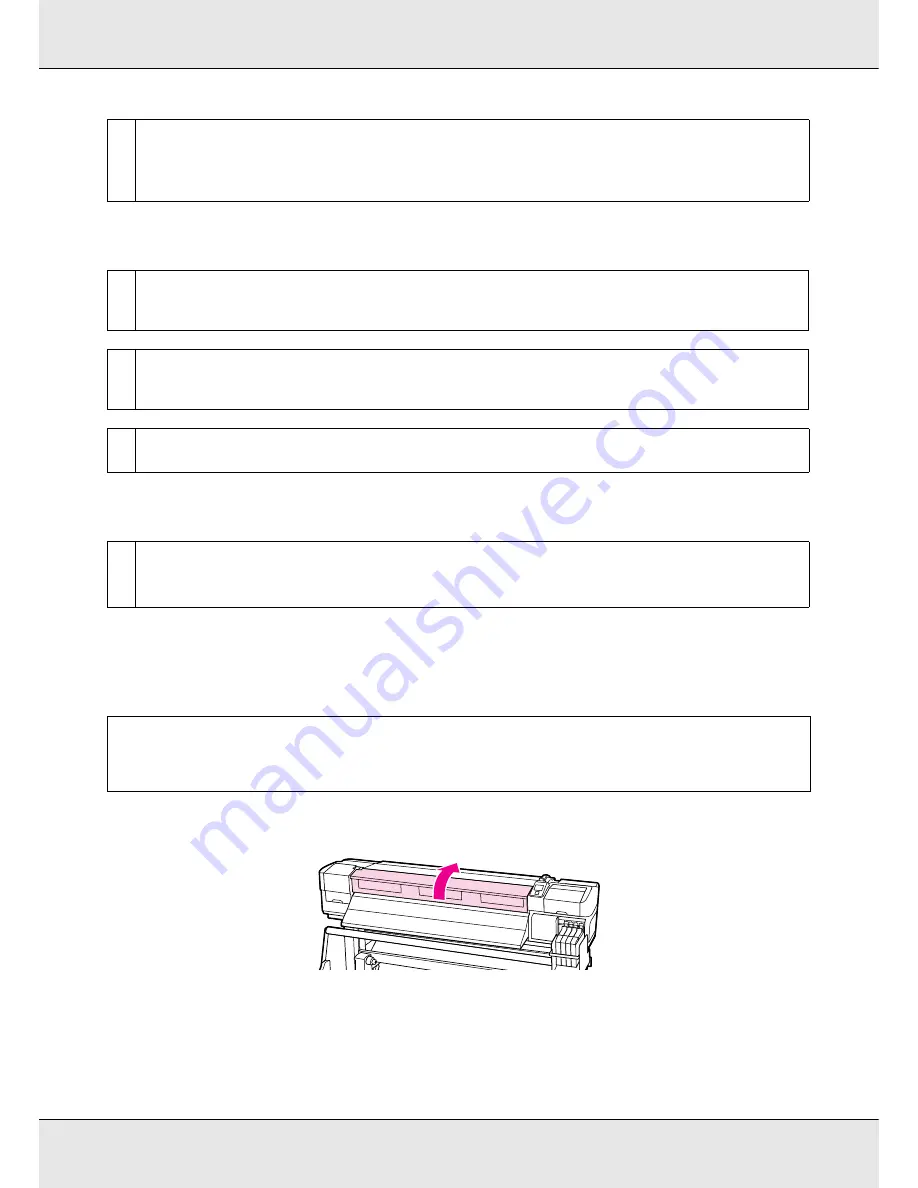
Problem Solver
138
Media jams
Printing does not stop when the roll ends
Removing jammed media
Follow the steps below to remove jammed media.
1. Open the front cover.
2. Turn off the printer.
If a message is displayed and the printer will not turn off, unplug the power cable.
o
Try selecting Off for Tension Measurement in the setup menus.
Automatic tensioning may fail to maintain some types of media at the appropriate tension, resulting in excessive slack or
other tensioning problems that interfere with printing.
See
“Tension Measurement” on page 70.
o
Is the media creased or folded?
Media with a strong curl or that is folded back on its leading edge or creased may cause jams or other media feed problems.
Do not use media affected by these types of problems.
o
Is the media too thick or too thin?
Check the media specifications to determine whether it can be used in the printer. If you are using a software RIP, contact the
manufacturer for information on the settings and media that can be used.
o
Is Media Suction set too high?
Reduce Media Suction. See
“Media Suction” on page 69.
o
Is Off selected for Tension Measurement?
Periodically
is recommended in most circumstances.
See
“Tension Measurement” on page 70.
c
Caution:
Be careful not to trap your hands or fingers when opening or closing the front cover. Failure
to observe this precaution could result in injury.






























