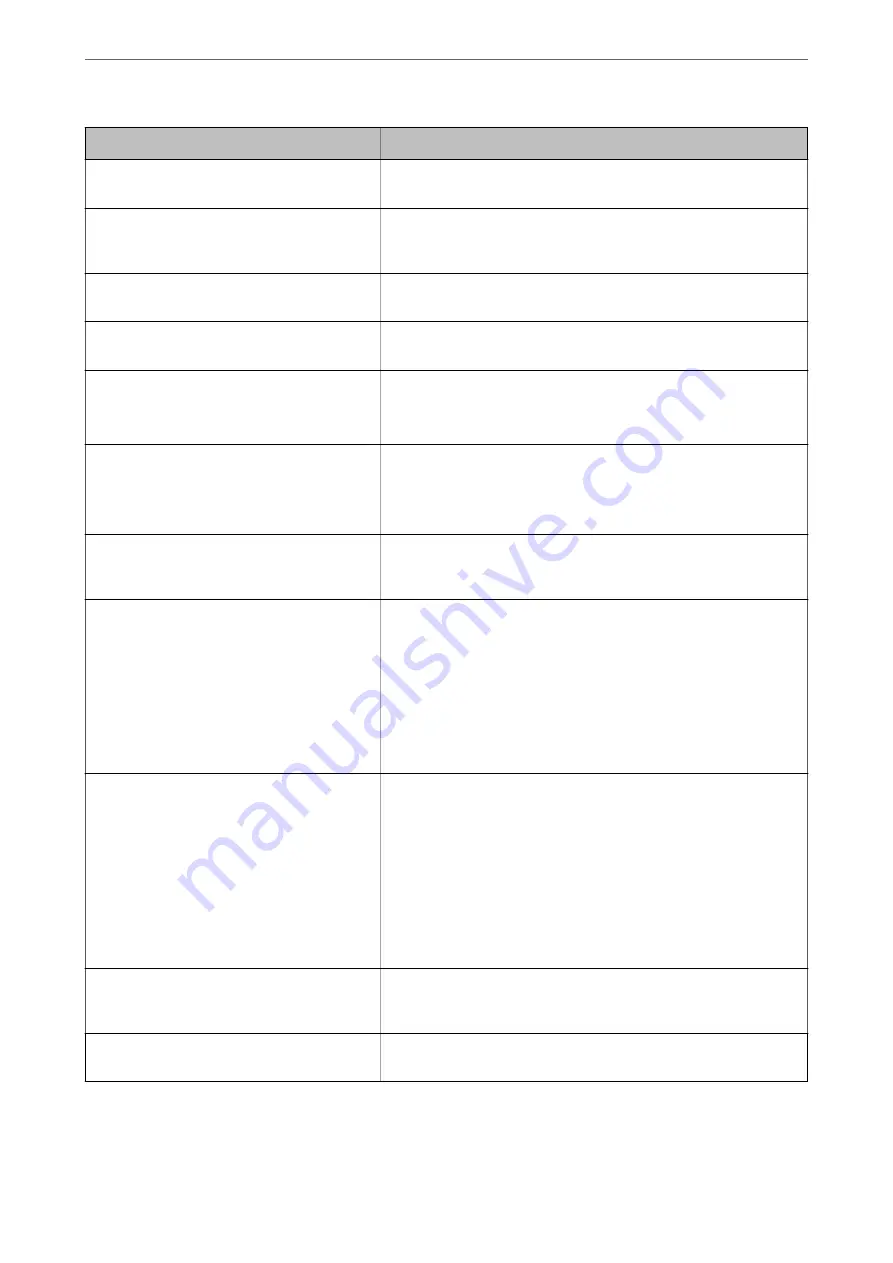
Error Messages
Solutions
Printer error. Turn the power off and on again. If
the problem persists, contact Epson Support.
Remove any paper or protective material in the printer. If the error
message is still displayed, contact Epson support.
Printer error. Contact Epson Support. Non-
printing features are available.
The printer may be damaged. Contact Epson support or an authorised
Epson service provider to request repairs. However, non-printing
features such as scanning are available.
Printer error. For details, see your
documentation.
The printer may be damaged. Contact Epson support or an authorised
Epson service provider to request repairs.
Paper out in XX. Load paper. Paper Size: XX/
Paper Type: XX
Load paper in the displayed paper source, and if you load paper in the
paper cassette, insert it all the way.
The printer's borderless printing ink pad is
nearing the end of its service life. It is not a user-
replaceable part. Please contact Epson support.
Contact Epson or an authorised Epson service provider to replace the
borderless printing ink pad*. It is not a user-serviceable part.
Tap
OK
to resume printing.
The printer's borderless printing ink pad has
reached the end of its service life. It is not a user-
replaceable part. Please contact Epson support.
Contact Epson or an authorised Epson service provider to replace the
borderless printing ink pad*. It is not a user-serviceable part.
Borderless printing is not available, but printing with a border is
available.
Paper Setup Auto Display is set to Off. Some
features may not be available. For details, see
your documentation.
If
Paper Setup Auto Display
is disabled, you cannot use AirPrint.
No dial tone is detected.
This problem might be resolved by selecting
Settings
>
General
Settings
>
Fax Settings
>
Basic Settings
>
Line Type
and then
selecting
PBX
. If your phone system requires an external access code to
get an outside line, set the access code after selecting
PBX
. Use # (hash)
instead of the actual access code when entering an outside fax number.
This makes connection more secure.
If the error message is still displayed, set the
Dial Tone Detection
settings to disabled. However, disabling this feature may drop the first
digit of a fax number and send the fax to the wrong number.
Failed to receive faxes because the fax data
capacity is full. Touch the Job/Status at the
bottom of the Home Screen for details.
Received faxes may accumulate without being processed due to the
following reasons.
❏
Cannot print because a printer error has occurred.
Clear the printer error. To check the details and solutions to the error,
select
Job/Status
and then select
Printer Status
.
❏
Cannot save in the computer or the memory device.
To check whether or not received faxes have been saved, select
Job/
Status
and then select
Job Status
. To save received faxes, turn on
the computer or connect a memory device to the printer.
The combination of the IP address and the
subnet mask is invalid. See your documentation
for more details.
Enter the correct IP address or default gateway. Contact the person who
setup the network for assistance.
To use cloud services, update the root certificate
from the Epson Web Config utility.
Run Web Config, and then update the root certificate.
>
A Message is Displayed on the LCD Screen
228
Summary of Contents for ET-5800 Series
Page 17: ...Part Names and Functions Front 18 Inside 20 Rear 21 ...
Page 29: ...Loading Paper Paper Handling Precautions 30 Paper Size and Type Settings 30 Loading Paper 31 ...
Page 34: ...Placing Originals Placing Originals 35 Originals that are not Supported by the ADF 36 ...
Page 456: ...Where to Get Help Technical Support Web Site 457 Contacting Epson Support 457 ...
















































