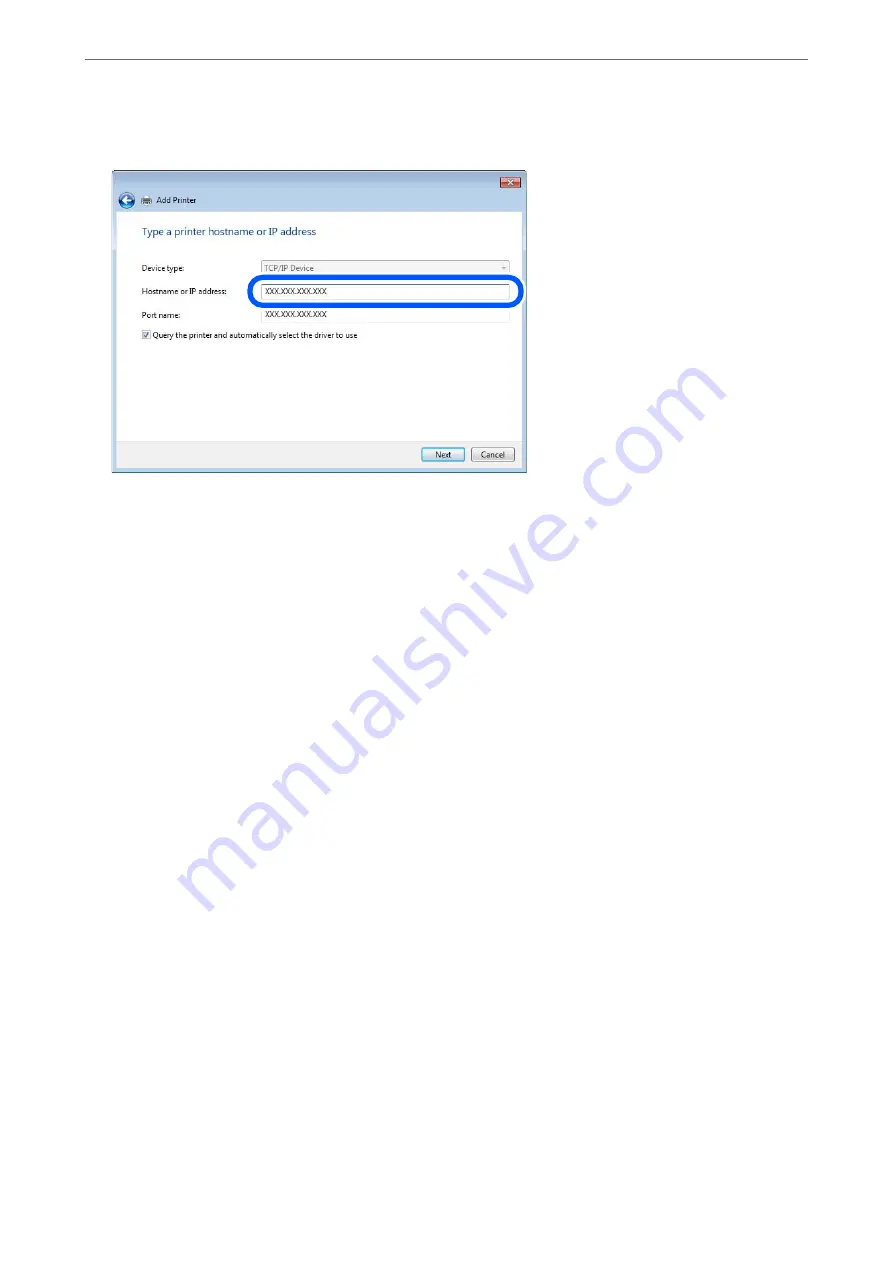
Click
Continue
when the
User Account Control
screen is displayed.
Note:
If you specify the printer name on the network where the name resolution is available, the IP address is tracked even if
printer's IP address has been changed by DHCP. You can confirm the printer name from the network status screen on
the printer's control panel or network status sheet.
6.
Set the printer driver.
❏
If the printer driver is already installed:
Select
Manufacturer
and
Printers
. Click
Next
.
7.
Follow the on-screen instructions.
When using the printer under the server / client connection (printer sharing using the Windows server), make the
sharing settings hereafter.
Checking the Port Configuration - Windows
Check if the correct port is set for the print queue.
1.
Open the devices and printers screen.
Desktop
>
Settings
>
Control Panel
>
Hardware and Sound
or
Hardware
>
Devices and Printers
.
2.
Open the printer properties screen.
Right-click the printer icon, and then click
Printer properties
.
3.
Click the
Ports
tab, select
Standard TCP/IP Port
, and then click
Configure Port
.
4.
Check the port configuration.
❏
For RAW
Check that
Raw
is selected in
Protocol
, and then click
OK
.
>
>
350
Summary of Contents for ET-5800 Series
Page 17: ...Part Names and Functions Front 18 Inside 20 Rear 21 ...
Page 29: ...Loading Paper Paper Handling Precautions 30 Paper Size and Type Settings 30 Loading Paper 31 ...
Page 34: ...Placing Originals Placing Originals 35 Originals that are not Supported by the ADF 36 ...
Page 456: ...Where to Get Help Technical Support Web Site 457 Contacting Epson Support 457 ...






























