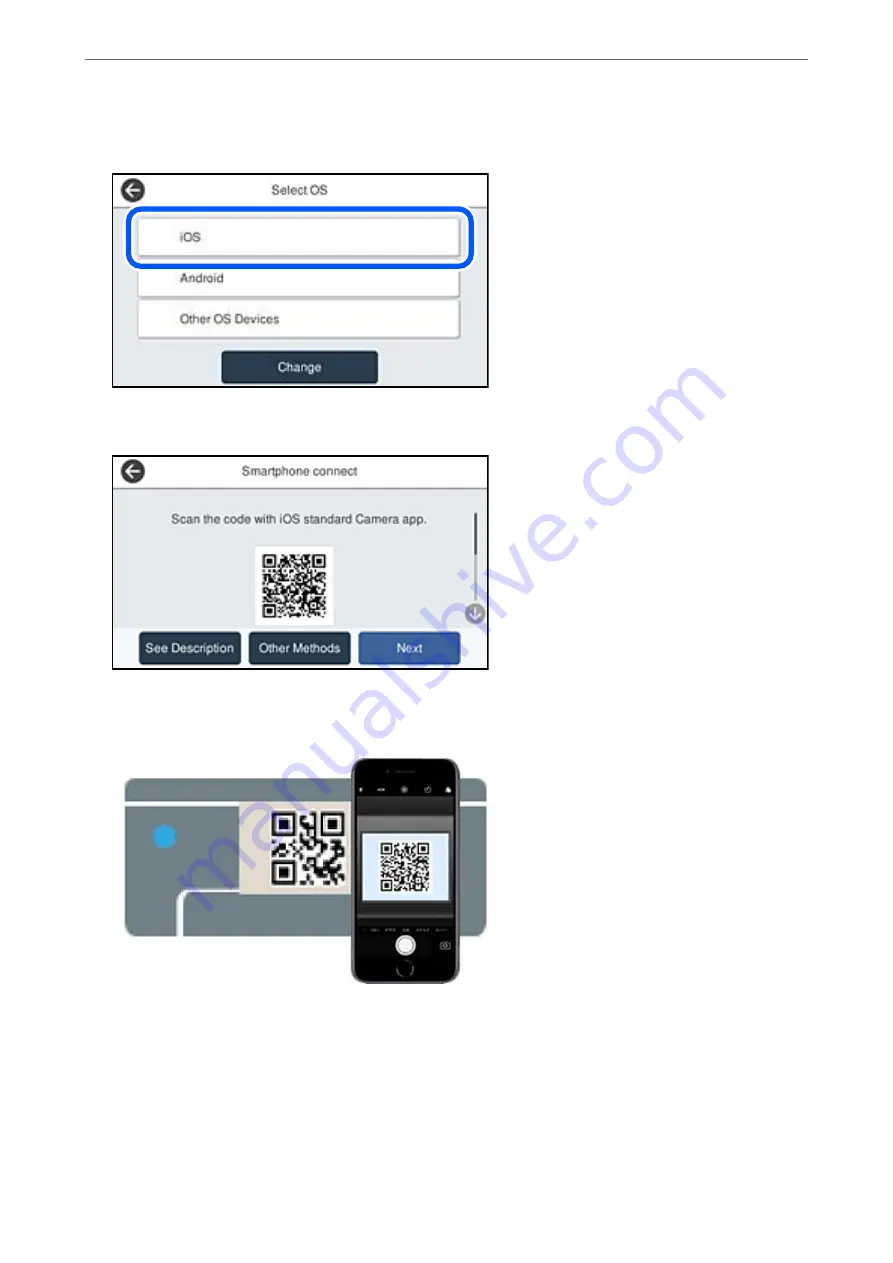
4.
Tap
iOS
.
The QR code is displayed on the printer's control panel.
5.
On your iPhone, iPad or iPod touch, start the standard Camera app, and then scan the QR code displayed on
the printer's control panel in PHOTO mode.
Use the Camera app for iOS 11 or later. You cannot connect to the printer using the Camera app for iOS 10 or
earlier. Also, you cannot connect using an app for scanning QR codes. If you cannot connect, select
Other
Methods
on the printer's control panel. See the related information link below for details on connecting.
Adding or Replacing the Computer or Devices
>
Connecting a Smart Device and Printer Directly (Wi
270
Summary of Contents for ET-5800 Series
Page 17: ...Part Names and Functions Front 18 Inside 20 Rear 21 ...
Page 29: ...Loading Paper Paper Handling Precautions 30 Paper Size and Type Settings 30 Loading Paper 31 ...
Page 34: ...Placing Originals Placing Originals 35 Originals that are not Supported by the ADF 36 ...
Page 456: ...Where to Get Help Technical Support Web Site 457 Contacting Epson Support 457 ...
















































