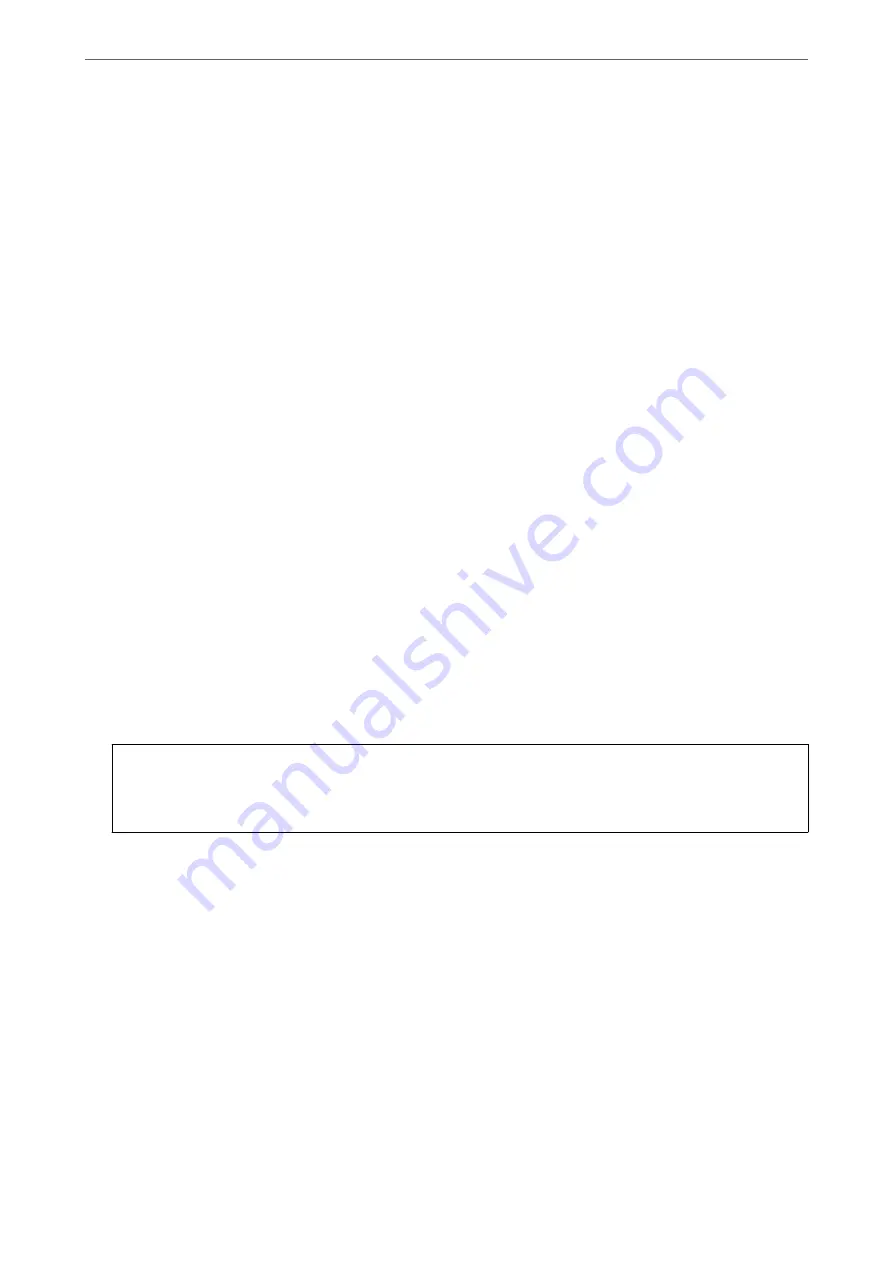
Related Information
&
“Application for Configuring Printer Operations (Web Config)” on page 301
Editing the User Account
Edit the account registered to access control.
1.
Access Web Config and select the
Product Security
tab >
Access Control Settings
>
User Settings
.
2.
Click
Edit
for the number you want to edit.
3.
Change each item.
4.
Click
Apply
.
Return to the user setting list after a specific length of time.
Related Information
&
“Application for Configuring Printer Operations (Web Config)” on page 301
Deleting the User Account
Delete the account registered to access control.
1.
Access Web Config and select the
Product Security
tab >
Access Control Settings
>
User Settings
.
2.
Click
Edit
for the number you want to delete.
3.
Click
Delete
.
c
Important:
When clicking
Delete
, the user account will be deleted without a confirmation message. Take care when
deleting the account.
Return to the user setting list after a specific length of time.
Related Information
&
“Application for Configuring Printer Operations (Web Config)” on page 301
Enabling Access Control
When enabling access control, only the registered user will be able to use the printer.
1.
Access Web Config and select the
Product Security
tab >
Access Control Settings
>
Basic
.
>
>
Restricting Available Features
417
Summary of Contents for ET-5800 Series
Page 17: ...Part Names and Functions Front 18 Inside 20 Rear 21 ...
Page 29: ...Loading Paper Paper Handling Precautions 30 Paper Size and Type Settings 30 Loading Paper 31 ...
Page 34: ...Placing Originals Placing Originals 35 Originals that are not Supported by the ADF 36 ...
Page 456: ...Where to Get Help Technical Support Web Site 457 Contacting Epson Support 457 ...






























