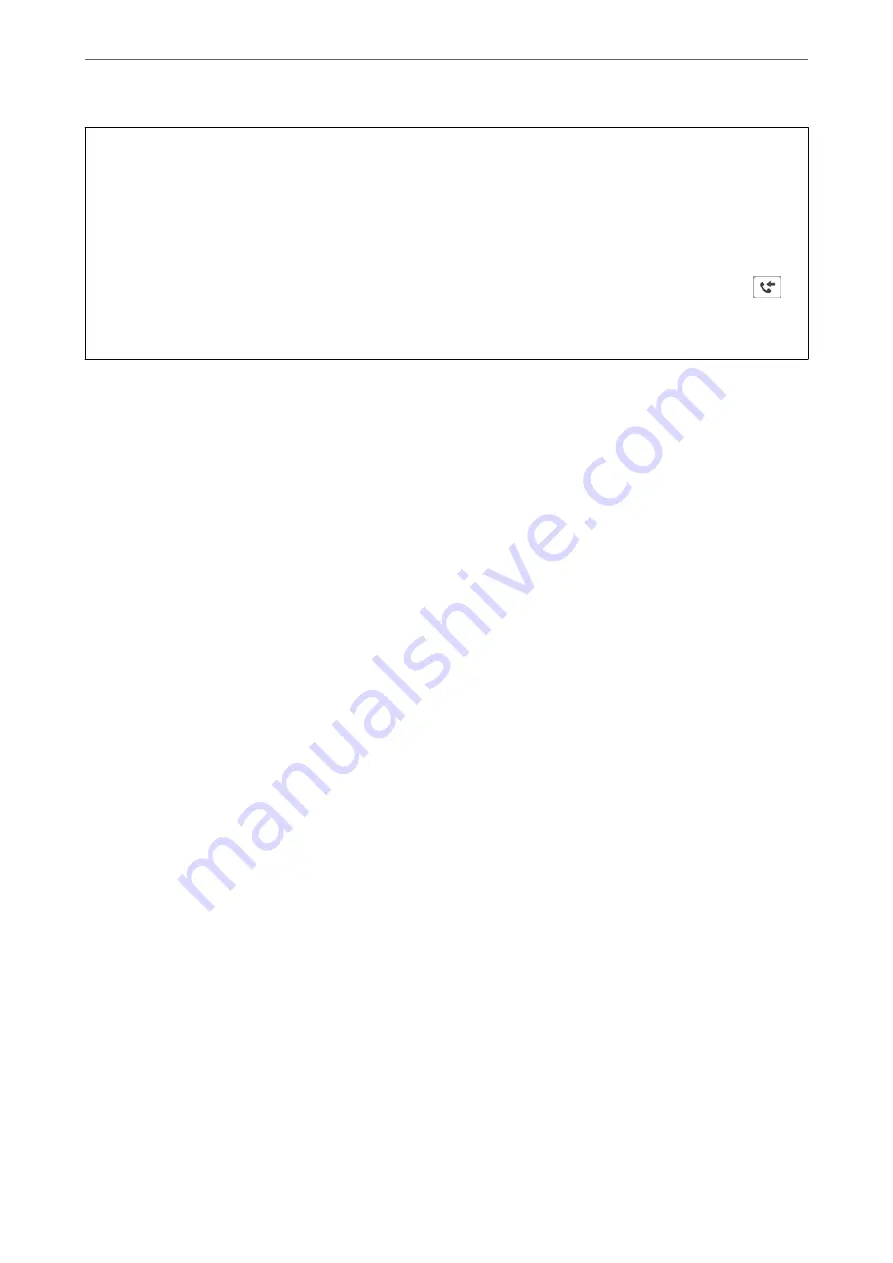
c
Important:
❏
To receive faxes on a computer, the
Receive Mode
on the printer's control panel must be set to
Auto
. Contact
your administrator for information on the printer settings status.
❏
The computer set to receive faxes should always be on. Received documents are saved in the printer's memory
temporarily before the documents are saved on the computer. If you turn off the computer, the printer's memory
might become full as it cannot send the documents to the computer.
❏
The number of documents that have been temporarily saved to the printer’s memory are displayed on the
on
the home screen.
❏
To read the received faxes, you need to install a PDF viewer such as Adobe Reader in the computer.
Related Information
&
“Receiving Incoming Faxes” on page 119
Saving Incoming Faxes on a Computer
You can make settings to save incoming faxes on a computer by using the FAX Utility. Install the FAX Utility on
the computer in advance.
For details, see Basic Operations in the FAX Utility help (displayed on the main window). If the password entry
screen is displayed on the computer screen while you are making settings, enter the password. If you do not know
the password, contact your administrator.
Note:
You can receive faxes on a computer and print from the printer at the same time. Contact your administrator for details on
the printer settings status.
Canceling the Feature that Saves Incoming Faxes to the Computer
You can cancel saving faxes to the computer by using the FAX Utility.
For details, see Basic Operations in the FAX Utility help (displayed on the main window).
Note:
❏
If there are any faxes that have not been saved to the computer, you cannot cancel the feature that saves faxes on the
computer.
❏
You cannot change settings that have been locked by your administrator.
❏
You can also change the settings on the printer. Contact your administrator for information on canceling settings to save
received faxes on the computer.
Related Information
&
“Making Save to Computer Setting not to Receive Faxes” on page 402
&
“Application for Configuring Fax Operations and Sending Faxes (FAX Utility)” on page 299
Checking for New Faxes (Windows)
By setting up a computer to save faxes received by the printer, you can check the processing status of received faxes,
and whether or not there are any new faxes using the fax icon on the Windows task bar. By setting up the computer
>
>
Checking for New Faxes (Windows)
142
Summary of Contents for ET-5800 Series
Page 17: ...Part Names and Functions Front 18 Inside 20 Rear 21 ...
Page 29: ...Loading Paper Paper Handling Precautions 30 Paper Size and Type Settings 30 Loading Paper 31 ...
Page 34: ...Placing Originals Placing Originals 35 Originals that are not Supported by the ADF 36 ...
Page 456: ...Where to Get Help Technical Support Web Site 457 Contacting Epson Support 457 ...
















































