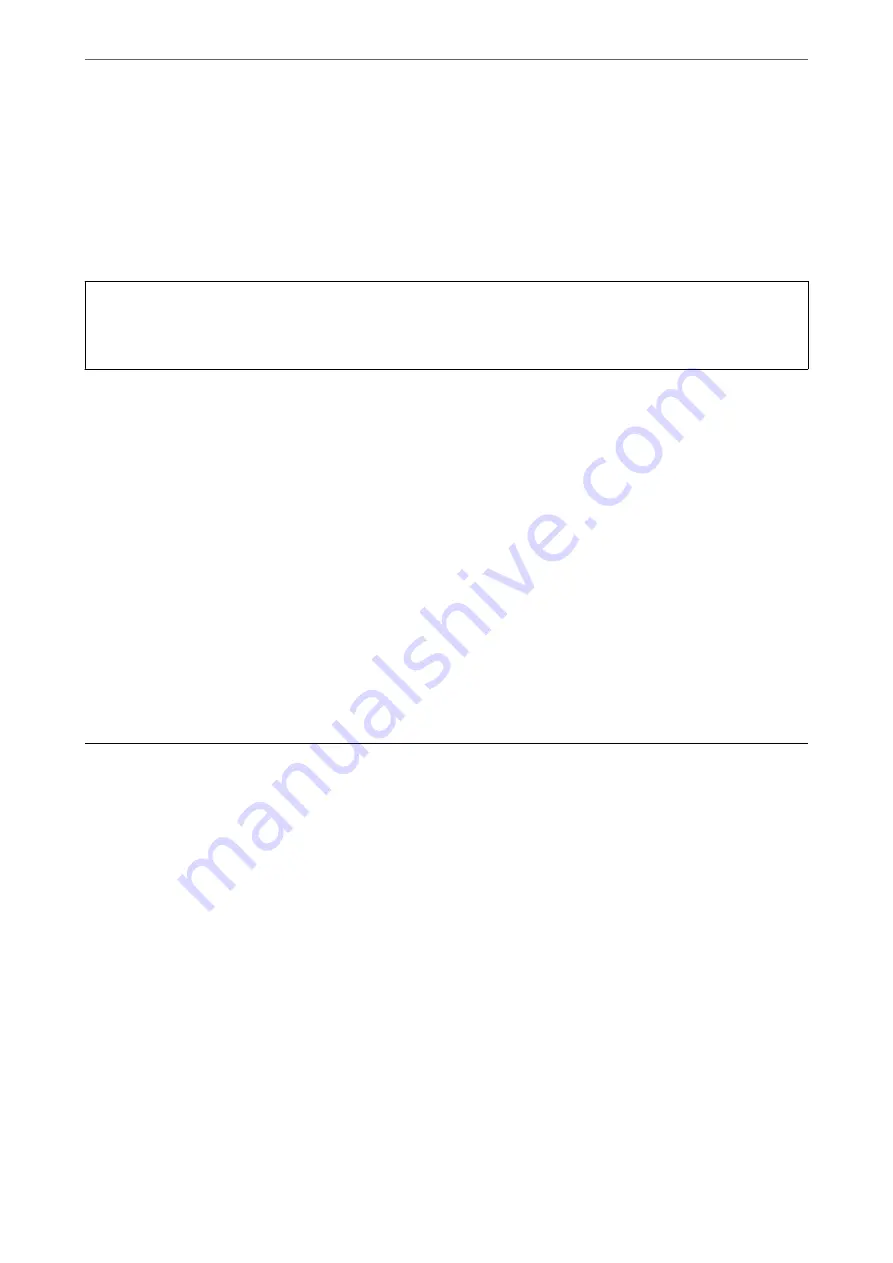
Related Information
&
“Application for Configuring Printer Operations (Web Config)” on page 301
Import the settings
Import the exported Web Config file to the printer.
c
Important:
When importing values that include individual information such as a printer name or IP address, make sure the
same IP address does not exist on the same network.
1.
Access Web Config, and then select the
Device Management
tab >
Export and Import Setting Value
>
Import
.
2.
Select the exported file, and then enter the encrypted password.
3.
Click
Next
.
4.
Select the settings that you want to import, and then click
Next
.
5.
Click
OK
.
The settings are applied to the printer.
Related Information
&
“Application for Configuring Printer Operations (Web Config)” on page 301
Advanced Security Settings
This section explains advanced security features.
Security Settings and Prevention of Danger
When a printer is connected to a network, you can access it from a remote location. In addition, many people can
share the printer, which is helpful in improving operational efficiency and convenience. However, risks such as
illegal access, illegal use, and tampering with data are increased. If you use the printer in an environment where
you can access the Internet, the risks are even higher.
For printers that do not have access protection from the outside, it will be possible to read the print job logs that
are stored in the printer from the Internet.
In order to avoid this risk, Epson printers have a variety of security technologies.
Set the printer as necessary according to the environmental conditions that have been built with the customer's
environment information.
>
>
Security Settings and Prevention of Danger
422
Summary of Contents for ET-5800 Series
Page 17: ...Part Names and Functions Front 18 Inside 20 Rear 21 ...
Page 29: ...Loading Paper Paper Handling Precautions 30 Paper Size and Type Settings 30 Loading Paper 31 ...
Page 34: ...Placing Originals Placing Originals 35 Originals that are not Supported by the ADF 36 ...
Page 456: ...Where to Get Help Technical Support Web Site 457 Contacting Epson Support 457 ...
















































