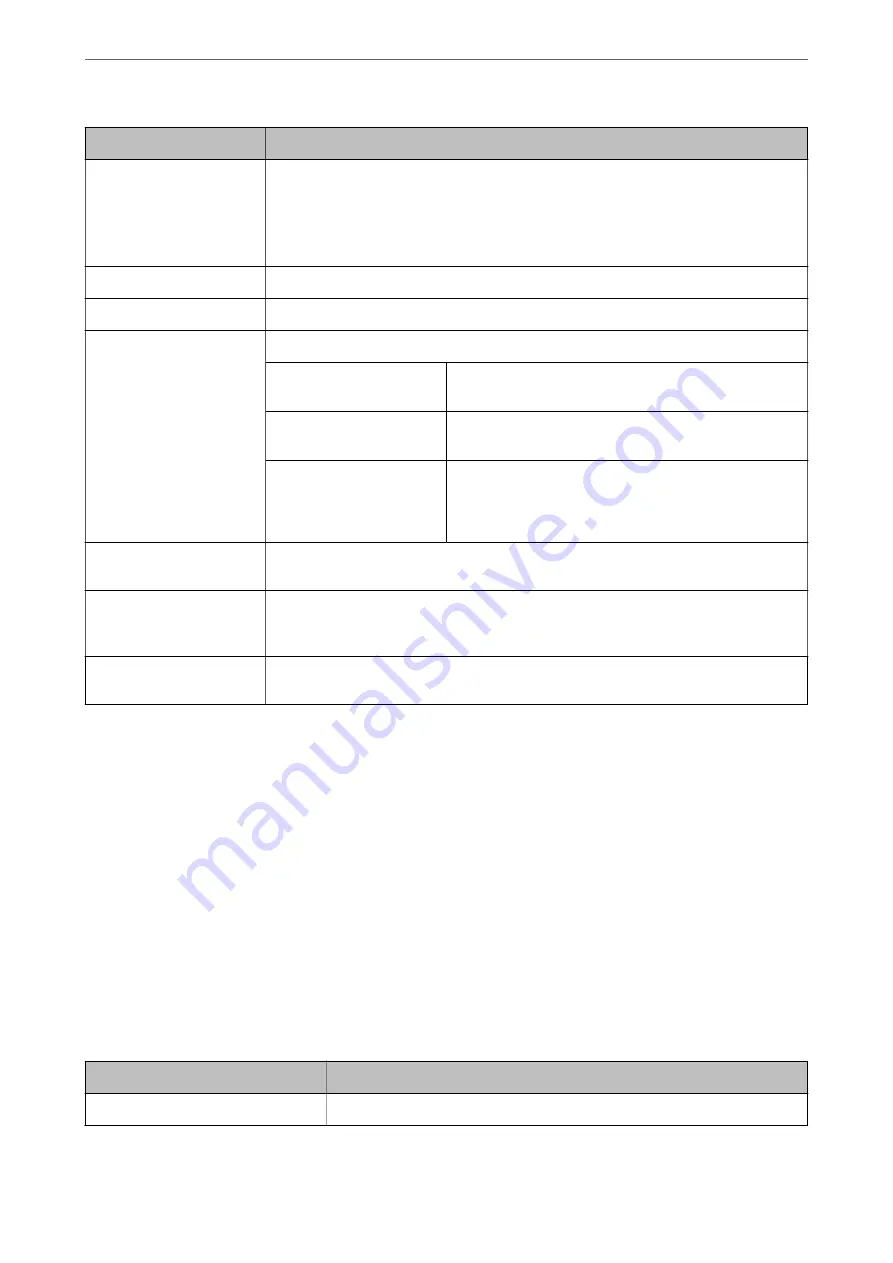
Items
Settings and Explanation
Sender's Email Address
Enter the sender's email address such as the email address of the system administrator. This
is used when authenticating, so enter a valid email address that is registered to the mail
server.
Enter between 0 and 255 characters in ASCII (0x20-0x7E) except for : ( ) < > [ ] ; ¥. A period "."
cannot be the first character.
SMTP Server Address
Enter between 0 and 255 characters using A-Z a-z 0-9 . - . You can use IPv4 or FQDN format.
SMTP Server Port Number
Enter a number between 1 and 65535.
Secure Connection
Select the encryption method of the communication to the mail server.
None
If you select
POP before SMTP
in
Authentication Method
,
the connection is not encrypted.
SSL/TLS
This is available when
Authentication Method
is set to
Off
or
SMTP AUTH
. Communication is encrypted from the start.
STARTTLS
This is available when
Authentication Method
is set to
Off
or
SMTP AUTH
. Communication is not encrypted from the
start, but depending on the network environment, whether
the communication is encrypted or not is changed.
Certificate Validation
The certificate is validated when this is enabled. We recommend this is set to
Enable
. To set
up, you need to import the CA Certificate to the printer.
POP3 Server Address
If you select
POP before SMTP
as the
Authentication Method
, enter the POP3 server
address between 0 and 255 characters using A-Z a-z 0-9 . - . You can use IPv4 or FQDN
format.
POP3 Server Port Number
If you select
POP before SMTP
as the
Authentication Method
, enter a number between 1
and 65535.
Checking a Mail Server Connection
You can check the connection to the mail server by performing the connection check.
1.
Access Web Config and select the
Network
tab >
Email Server
>
Connection Test
.
2.
Select
Start
.
The connection test to the mail server is started. After the test, the check report is displayed.
Note:
You can also check the connection to the mail server from the printer’s control panel. Access as below.
Settings
>
General Settings
>
Network Settings
>
Advanced
>
Email Server
>
Connection Check
Mail Server Connection Test References
Messages
Cause
Connection test was successful.
This message appears when the connection with the server is successful.
>
>
356
Summary of Contents for ET-5800 Series
Page 17: ...Part Names and Functions Front 18 Inside 20 Rear 21 ...
Page 29: ...Loading Paper Paper Handling Precautions 30 Paper Size and Type Settings 30 Loading Paper 31 ...
Page 34: ...Placing Originals Placing Originals 35 Originals that are not Supported by the ADF 36 ...
Page 456: ...Where to Get Help Technical Support Web Site 457 Contacting Epson Support 457 ...
















































