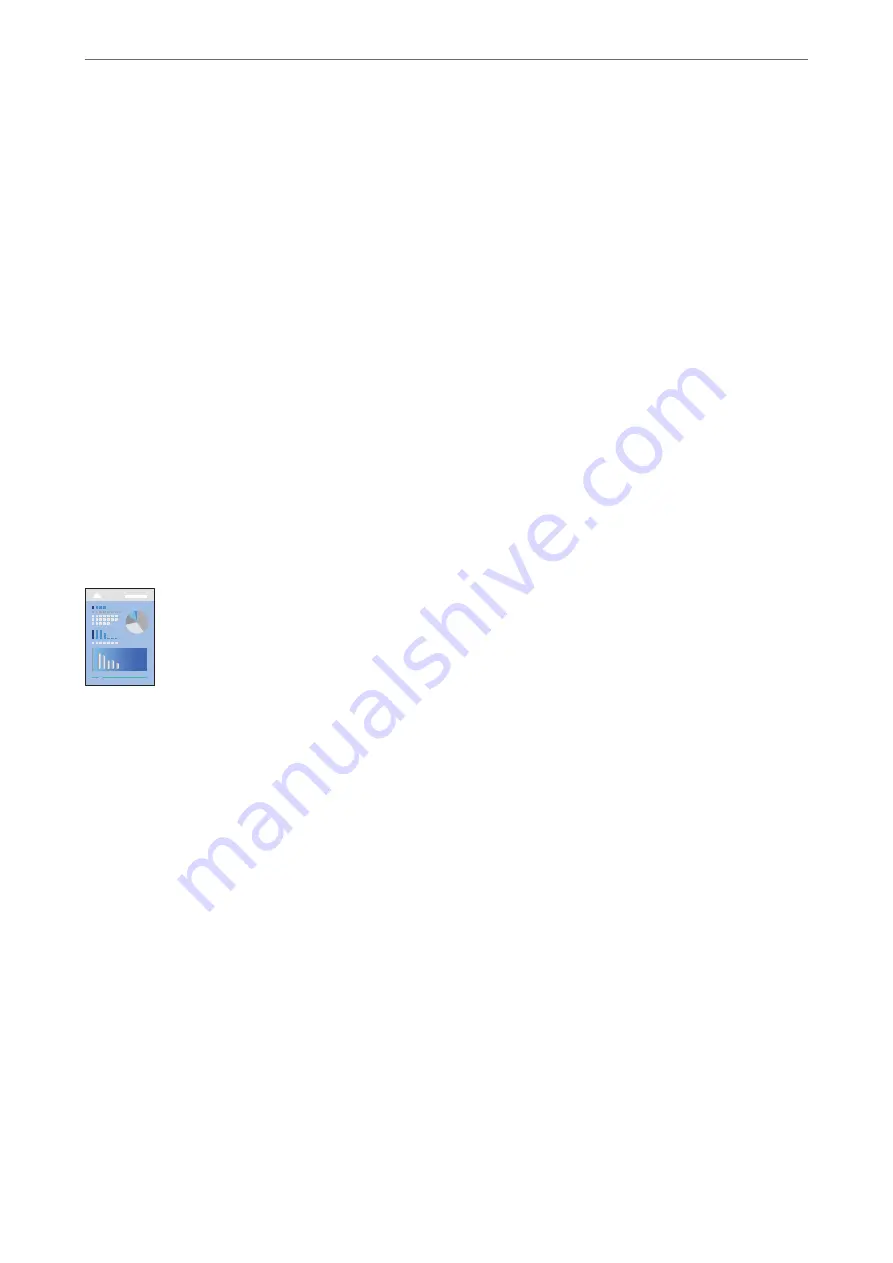
1.
On the printer driver's
Maintenance
tab, click
Extended Settings
, and then select
Barcode mode
.
2.
Set the other items on the
Main
and
More Options
tabs as necessary, and then click
OK
.
3.
Click
.
Note:
Deblurring may not always be possible depending on the circumstances.
Related Information
&
&
“Printing Using Easy Settings” on page 64
Printing from a Computer - Mac OS
Printing Using Easy Settings
Note:
Operations and screens differ depending on the application. See the application's help for details.
1.
Load paper in the printer.
2.
Open the file you want to print.
3.
Select
from the
File
menu or another command to access the print dialog.
If necessary, click
Show Details
or
d
to expand the print window.
4.
Select your printer.
>
>
Printing from a Computer - Mac OS
64
Summary of Contents for ET-5800 Series
Page 17: ...Part Names and Functions Front 18 Inside 20 Rear 21 ...
Page 29: ...Loading Paper Paper Handling Precautions 30 Paper Size and Type Settings 30 Loading Paper 31 ...
Page 34: ...Placing Originals Placing Originals 35 Originals that are not Supported by the ADF 36 ...
Page 456: ...Where to Get Help Technical Support Web Site 457 Contacting Epson Support 457 ...






























