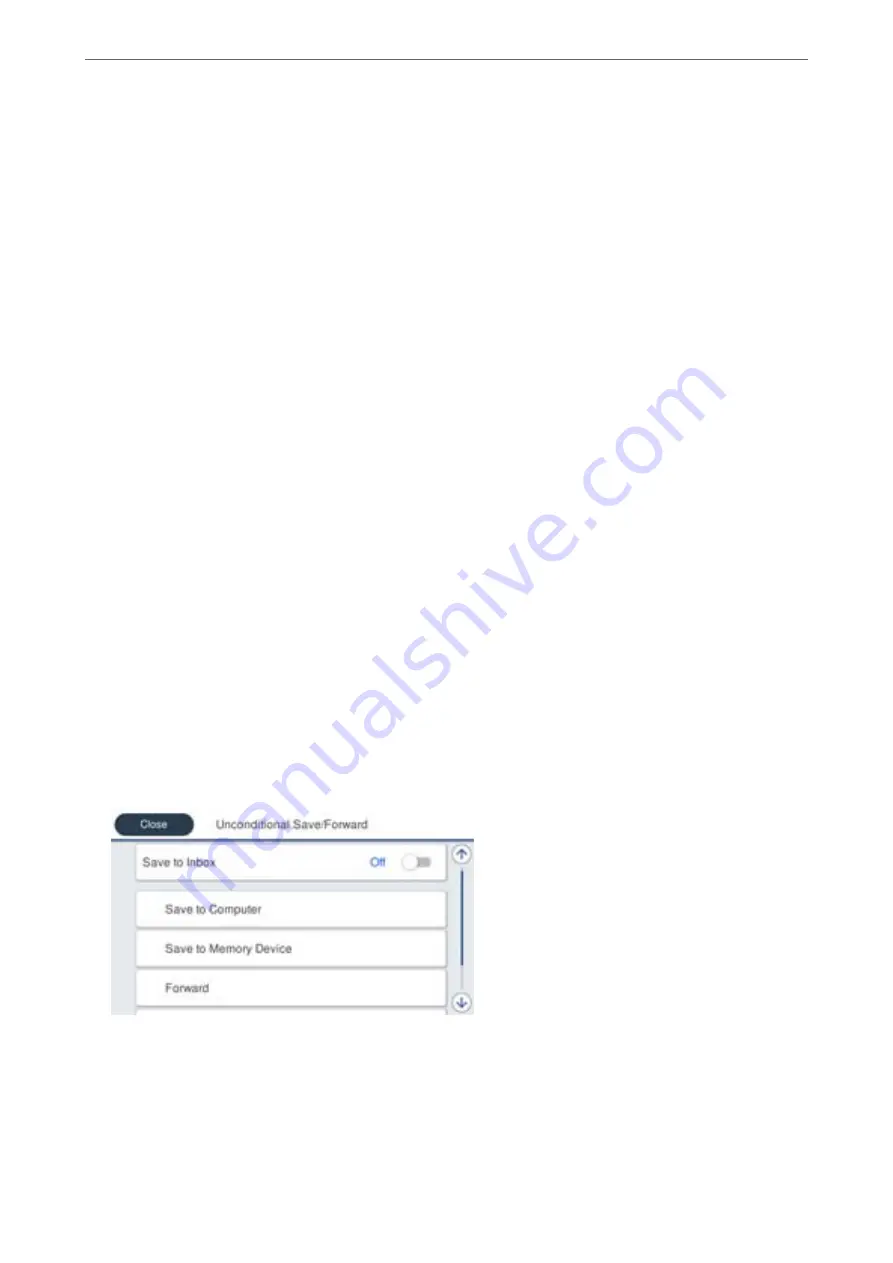
Making Settings to Save and Forward Received Faxes
The printer is set to print received faxes by default. Besides printing, you can set the printer to save and/or forward
received faxes.
Note:
As well as using the printer's control panel, you can also make settings using Web Config.
Related Information
&
“Making Saving Settings to Receive Faxes” on page 394
&
“Making Forwarding Settings to Receive Faxes” on page 395
Making Saving Settings to Receive Faxes
You can make saving settings to receive faxes to the inbox and an external memory device regardless of the sender
or time. Saving a fax to the inbox allows you to confirm the contents of the received fax by viewing the fax on the
printer's LCD screen before the printer prints the fax.
To make settings to save received faxes to a computer using the PC-FAX feature, see
Note:
❏
As well as using the printer's control panel, you can use Web Config to make saving settings to receive faxes. Select the
Fax
tab >
Save/Forward Settings
>
Unconditional Save/Forward
, and then make the saving destination settings in
Fax Output
.
❏
You can also print and/or forward the received faxes at the same time. Make the settings on the
Fax Output
screen
mentioned above.
1.
Select
Settings
on the printer's control panel, and then select
General Settings
>
Fax Settings
.
2.
Select
Receive Settings
>
Save/Forward Settings
>
Unconditional Save/Forward
.
When a message is displayed, check the content, and then tap
OK
.
3.
Make settings for the saving destinations, the inbox and/or an external memory device.
❏
To save received faxes to the Inbox:
A
Select
Save to Inbox
to set this to
On
.
B
If a message is displayed, check the content, and then select
OK
.
>
>
394
Summary of Contents for ET-5800 Series
Page 17: ...Part Names and Functions Front 18 Inside 20 Rear 21 ...
Page 29: ...Loading Paper Paper Handling Precautions 30 Paper Size and Type Settings 30 Loading Paper 31 ...
Page 34: ...Placing Originals Placing Originals 35 Originals that are not Supported by the ADF 36 ...
Page 456: ...Where to Get Help Technical Support Web Site 457 Contacting Epson Support 457 ...
















































