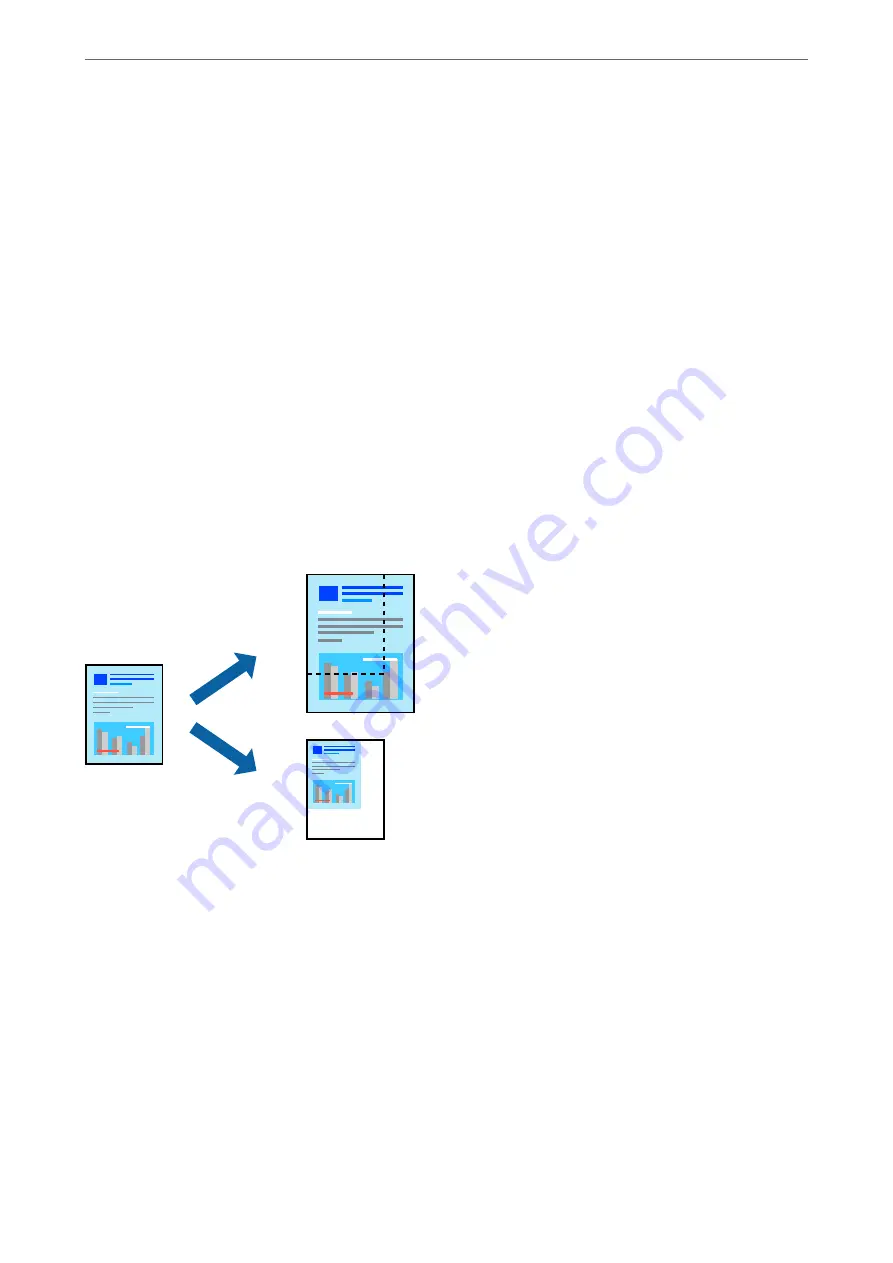
1.
Select the size of the paper you set in the application as the
Paper Size
setting.
2.
Select
Paper Handling
from the pop-up menu.
3.
Select
Scale to fit paper size
.
4.
Select the paper size you loaded in the printer as the
Destination Paper Size
setting.
5.
Set the other items as necessary.
6.
Click
.
Related Information
&
&
“Printing Using Easy Settings” on page 64
Printing a Reduced or Enlarged Document at any Magnification
You can reduce or enlarge the size of a document by a specific percentage.
1.
Select
from the
File
menu or another command to access the print dialog.
2.
Select
Page Setup
from the
File
menu of the application.
3.
Select
Printer
,
Paper Size
, enter percentage in
Scale
, and then click
OK
.
Note:
Select the paper size you set in the application as the
Paper Size
setting.
4.
Set the other items as necessary.
5.
Click
.
Related Information
&
>
>
Printing from a Computer - Mac OS
71
Summary of Contents for ET-5800 Series
Page 17: ...Part Names and Functions Front 18 Inside 20 Rear 21 ...
Page 29: ...Loading Paper Paper Handling Precautions 30 Paper Size and Type Settings 30 Loading Paper 31 ...
Page 34: ...Placing Originals Placing Originals 35 Originals that are not Supported by the ADF 36 ...
Page 456: ...Where to Get Help Technical Support Web Site 457 Contacting Epson Support 457 ...
















































