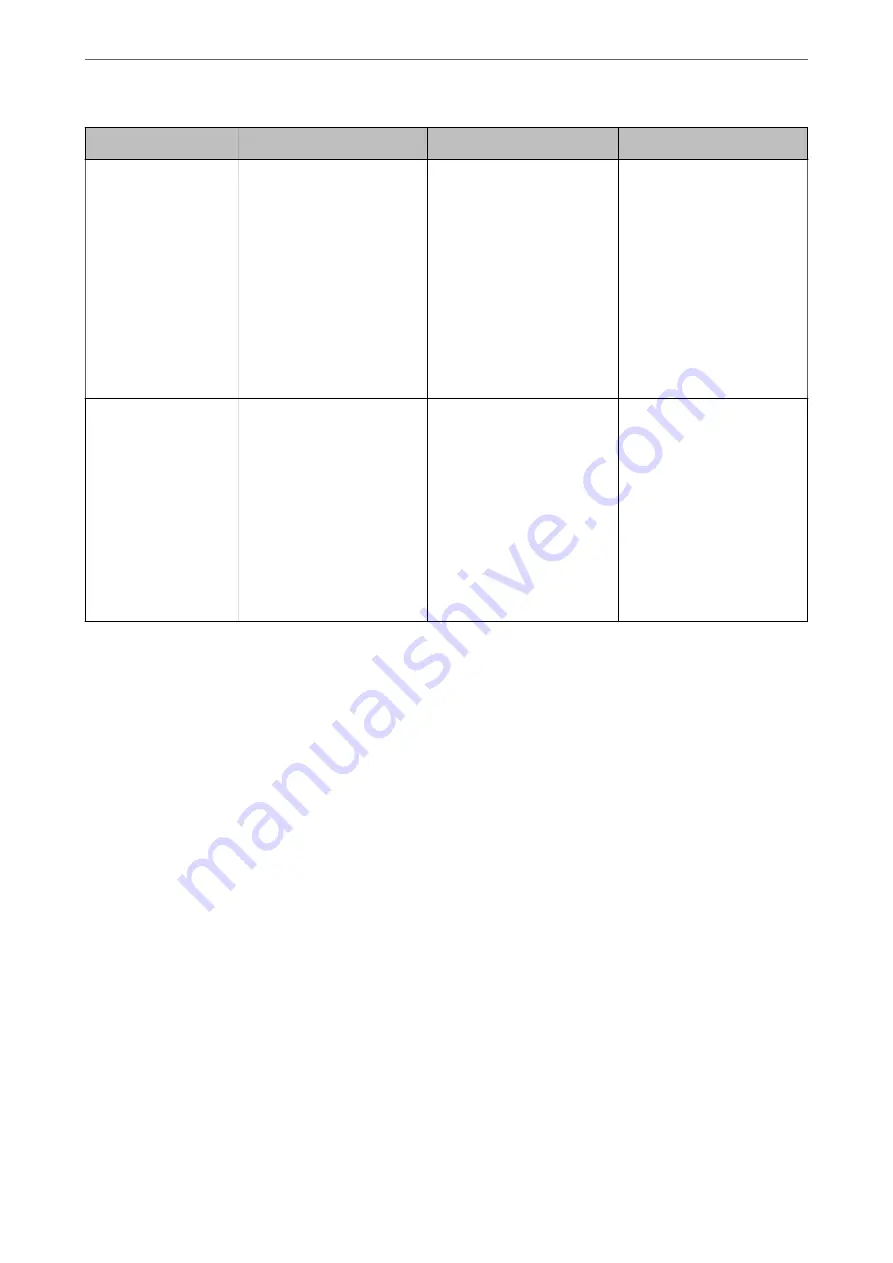
Feature name
Feature type
What to set
What to prevent
Setup for access
control
Limits the functions that can
be used on devices, such as
print, scan, copy, and fax for
each user. If you log on with a
user account registered in
advance, you are allowed to
use certain functions.
In addition, after logging on
from the control panel, you
will be logged off
automatically if there is no
activity for a certain period of
time.
Register any user account,
and then select the function
you want to allow, such as
copy and scan.
You can register up to 10 user
accounts.
The risk of leakage and
unauthorized viewing of data
can be reduced by
minimizing the numbers of
functions in accordance with
the business content and the
role of the user.
Setup for external
interface
Controls the interface, such as
USB port that connects to the
device.
Enable or disable the USB
port for connecting external
devices such as USB memory
and USB connection with the
computer.
❏
USB port control: Reduces
the possibility of data
being taken through
unauthorized scanning of
confidential documents.
❏
USB connection of
computer: Prevents
unauthorized use of the
device by prohibiting
printing or scanning
without going through
the network.
Related Information
&
“Application for Configuring Printer Operations (Web Config)” on page 301
&
“Configuring the Administrator Password” on page 407
&
“Restricting Available Features” on page 416
&
“Disabling the External Interface” on page 418
Administrator Settings
Configuring the Administrator Password
When you set the administrator password, you can prevent the users from changing system management settings.
You can set and change the administrator password using either Web Config, the printer's control panel, or Epson
Device Admin. When using Epson Device Admin, see the Epson Device Admin guide or help.
Related Information
&
“Application for Configuring Printer Operations (Web Config)” on page 301
&
“Software for Managing Devices on the Network (Epson Device Admin)” on page 303
Configuring the Administrator Password from the Control Panel
You can set the administrator password from the printer's control panel.
>
>
407
Summary of Contents for ET-5800 Series
Page 17: ...Part Names and Functions Front 18 Inside 20 Rear 21 ...
Page 29: ...Loading Paper Paper Handling Precautions 30 Paper Size and Type Settings 30 Loading Paper 31 ...
Page 34: ...Placing Originals Placing Originals 35 Originals that are not Supported by the ADF 36 ...
Page 456: ...Where to Get Help Technical Support Web Site 457 Contacting Epson Support 457 ...
















































