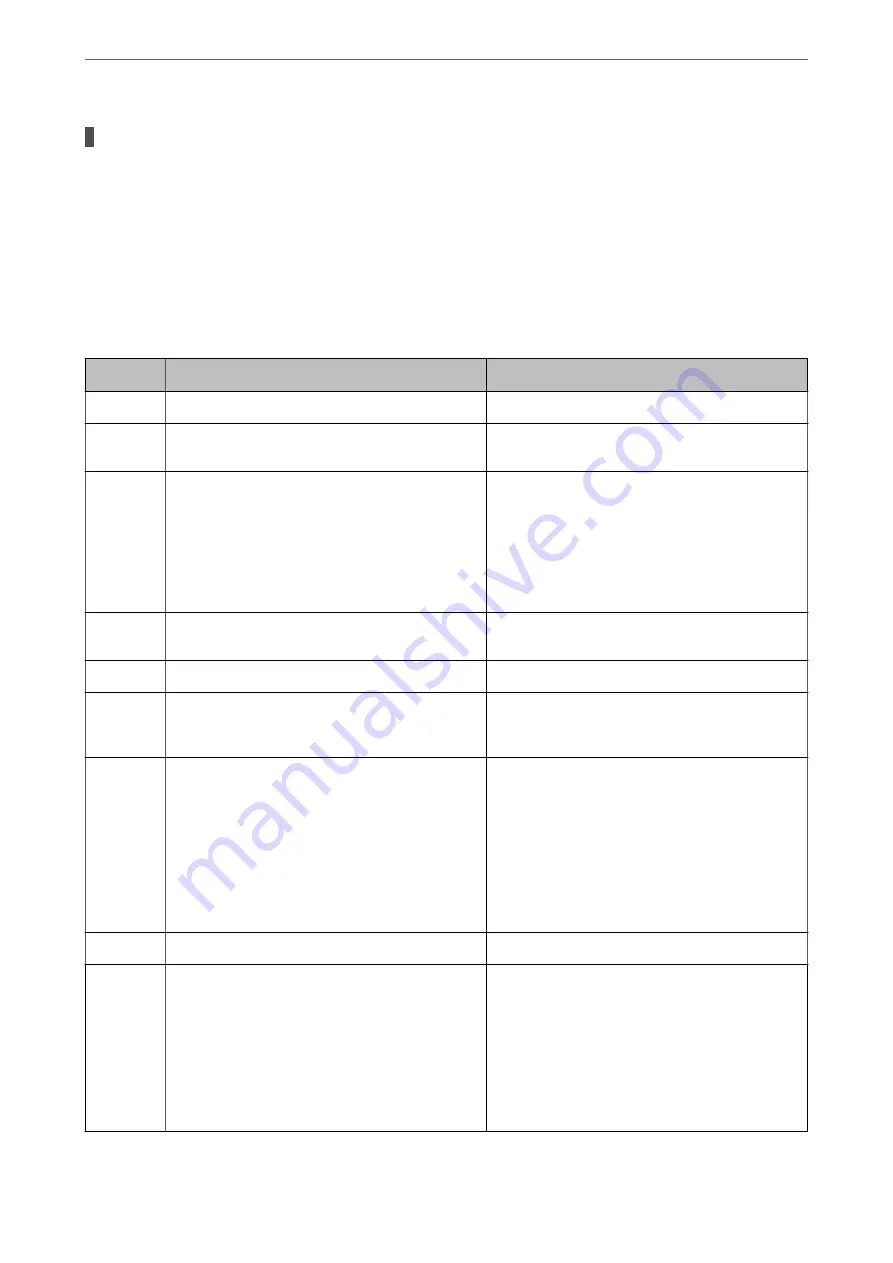
There are some problems with fax connection and fax settings.
Solutions
Try the resolutions for fax connection and fax settings.
Error Code is Displayed on the Status Menu
If a job does not complete successfully, check the error code displayed on the history of each job. You can check the
error code by selecting
Job/Status
, and then selecting
Job Status
. See the following table to find the problem and
its solution.
Code
Problem
Solution
001
The product was turned off by a power failure.
-
106
Cannot print from the computer due to the access
control settings.
Contact your printer administrator.
107
User authentication failed. The job has been
canceled.
❏
Make sure that the user name and password are
correct.
❏
Select
Settings
>
General Settings
>
System
Administration
>
Security Settings
>
Access
Control
. Enable the user restriction function, and
then allow the job without an authentication
information.
108
Confidential job data was deleted when the printer
was turned off.
-
109
The received fax was already deleted.
-
110
The job was printed on one side only because the
paper loaded does not support double sided
printing.
If you want to perform 2-sided printing, load paper
that supports 2-sided printing.
201
The memory is full.
❏
Print received faxes from
Job Status
in
Job/
Status
.
❏
Delete received faxes saved in the inbox from
Job
Status
in
Job/Status
.
❏
If you are sending a monochrome fax to a single
destination, you can send it by using Direct Send.
❏
Divide your originals in two or more to send them
in several batches.
202
The line was disconnected by the recipient machine.
Wait for a while and then try again.
203
The product cannot detect the dial tone.
❏
Make sure that the phone cable is connected
correctly and the phone line is working.
❏
When the printer is connected to the PBX or the
terminal adapter, change the
Line Type
setting to
PBX
.
❏
Select
Settings
>
General Settings
>
Fax
Settings
>
Basic Settings
>
Dial Tone
Detection
, and then disable the dial tone setting.
>
The Printer Does Not Work as Expected
>
Error Code is Displayed on the Status Menu
219
Summary of Contents for ET-5800 Series
Page 17: ...Part Names and Functions Front 18 Inside 20 Rear 21 ...
Page 29: ...Loading Paper Paper Handling Precautions 30 Paper Size and Type Settings 30 Loading Paper 31 ...
Page 34: ...Placing Originals Placing Originals 35 Originals that are not Supported by the ADF 36 ...
Page 456: ...Where to Get Help Technical Support Web Site 457 Contacting Epson Support 457 ...
















































