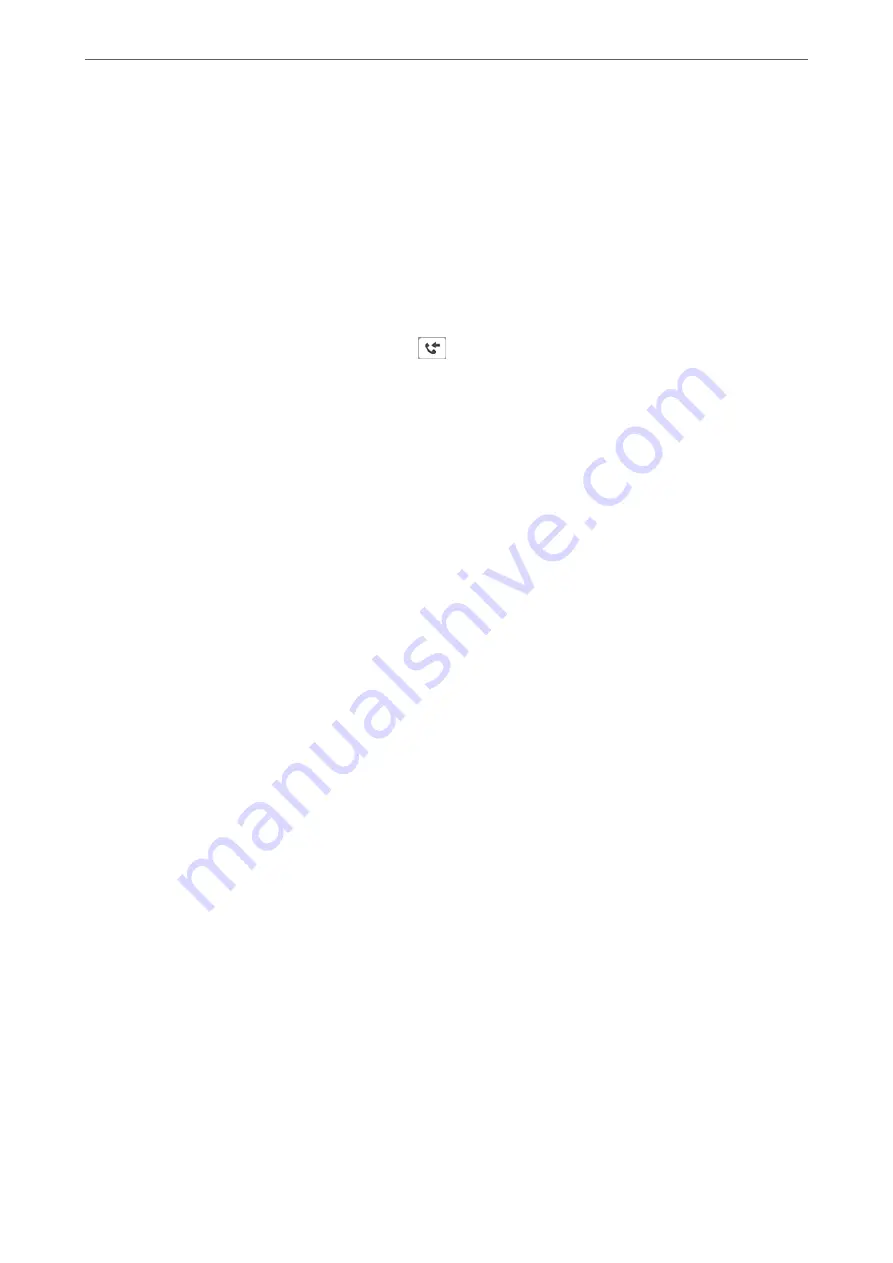
❏
Destination: You can select forwarding destinations from the contacts list you added in
advance.
If you have selected a shared folder on a network or an email address as the forwarding
destination, we recommend that you test if you can send a scanned image to the destination
in the scan mode. Select
Scan
>
, or
Scan
>
Network Folder/FTP
from the home
screen, select the destination, and then start scanning.
❏
Options When Forwarding Failed: You can select whether to print the failed fax or save it to
the Inbox.
When the Inbox is full, receiving faxes is disabled. You should delete the documents from
the inbox once they have been checked. The number of documents that have failed to be
forwarded is displayed on the
on the home screen, in addition to other unprocessed
jobs.
Email Notifications:
Sends an email notification when the process you select below is complete. You can use the
features below at the same time.
Recipient
Set the destination of the process completion notification.
Notify on Receive
Sends a notification when receiving a fax is complete.
Notify on Print
Sends a notification when printing a fax is complete.
Notify on Save
Sends a notification when saving a fax to a memory device is complete.
Notify on Forward
Sends a notification when forwarding a fax is complete.
Related Information
&
“Making Saving Settings to Receive Faxes” on page 394
&
“Making Forwarding Settings to Receive Faxes” on page 395
Conditional Save/Forward:
You can find the menu on the printer's control panel below.
Settings
>
General Settings
>
Fax Settings
>
Receive Settings
>
Save/Forward Settings
>
Conditional Save/Forward
Note:
On the Web Config screen, you can find the menu below.
Fax
tab >
Save/Forward Settings
>
Conditional Save/Forward
You can set saving and/or forwarding destinations to the Inbox, confidential boxes, an external
memory device, email addresses, shared folders, and another fax machine.
>
>
315
Summary of Contents for ET-5800 Series
Page 17: ...Part Names and Functions Front 18 Inside 20 Rear 21 ...
Page 29: ...Loading Paper Paper Handling Precautions 30 Paper Size and Type Settings 30 Loading Paper 31 ...
Page 34: ...Placing Originals Placing Originals 35 Originals that are not Supported by the ADF 36 ...
Page 456: ...Where to Get Help Technical Support Web Site 457 Contacting Epson Support 457 ...
















































