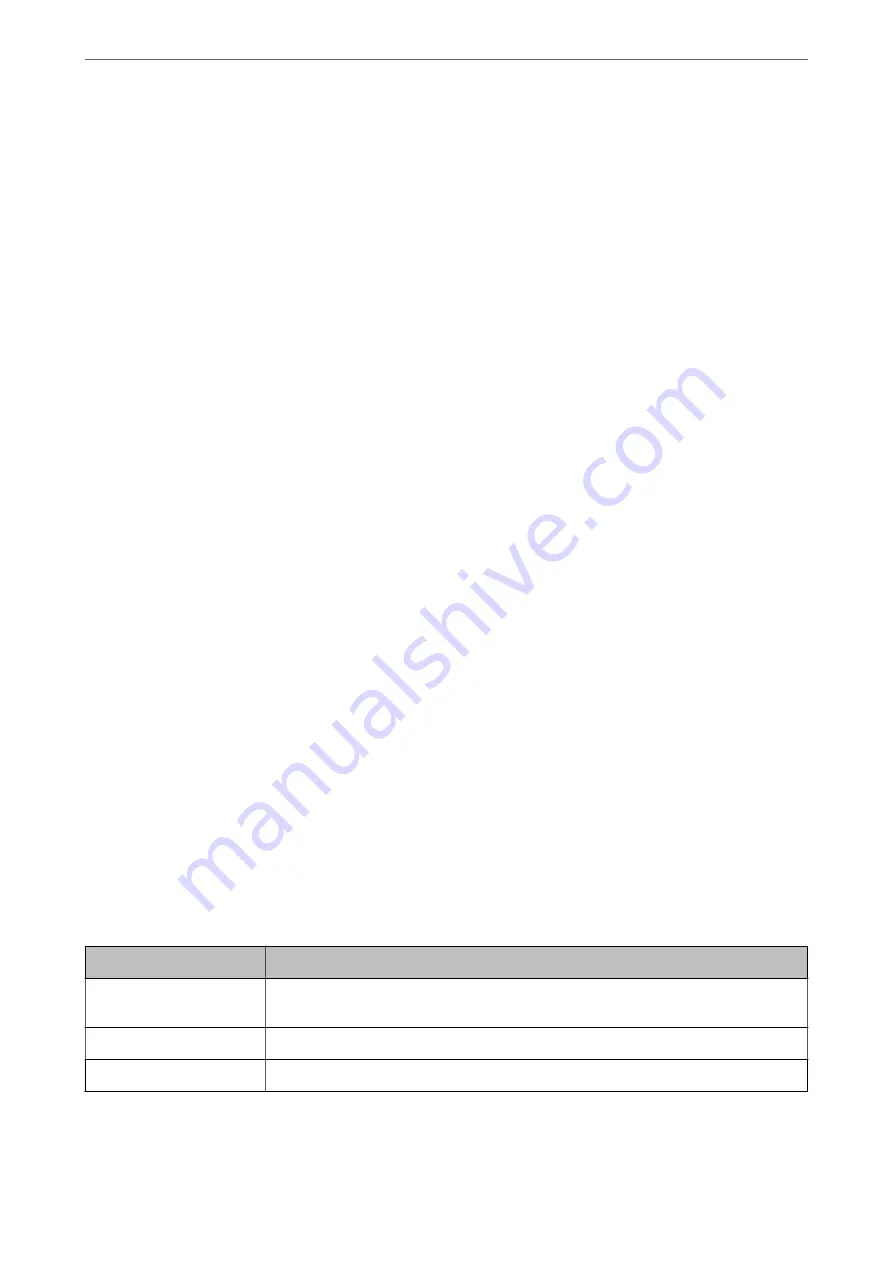
2.
Import the certificate in
Client Certificate
.
If you have already imported a certificate published by a Certification Authority, you can copy the certificate
and use it in IPsec/IP Filtering. To copy, select the certificate from
Copy From
, and then click
Copy
.
Related Information
&
“Application for Configuring Printer Operations (Web Config)” on page 301
&
“Configuring a CA-signed Certificate” on page 428
&
“Configuring a CA Certificate” on page 432
Connecting the Printer to an IEEE802.1X Network
Configuring an IEEE802.1X Network
When you set IEEE802.1X to the printer, you can use it on the network connected to a RADIUS server, a LAN
switch with authentication function, or an access point.
1.
Access Web Config and then select the
Network Security
tab >
IEEE802.1X
>
Basic
.
2.
Enter a value for each item.
If you want to use the printer on a Wi-Fi network, click
Wi-Fi Setup
and select or enter an SSID.
Note:
You can share settings between Ethernet and Wi-Fi.
3.
Click
Next
.
A confirmation message is displayed.
4.
Click
OK
.
The printer is updated.
Related Information
&
“Application for Configuring Printer Operations (Web Config)” on page 301
IEEE802.1X Network Setting Items
Items
Settings and Explanation
IEEE802.1X (Wired LAN)
You can enable or disable settings of the page (
IEEE802.1X
>
Basic
) for IEEE802.1X (Wired
LAN).
IEEE802.1X (Wi-Fi)
The connection status of IEEE802.1X (Wi-Fi) is displayed.
Connection Method
The connection method of a current network is displayed.
>
>
Connecting the Printer to an IEEE802.1X Network
446
Summary of Contents for ET-5800 Series
Page 17: ...Part Names and Functions Front 18 Inside 20 Rear 21 ...
Page 29: ...Loading Paper Paper Handling Precautions 30 Paper Size and Type Settings 30 Loading Paper 31 ...
Page 34: ...Placing Originals Placing Originals 35 Originals that are not Supported by the ADF 36 ...
Page 456: ...Where to Get Help Technical Support Web Site 457 Contacting Epson Support 457 ...






























