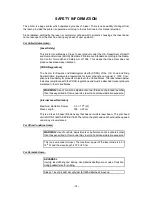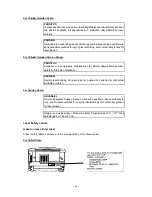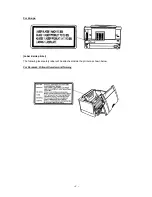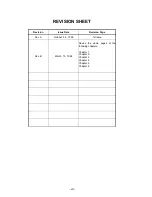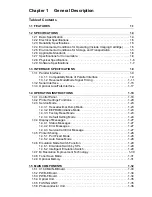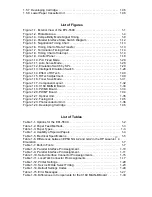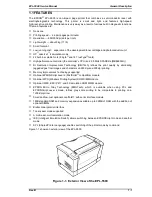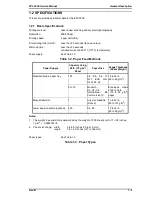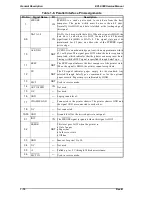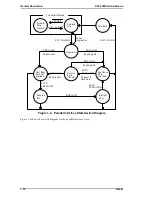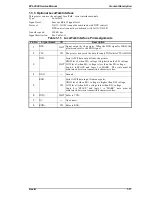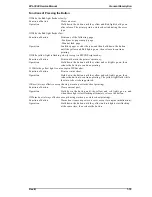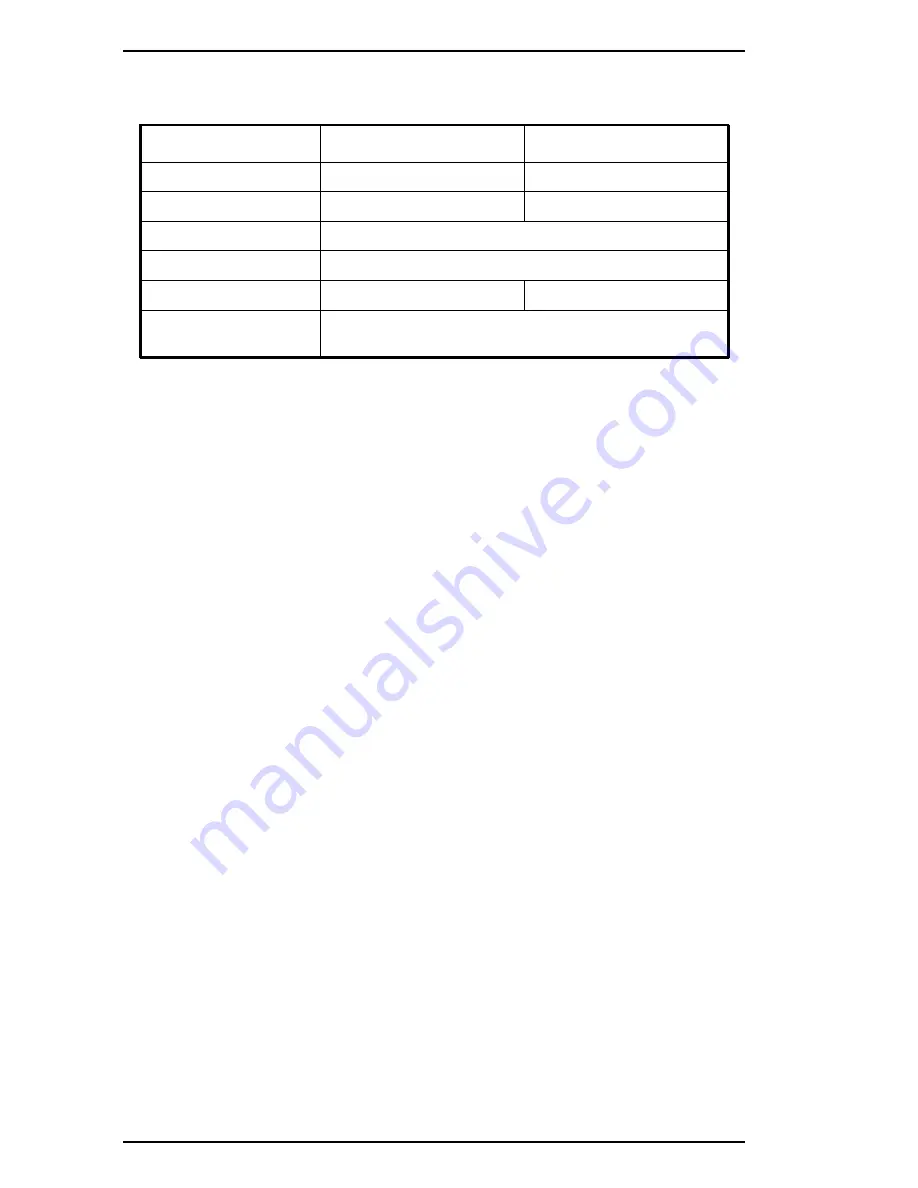
1.2.2 Electrical Specifications
Table 1-5. Electrical Requirements and Ranges
Description
100 V Version
200 V Version
Rated voltage
100
∼
120 VAC
220
∼
240 VAC
Input voltage range
90
∼
132 VAC
198
∼
264 VAC
Rated frequency range
50
∼
60 Hz
Input frequency range
47
∼
63 Hz
Power consumption
Less than 500 W
Less than 600 W
Power consumption while in
standby mode
Less than 15 W
(without option)
1.2.3 Reliability Specifications
MPBF (Mean Prints Between Failures): Over 25,000 sheets
Note:
MPBF indicates average number of pages printed before occurrence of problem requiring
replacement or service.
MTBF (Mean Time Between Failures):
3000 power on hours (POH)
Jam rate:
1 out of 2,000 sheets or less (excluding multiple-sheet feeding)
Feed failure:
1 out of 2,000 sheets or less (excluding multiple-sheet feeding)
Multiple paper feeds:
1 out of 500 sheets or less
Paper curl height:
30 mm (1.2 inches) or less
Leading edge bending (1 cm or more):
1 out of 1,000 sheets
MTTR (Mean Time To Repair):
30 minutes or less
Durability:
5 years or 180,000 sheets
1.2.4 Environmental Conditions for Operation (Including Imaging Cartridge)
Temperature:
10 to 35
°
C (50 to 95
°
F)
Humidity:
15 to 85% RH
Altitude:
2,500 m (8,200 feet) or lower
Levelness:
1
°
Illuminance:
3,000 lux or less (Must not be exposed to direct sunlight.)
Surrounding space:
Printer should have at least 100 mm of clearance on its
sides and rear.
1.2.5 Environmental Conditions for Storage and Transportation
Temperature:
0 to 35
°
C (32 to 95
°
F)
Humidity:
30 to 85% RH
Drop test:
Clear to JIS Z0200-1987 Level 1
Vibration:
Vibration frequency
5 to 100 Hz and 100 to 5 Hz
Acceleration
1 G
Acceleration direction
3 direction
Resistance to atmospheric pressure:
More than 61.3 KPa
Storage life:
18 months (following date of manufacture)
General Description
EPL-5500 Service Manual
1-6
Rev. B
Summary of Contents for EPL-5500
Page 1: ...EPSON TERMINAL PRINTER EPL 5500 SERVICE MANUAL EPSON 4005431 ...
Page 2: ... ii ...
Page 12: ...Rev A 1 iii ...
Page 62: ...EPL 5500 Service Manual Operating Principles Rev B 2 11 ...
Page 122: ...6 ii Rev A ...
Page 125: ...EPL 5500 Service Manual Maintenance Rev B 6 3 ...
Page 142: ...Figure A 8 C169 MAIN B Component Layout Rear EPL 5500 Service Manual Appendix Rev A A 17 ...
Page 144: ......
Page 145: ...EPSON ...