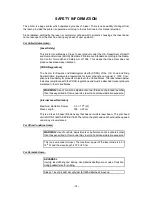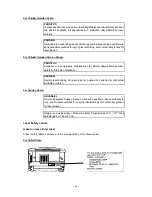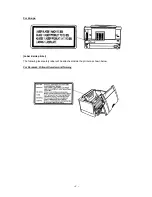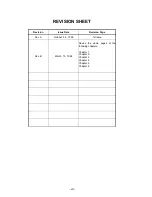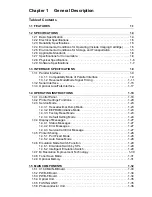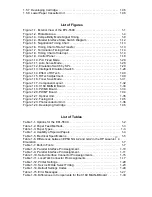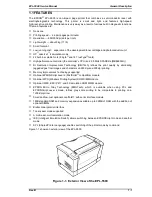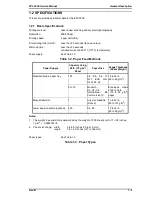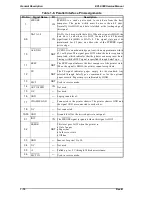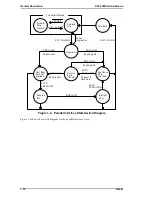1.5.7 Developing Cartridge. . . . . . . . . . . . . . . . . . . . . . . . . . . . . . . . . . . . . . . . 1-36
1.5.8 Lower Paper Cassette Unit . . . . . . . . . . . . . . . . . . . . . . . . . . . . . . . . . . . 1-36
List of Figures
Figure 1-1. Exterior View of the EPL-5500 . . . . . . . . . . . . . . . . . . . . . . . . . . . . . 1-1
Figure 1-2. Printable Area . . . . . . . . . . . . . . . . . . . . . . . . . . . . . . . . . . . . . . . . . . 1-4
Figure 1-3. Compatibility Mode Signal Timing . . . . . . . . . . . . . . . . . . . . . . . . . . 1-9
Figure 1-4. Parallel Interface State Switch Diagram . . . . . . . . . . . . . . . . . . . . . 1-12
Figure 1-5. Negotiation Timing Chart . . . . . . . . . . . . . . . . . . . . . . . . . . . . . . . . 1-13
Figure 1-6. Timing Chart of Data Transfer . . . . . . . . . . . . . . . . . . . . . . . . . . . . 1-13
Figure 1-7. Termination Timing Chart . . . . . . . . . . . . . . . . . . . . . . . . . . . . . . . . 1-14
Figure 1-8. Timing Chart of Interrupt . . . . . . . . . . . . . . . . . . . . . . . . . . . . . . . . . 1-14
Figure 1-9. Control Panel . . . . . . . . . . . . . . . . . . . . . . . . . . . . . . . . . . . . . . . . . 1-18
Figure 1-10. Port Fixed Mode . . . . . . . . . . . . . . . . . . . . . . . . . . . . . . . . . . . . . . 1-28
Figure 1-11. Auto Sense Mode . . . . . . . . . . . . . . . . . . . . . . . . . . . . . . . . . . . . . 1-28
Figure 1-12. Emulation Switch by SPL . . . . . . . . . . . . . . . . . . . . . . . . . . . . . . . 1-29
Figure 1-13. Intelligent Emulation Switch . . . . . . . . . . . . . . . . . . . . . . . . . . . . . 1-29
Figure 1-14. Effect of RITech . . . . . . . . . . . . . . . . . . . . . . . . . . . . . . . . . . . . . . 1-30
Figure 1-15. RITech Adjustment . . . . . . . . . . . . . . . . . . . . . . . . . . . . . . . . . . . . 1-30
Figure 1-16. Toner Save Mode . . . . . . . . . . . . . . . . . . . . . . . . . . . . . . . . . . . . . 1-31
Figure 1-17. Component Layout . . . . . . . . . . . . . . . . . . . . . . . . . . . . . . . . . . . . 1-32
Figure 1-18. C169 MAIN-B Board . . . . . . . . . . . . . . . . . . . . . . . . . . . . . . . . . . . 1-33
Figure 1-19. PWB-E Board . . . . . . . . . . . . . . . . . . . . . . . . . . . . . . . . . . . . . . . . 1-34
Figure 1-20. PWB-F Board . . . . . . . . . . . . . . . . . . . . . . . . . . . . . . . . . . . . . . . . 1-34
Figure 1-21. Optical Unit . . . . . . . . . . . . . . . . . . . . . . . . . . . . . . . . . . . . . . . . . . 1-35
Figure 1-22. Fusing Unit . . . . . . . . . . . . . . . . . . . . . . . . . . . . . . . . . . . . . . . . . . 1-35
Figure 1-23. Photoconductor Unit . . . . . . . . . . . . . . . . . . . . . . . . . . . . . . . . . . . 1-36
Figure 1-24. Developing Cartridge . . . . . . . . . . . . . . . . . . . . . . . . . . . . . . . . . . 1-36
List of Tables
Table 1-1. Options for the EPL-5500. . . . . . . . . . . . . . . . . . . . . . . . . . . . . . . . . . 1-2
Table 1-2. Paper Feed Methods . . . . . . . . . . . . . . . . . . . . . . . . . . . . . . . . . . . . . 1-3
Table 1-3. Paper Types. . . . . . . . . . . . . . . . . . . . . . . . . . . . . . . . . . . . . . . . . . . . 1-3
Table 1-4. Usability of Special Papers . . . . . . . . . . . . . . . . . . . . . . . . . . . . . . . . 1-4
Table 1-5. Electrical Specifications . . . . . . . . . . . . . . . . . . . . . . . . . . . . . . . . . . . 1-5
Table 1-6. Differences between EPSON GL/2 and GL/2 in the HP LaserJet
4
Emulation. . . . . . . . . . . . . . . . . . . . . . . . . . . . . . . . . . . . . . . . . . . . . . . . . . . . . . . 1-7
Table 1-7. Built-in Fonts . . . . . . . . . . . . . . . . . . . . . . . . . . . . . . . . . . . . . . . . . . . 1-7
Table 1-8. Parallel Interface Pin Assignment . . . . . . . . . . . . . . . . . . . . . . . . . . 1-10
Table 1-9. Parallel Interface Pin Assignment . . . . . . . . . . . . . . . . . . . . . . . . . . 1-11
Table 1-10. Serial Interface Connector Pin Assignments . . . . . . . . . . . . . . . . . 1-15
Table 1-11. LocalTalk Connector Pin Assignments . . . . . . . . . . . . . . . . . . . . . 1-17
Table 1-12. Printer Settings. . . . . . . . . . . . . . . . . . . . . . . . . . . . . . . . . . . . . . . . 1-20
Table 1-13. Service MOde Select Timing . . . . . . . . . . . . . . . . . . . . . . . . . . . . . 1-23
Table 1-14. Default Settings Codes . . . . . . . . . . . . . . . . . . . . . . . . . . . . . . . . . 1-24
Table 1-15. Error Messages . . . . . . . . . . . . . . . . . . . . . . . . . . . . . . . . . . . . . . . 1-27
Table 1-16. Differences in Components for the C169 MAIN-B Board . . . . . . . 1-33
Summary of Contents for EPL-5500
Page 1: ...EPSON TERMINAL PRINTER EPL 5500 SERVICE MANUAL EPSON 4005431 ...
Page 2: ... ii ...
Page 12: ...Rev A 1 iii ...
Page 62: ...EPL 5500 Service Manual Operating Principles Rev B 2 11 ...
Page 122: ...6 ii Rev A ...
Page 125: ...EPL 5500 Service Manual Maintenance Rev B 6 3 ...
Page 142: ...Figure A 8 C169 MAIN B Component Layout Rear EPL 5500 Service Manual Appendix Rev A A 17 ...
Page 144: ......
Page 145: ...EPSON ...