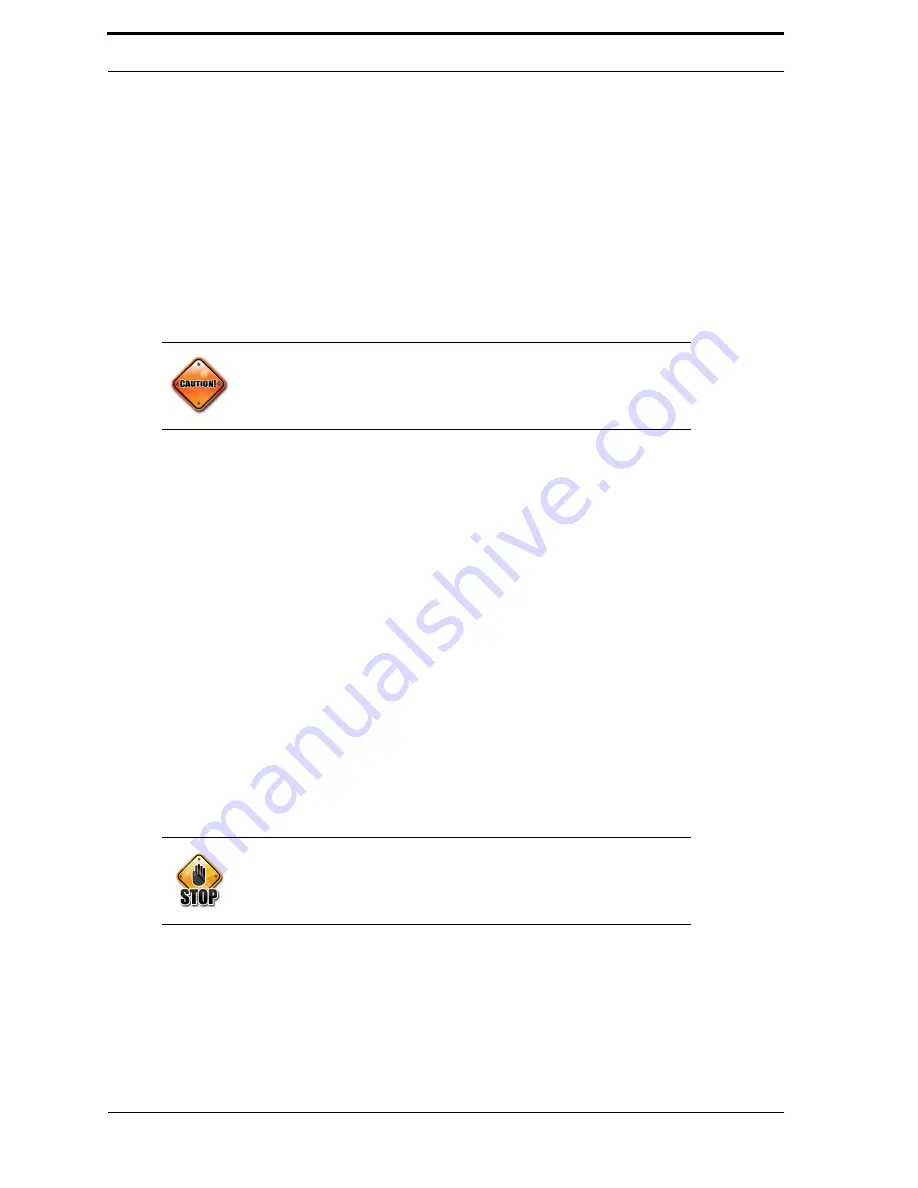
Chapter 5
Maintenance
5-6
3.
Clean the sensors, including emitters, receivers, and the reflectors with a soft cloth
and glass cleaner.
4.
Calibrate the sensors: Hold down the calibration button for a few seconds until
the indicator light starts blinking. Do not hold it any longer, or the sensor will
enter programming mode.
5.
Test the Materials Sensors using the Diagnostic Program (Ultra-48 / Sensors).
6.
Test the
PET
sensor using the Diagnostic Program (Ultra-48 / Sensors).
7.
Test the aluminum sensor with the Diagnostic Program (Ultra-48 / Sensors).
8.
Clean away syrup and any metal fragments.
9.
To clean the display, use computer screen cleaning wipes.
10.
Check the light curtain harnesses to make sure they are secure. The ribbon cable
that runs between the two sides of the Sensor Tunnel tends to pop out of the con-
nectors.
5.3.9. Rear Feed
Follow these steps to keep the Rear Feed in working order:
1.
Clean the Sorter Belt using Cleaning Mode. See Section 5.3.1 “Cleaning Mode”
on page 5-2.
2.
Make sure that the belt is centered.
3.
Open the rear access panel of the machine, and clean the Sorting Cylinder with a
rag and hot, soapy water.
4.
Inspect the Sorting Cylinder chain to ensure that it does not have too much slack.
5.3.10. Compactors
The following sections describe the service procedures for the compactors.
To clean out the compactor, follow these steps:
1.
Unplug the line cord from the power receptacle.
2.
Remove the storage bins from the bottom of the machine.
3.
Clean the feed paddles with soap and hot water.
4.
Use soap and hot water to clean out the bottom of the machine.
Caution!
Use only computer screen cleaning wipes to clean the display. Regular
soap may damage it.
Warning!
Disconnect the
AC
power by unplugging the power cord at the wall
outlet before performing maintenance in or around a compactor.
Summary of Contents for U48DFF
Page 1: ...ULTRA Series Service Manual May 6 2014...
Page 2: ......
Page 18: ...Chapter 2 Specifications 2 2 FIGURE 2 2 ULTRA 48 Configuration...
Page 40: ...Chapter 3 Hardware Components 3 18 FIGURE 3 17 MC1 Board Layout FIGURE 3 18 MC5 Board Layout...
Page 41: ...3 19 RVM Controller Box FIGURE 3 19 MD5 Board Layout...
Page 52: ...Chapter 4 RVM Software 4 6 FIGURE 4 6 Service Mode Time Out Screen...
Page 68: ...Chapter 4 RVM Software 4 22 FIGURE 4 18 Software Processes Overview...
Page 69: ...4 23 Software Theory of Operation FIGURE 4 19 Circuit Board Locations...
















































