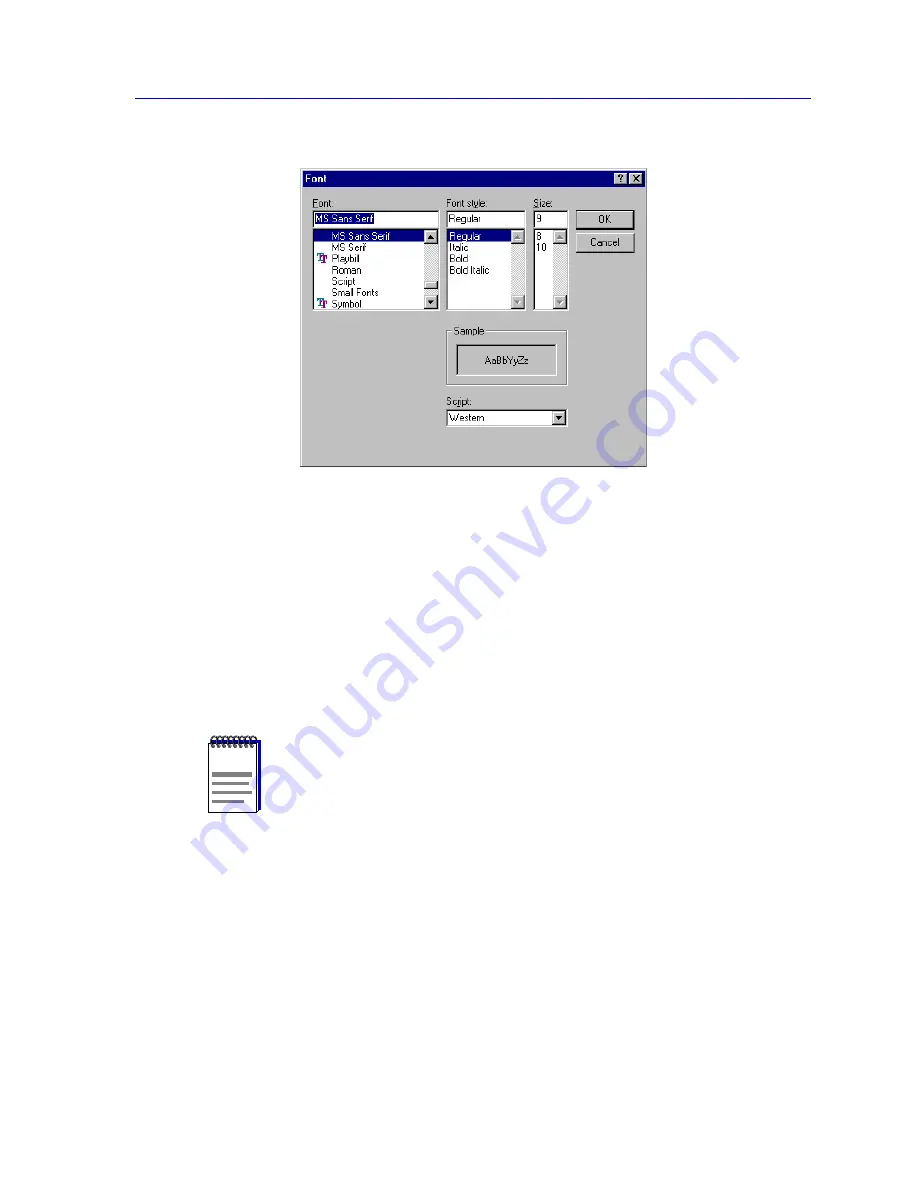
Creating and Editing List Views
4-15
List Views
Figure 4-9. Font Window
Change your font settings as desired using the
Fonts
,
Font Style
, and
Size
fields, then
click on
OK
to set your changes.
Selecting the Nodes to Display: Using Filters
Using the View Filter window, you can set up filters that determine which of the nodes
stored in the central node database will be displayed in your list view. You can filter nodes
based on specific
Subnet
,
Status Group
,
Enterprise
,
Class
, and/or
Topology
attributes.
To open the View Filter window:
1. Click on
Filter
from the New List View or List View Properties window. The
View Filter window,
Figure 4-10
, opens.
NOTE
With the exception of the All Nodes List View, the default views provided by NetSight
Element Manager were created with the use of filters. For example, the Cabletron
Devices View filters out all devices except Cabletron and Enterasys devices.
Remember, you can edit any of the default views except the All Nodes List view; the
default views can also serve as models to help you create your own custom views.
Summary of Contents for Netsight
Page 1: ...User s Guide...
Page 2: ......
Page 12: ...Contents xii...
Page 52: ...Overview of NetSight Element Manager 2 36 Backing Up Data Files...
Page 82: ...Discovering Nodes 3 30 Using the Subnets Window...
Page 130: ...List Views 4 48 List Views and Maps...
Page 148: ...Tree Views 5 18 Tree Views and Maps...
Page 212: ...Creating Network Maps 6 64 Managing Maps and Folders...
Page 220: ...Node Management Overview 7 8 PING...
Page 234: ...Batch Customization via AddTool AddImage and AddDevType A 14 Viewing the Log File...
















































