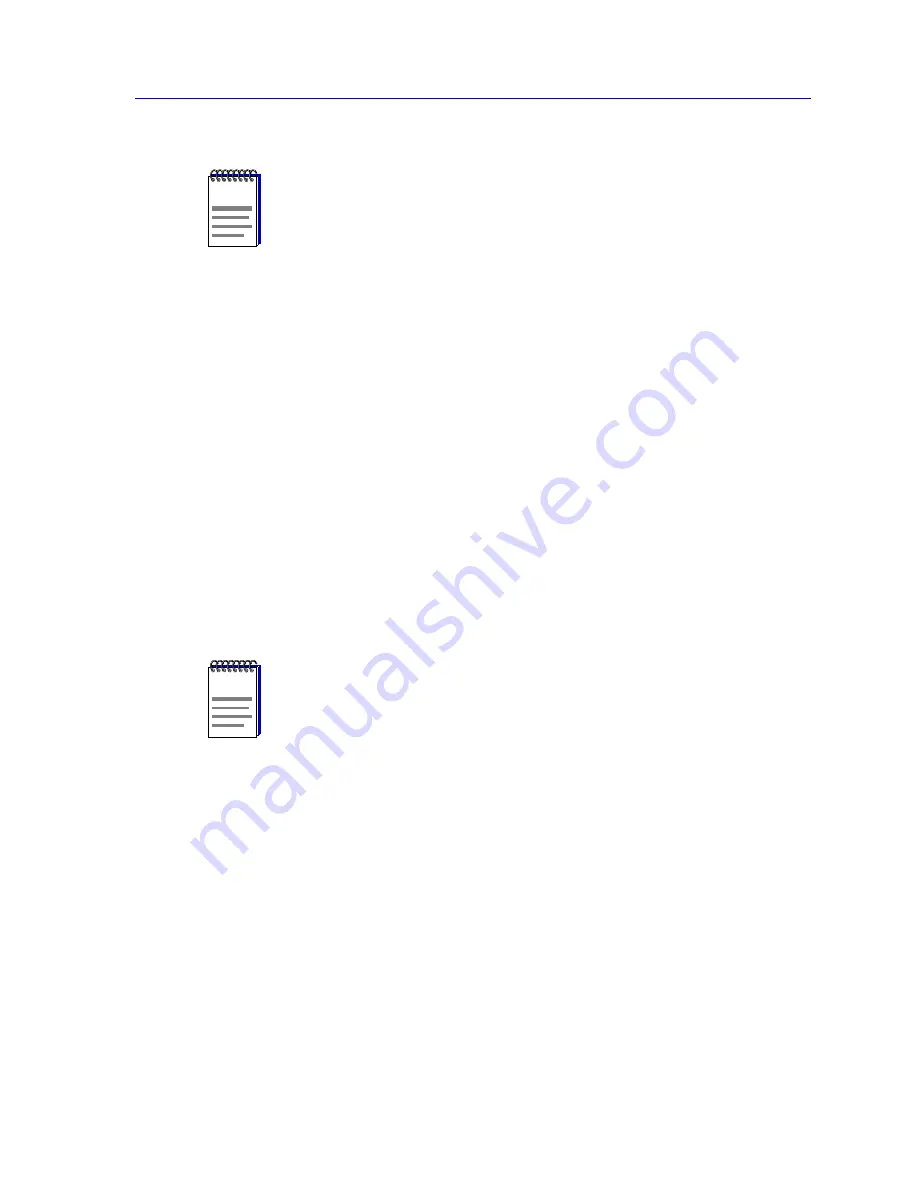
Creating and Editing List Views
4-11
List Views
To edit an existing list view:
1. With the appropriate list view open and selected in the NetSight Element
Manager primary window, select
View —> Properties
from the primary
window menu bar.
or
In the List View Workspace area, click the
right
mouse button on the name or
icon associated with the view you wish to edit, and select
Properties
from the
resulting menu.
or
Click with the
right
mouse button anywhere in the view you wish to edit, and
select
List View Properties
from the resulting menu.
The List View Properties window will be displayed.
The procedures for creating a new List View and editing an existing one are virtually
identical; they are described in the following sections.
Selecting Node Information to Display
The main List View Properties window allows you to assign or change the name of your
list view, select the information that will be displayed for each node, and select the order
in which it will be displayed.
To set up or modify a list view:
1. By default, a new list view will be named
New List View X
, where X will
increment sequentially as necessary to provide a unique name. To change
this default (or the original name assigned to any view), highlight the text in
the
Name
field and delete, then enter a new name.
NOTE
When you add a new list view by any of the means described above, it will be added to the
folder which is currently selected in the List View workspace; if you add a list view by
right-clicking in a blank area of the workspace, the new view will be added to the root
folder. Once a List View has been added, it cannot be moved from folder to folder. All
folders and views are listed in the workspace in alphabetical order.
NOTE
If you open the List View Properties window for the All Nodes List View, note that all
fields are grayed out; remember, the only thing you can change about this view is the font
in which its information is displayed. See
Selecting a Display Font
,
page 4-14
, for more
information.
Summary of Contents for Netsight
Page 1: ...User s Guide...
Page 2: ......
Page 12: ...Contents xii...
Page 52: ...Overview of NetSight Element Manager 2 36 Backing Up Data Files...
Page 82: ...Discovering Nodes 3 30 Using the Subnets Window...
Page 130: ...List Views 4 48 List Views and Maps...
Page 148: ...Tree Views 5 18 Tree Views and Maps...
Page 212: ...Creating Network Maps 6 64 Managing Maps and Folders...
Page 220: ...Node Management Overview 7 8 PING...
Page 234: ...Batch Customization via AddTool AddImage and AddDevType A 14 Viewing the Log File...






























