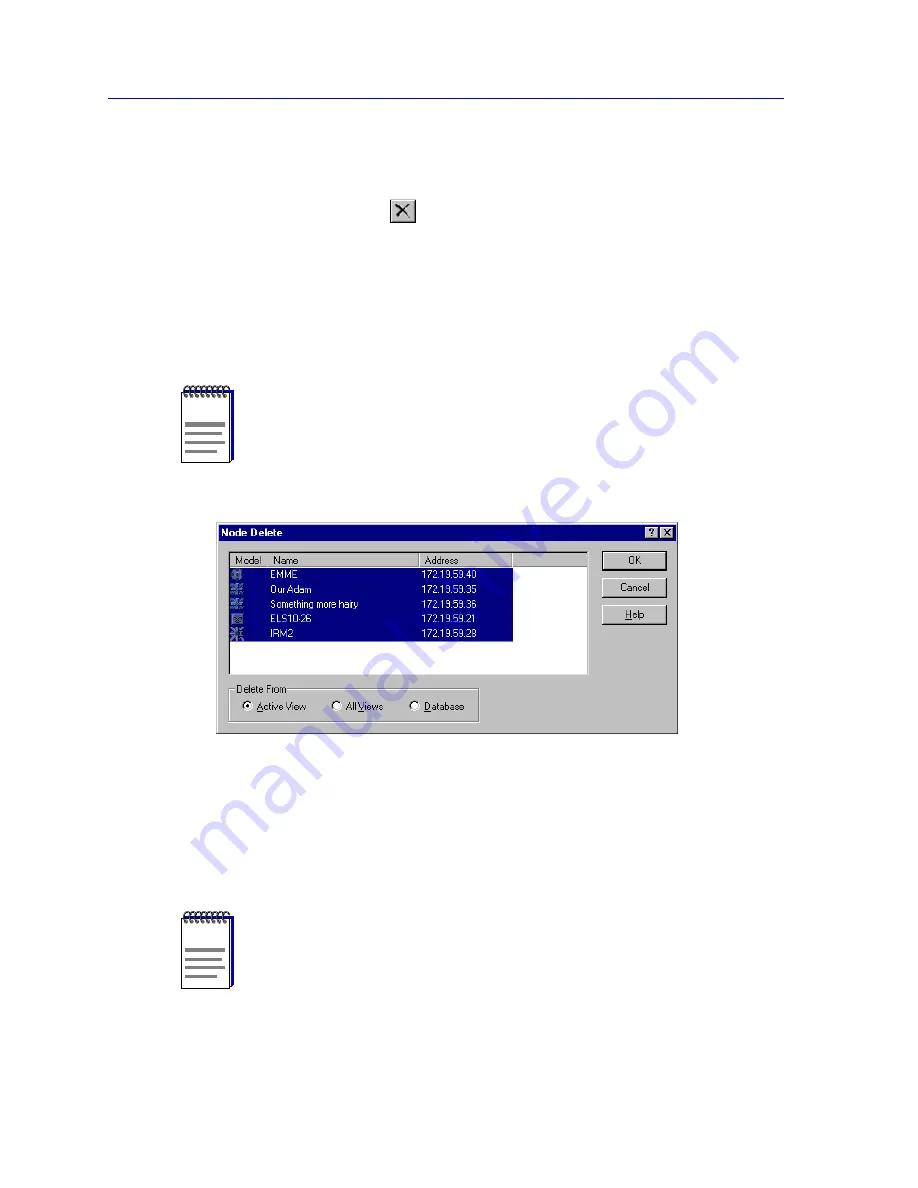
List Views
4-20
Excluded Nodes
Select the Delete key on your keyboard.
or
Select the Delete
toolbar icon.
or
Click the
right
mouse button on any of the selected entries, and select
Delete
from the resulting menu.
The Node Delete window (
Figure 4-12
) opens, with the node(s) you have
selected for deletion highlighted in the central window.
Figure 4-12. The Node Delete Window
3. Make sure the
Active View
option is selected (this option is selected by
default), then click
OK
to confirm the deletion. The selected nodes will no
longer be displayed in the selected view window, and will be listed in the
view’s properties window Excluded Nodes list.
NOTE
Using
Edit —> Cut
instead of
Edit —> Delete
will remove nodes from the active view
without bringing up the Node Delete window, and place them on that list view’s excluded
nodes list.
NOTE
When excluding a node from the All Nodes list and tree views, note that the “Active View”
selection is not available; excluding a node from either of these views automatically
excludes it from all views. See
Excluding Nodes from the Central Node Database
,
page 4-22
, for more information.
Summary of Contents for Netsight
Page 1: ...User s Guide...
Page 2: ......
Page 12: ...Contents xii...
Page 52: ...Overview of NetSight Element Manager 2 36 Backing Up Data Files...
Page 82: ...Discovering Nodes 3 30 Using the Subnets Window...
Page 130: ...List Views 4 48 List Views and Maps...
Page 148: ...Tree Views 5 18 Tree Views and Maps...
Page 212: ...Creating Network Maps 6 64 Managing Maps and Folders...
Page 220: ...Node Management Overview 7 8 PING...
Page 234: ...Batch Customization via AddTool AddImage and AddDevType A 14 Viewing the Log File...
















































